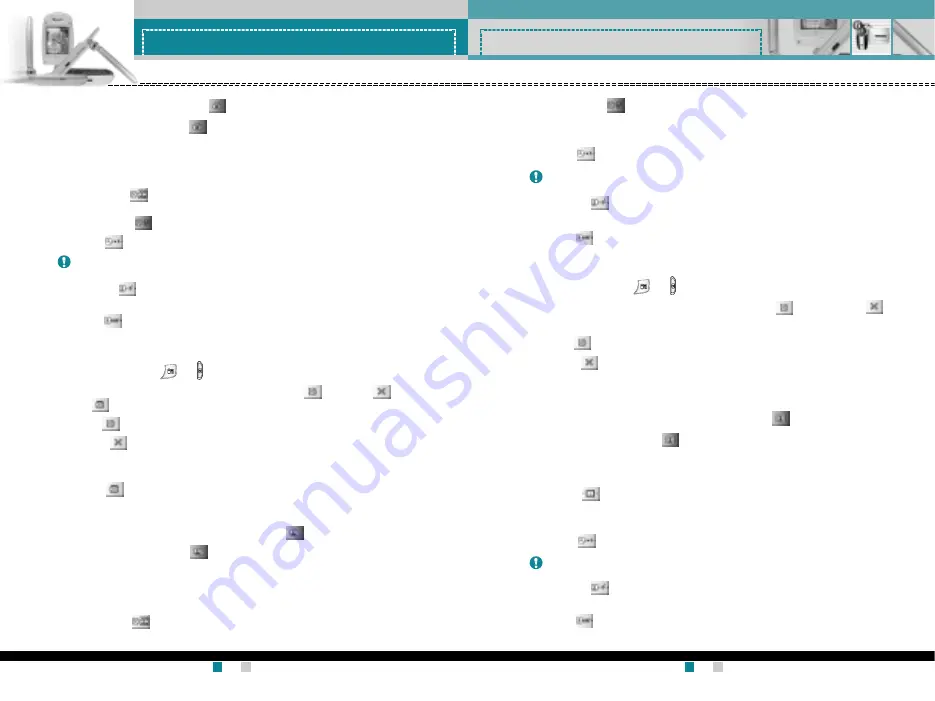
G7200 User Guide
73
Camera & VOD
G7200 User Guide
72
Camera & VOD
Take Single Still Image ( )
1.
Set the mode selector to .
2.
Before taking a shot, you can set the following preview menu
options. To move between each menu, use up/down navigation
keys.
]
Resolution( ) : Select the desired resolution from
VGA(640x480), QVGA(320x240), QQVGA(160x120) or
Phonebook( ) using left/right navigation key.
]
Zoom( ): You can zoom in/out using left/right navigation key.
]
Rotation( ): You can rotate the preview image 0, 90, 180 or
270 degrees using the left/right navigation keys.
]
Flash( ): You can turn the flash on/off using the left/right
navigation keys.
3.
After setting, focus on the subject to capture, then press the OK key
or camera hot key ( or ).
4.
With a click, the image is captured. And Save( ), Delete( ) and
MMS( ) menus appear on the left of the image.
]
Save( ): Saves the captured image.
]
Delete( ): Deletes the captured image and returns to the
previous state. You can also return by pressing the Clear key or
the right soft key.
]
MMS ( ): Select this to send a MMS message using this
captured image.
Take multiple shots in succession ( )
1.
Set the mode selector to .
2.
Before taking a shot, you can set the following preview menu
options. To move between each menu, use up/down navigation
keys.
]
Resolution( ) : Select the desired resolution from
VGA(640x480), QVGA(320x240), QQVGA(160x120) or
Phonebook( ) using left/right navigation key. The number of
multi-shots is fixed as followings: VGA:3 shots, QVGA:6 shots,
QQVGA/Phonebook:9 shots
]
Zoom( ): You can zoom in/out using left/right navigation key.
]
Rotation( ): You can rotate the preview image 0, 90, 180 or
270 degrees using the left/right navigation keys.
]
Flash( ): You can turn the flash on/off using the left/right
navigation keys.
3.
After setting, focus on the subject to capture, then press the OK key
or camera hot key ( or ).
4.
With a click, the image is captured. And Save( ) and Delete( )
menus appear at the left of the image.
]
Save( ): Saves the captured image.
]
Delete( ): Deletes the captured image and returns to the
previous state. You can also return by pressing the Clear key or
the right soft key.
Take Still Image with various frames ( )
1.
Set the mode selector to .
2.
Before taking a shot, you can set the following preview menu options.
To move between each menu, use up/down navigation keys.
]
Frame( ) : Select the desired one among 10 preset frames
using left/right navigation key. The Resolution is fixed to
QCIF(176x144)
]
Zoom( ): You can zoom in/out using left/right navigation key.
]
Rotation( ): You can rotate the preview image 0, 90, 180 or
270 degrees using the left/right navigation keys.
]
Flash( ): You can turn the flash on/off using the left/right
navigation keys.
Note
When the resolution is VGA(640x480), the zoom value is fixed to x1.
Note
When the resolution is VGA(640x480), the zoom value is fixed to x1.
Note
When the resolution is VGA(640x480), the zoom value is fixed to x1.
Содержание G7200
Страница 2: ...G7200 Guía del usuario ESPAÑOL ...
Страница 53: ...Memo ...
Страница 54: ...Memo ...
Страница 55: ...Memo Memo ...
Страница 56: ...Memo ...
Страница 57: ...G7200 User Guide ENGLISH ...
Страница 107: ...Memo ...
Страница 108: ...Memo Memo ...
Страница 109: ...Memo ...






























