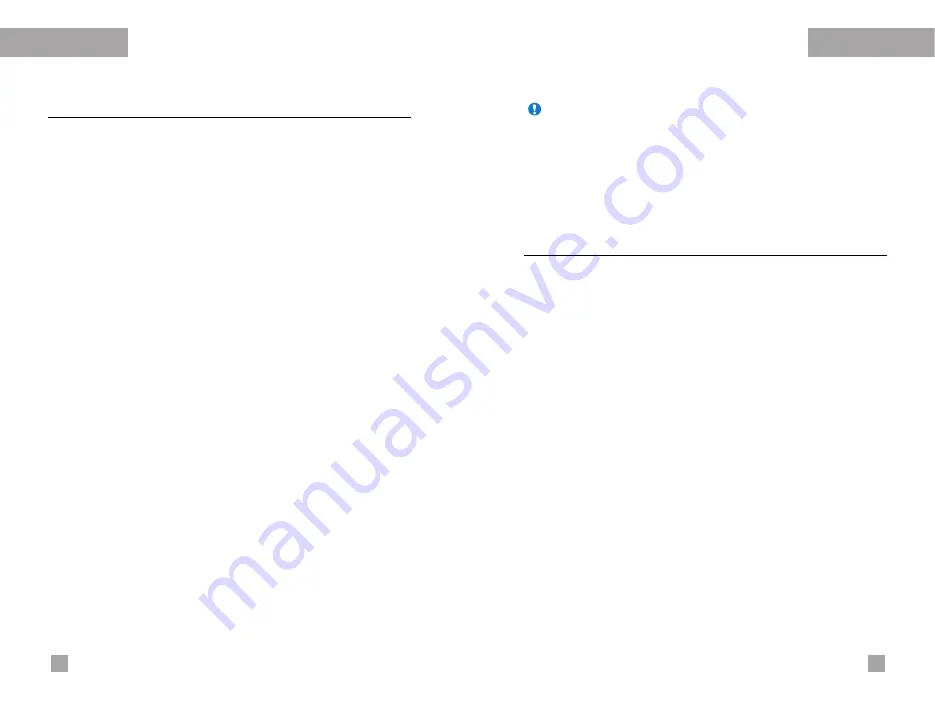
Java
TM
Download
Menu 6.2
When a new Java program is downloaded using the WAP, the
address from which a download takes place is known as a
bookmark. The Java menu includes a bookmark list for
downloading Java programs and this bookmark list can be viewed
from the Download menu. You can connect, view, edit, delete, and
add new bookmarks.
]
Connect:
Selected address in the bookmark is used for data
connection. After successful connection, desired Java program
can be downloaded from the list.
]
View:
Detailed information on a bookmark can be viewed such
as the address of bookmark, name of profile, and user ID
required for connecting to certain sites.
]
Edit:
Selected bookmark can be edited. Editing a bookmark is
done in the order of URL
→
Title
→
Profile(Access Point)
→
User
ID
→
Password. When creating a new bookmark, same order is
followed. The service provider can require user ID and
password information, but if none is provided, no input is
necessary.
]
Delete:
Selected bookmark is deleted. All bookmarks can be
deleted completely from the bookmark list screen. Deleted
bookmark cannot be restored so caution is required when
deleting bookmarks.
]
Add new:
New bookmark is added. The same order used
during Edit bookmark applies to Add new bookmark. Select the
Add new option from the bookmark menu or when no bookmark
exists, then the Add new can be selected from the bookmark list
screen.
Java
TM
View information
Menu 6.3
The downloaded programs using the WAP are stored in the phone
memory. There is a maximum memory capacity in a phone and
once you exceed this memory, you will not be able to store any
more programs. The View Information menu allows you to check
the available memory capacity in a phone.
Memory status
(Menu 6.3.1)
Displays maximum memory capacity and total available memory
information.
Java version
(Menu 6.3.2)
Displays current Java version.
77
76
Note
After selecting the Connect function to access the Java MIDlet
Provider’s server, you may choose one of many Java programs
to download and install into your phone. Once connected to
the server, the Go button can be pressed to view the JAD
information on a desired program. The Get button will begin
the download and install process. The download and install
process will take place simultaneously and once download is
complete you can immediately run the Java program. The
installed Java program can be selected to run at a later time
from the Application menu.
Содержание G5500
Страница 2: ...G5500 àÌÒÚ Û͈Ëfl ÔÓ ÍÒÔÎÛ Ú ˆËË êìëëäàâ ...
Страница 54: ...106 á ÏÂÚÍË ...
Страница 55: ...G5500 User Guide ENGLISH ...
Страница 106: ......















































