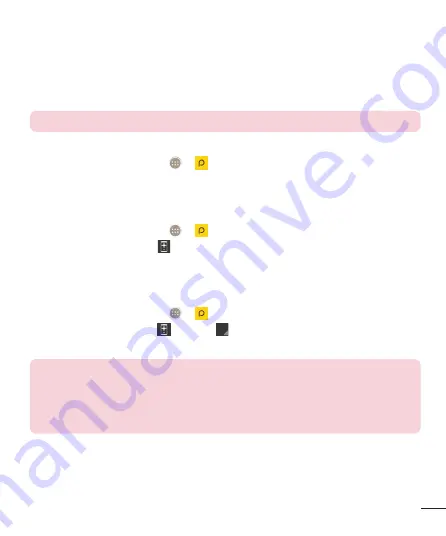
59
Peel Smart Remote
Peel Smart Remote turns your phone into a Universal Remote for your home TV,
and set-top box.
NOTE:
Peel Smart Remote may not be available for some devices.
To open the Peel Smart Remote app
1
From the Home screen, tap >
Peel Smart Remote
.
2
Select the country or region, then choose the room to set up and tap
Done
.
3
Select your TV service, then follow the on-screen instructions.
To set up your Peel Smart Remote
1
From the Home screen, tap >
Peel Smart Remote
.
2
Tap the
Remote Control
, then tap the
Continue
.
3
Select the brand of device, then follow the on-screen instructions to configure the
device.
Using Peel Smart Remote
1
From the Home screen, tap >
Peel Smart Remote
.
2
Tap the
Remote Control
, then tap to select the remote you want.
3
Tap the buttons on the displayed remote.
NOTE:
The Peel Smart Remote operates the same way as an ordinary remote
control infrared (IR) signals. Be careful not to cover the infrared sensor at the
top of the phone when you use the Peel Smart Remote function. This function
may not be supported depending on the model, the manufacturer or service
company.






























