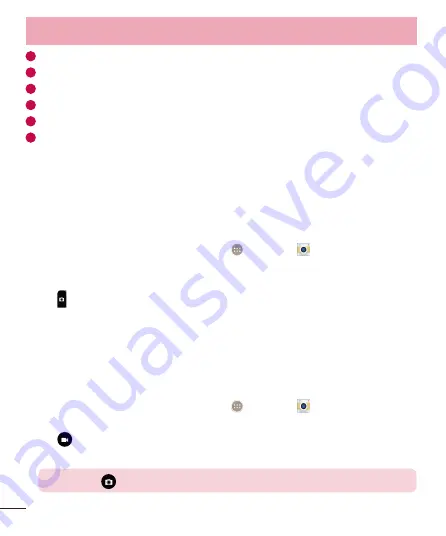
52
4
Mode
– Mode to select the mode from
Auto
and
Panorama
.
5
Settings
– Tap to adjust the following camera and video settings.
6
Gallery
– Tap to access your Gallery.
7
Video Recording button
– Tap to start recording a video.
8
Capture button
– Tap to take a photo.
9
Back button
– Tap to exit the Camera apps.
Take Pictures
Taking pictures with your phone’s built-in camera is as simple as choosing a subject,
pointing the lens, and pressing a button.
To take a picture
1
From the Home screen, tap the
Apps Key
>
Camera
.
2
Frame your subject on the screen.
3
A square around the subject indicates that the camera has focused.
4
Tap to take a photo. Your picture will be automatically saved to the Gallery.
Record Videos
In addition to taking pictures, you can record, view, and send videos with your phone’s
built-in video camera.
To record a video
1
From the Home screen, tap the
Apps Key
>
Camera
.
2
Frame your subject on the screen.
3
Tap to start recording the video.
4
The length of the recording is displayed on the top of the screen.
NOTE:
Tap
to take pictures while recording video.
Camera and Video






























