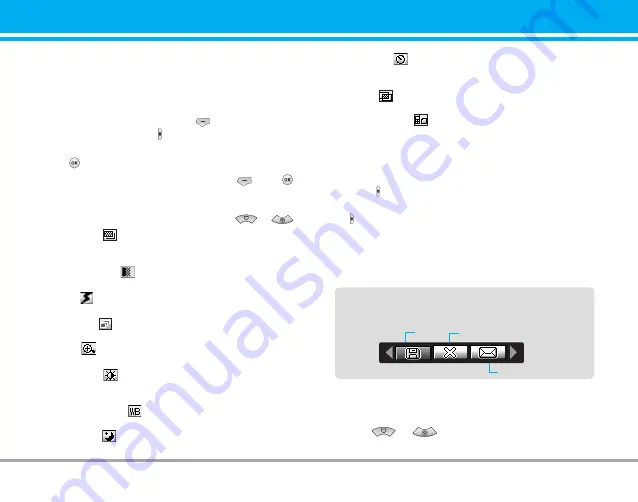
LG-G262
17
Multimedia [Menu 4]
You can enjoy your multimedia function such as camera,
voice recorder, MP3 for your fun and convinience.
Take photo
[Menu 4-1]
• To take a picture with Folder opened
1.
Select
Take photo
, and then press
. If you want to reach
this menu directly, press for a long time.
2.
Focus on the subject to capture the image, and then press
the
key.
3.
If you want to save it, press the left soft key
or the
key.
n
Note
You can control the image size, brightness, colour and
zooming by pressing the navigation key. (
or
).
]
Resolution [
]:
Allows you to set the image size to one
of Hi (1280X960), Med (640x480), Low (320x240) main
screen, contact, and front screen.
]
Picture quality [
]:
Allows you to set the image quality
from Standard, Fine and Superfine.
]
Flash [
]:
Allow you to set the flash when you take a
photo in dark place.
]
Multishot [
]:
Allows to take a multishot photos succes-
sively.
]
Zoom [
]:
Allows you to set the zooming value from x1 to
x2 depends on resolution.
]
Brightness [
]:
Use the right/left navigation keys to
adjust lighting. 9 lighting levels are available: -2.0, -1.5, -1.0,
-0.5, 0.0, +0.5, +1.0, +1.5, +2.0.
]
Lighting settings [
]:
Allows you to change the settins
according to the enviroment.
]
Night time [
]:
Allows you to take a picture by using this
menu at night.
]
Autoshoot [
]:
Allows you to select the delay time
(None, 3 Seconds , 5 Seconds, 10 seconds). Then the
phone takes a photo after the specified time.
]
Colour [
]
: 3 settings are available: Color, Sepia,
Black/White.
]
Memory status [
]:
Check the available memory to take
new pictures.
• To take a picture with Folder closed
You can see yourself by sub LCD, when you take your self-
portrait.
1.
Press [ ] for a long time.
2.
Focus on the subject to capture the image, and then press
[ ]. This time, the picture is saved automatically.
• Camera:
Activate the Take photo mode.
• Slide show:
View the pictures in Album as slide show.
• Torch:
Activate the flash light.
• Back:
Go back to the previous menu.
Fun frames
[Menu 4-2]
You can take a picture on the various of backgrounds.
Furthermore, you can select a frame by pressing the naviga-
tion key
or
.
n
Note
In this mode, you can’t change the settings of resolution.
After finishing all the setting, focus on the subject to capture
and press the Camera key or OK key. With a click, the image
is captured and the following menu bar appears.
Save
Delete
MMS message
LG-G262_Eng_Singapore 2005.8.22 10:15 AM Page 17
All manuals and user guides at all-guides.com
Содержание G262
Страница 2: ...all guides com ...
Страница 8: ...all guides com ...
Страница 14: ...all guides com ...
Страница 20: ...all guides com ...
Страница 26: ...all guides com ...
Страница 32: ...all guides com ...
Страница 38: ...all guides com ...
Страница 44: ...all guides com ...
Страница 45: ...ㅔԧЁ 4 Ⴏ߃ ү ႒ಥႯ߃ᆰ Ɨႀ ࠖ ࡸ ދ ڢ ഌ ƗЮ үᇖ ୄ ಿढ़ თ ࠖᇖ ࡄ Ⴜ၉ Ԣ è ᇖ ᇖ All manuals and user guides at all guides com ...
Страница 50: ...all guides com ...
Страница 56: ...all guides com ...
Страница 62: ...all guides com ...
Страница 68: ...all guides com ...
Страница 74: ...all guides com ...
Страница 80: ...all guides com ...
Страница 86: ...all guides com ...
Страница 92: ...all guides com ...
Страница 98: ...all guides com ...
Страница 104: ...all guides com ...
Страница 110: ...all guides com ...
Страница 116: ...all guides com ...
Страница 122: ...all guides com ...
Страница 128: ...all guides com ...
Страница 134: ...all guides com ...
Страница 140: ...all guides com ...
Страница 146: ...all guides com ...
Страница 152: ...all guides com ...
Страница 158: ...all guides com ...
Страница 164: ...all guides com ...
Страница 170: ...all guides com ...
Страница 176: ...all guides com ...
Страница 182: ...all guides com ...
Страница 188: ...all guides com ...
Страница 194: ...all guides com ...
Страница 200: ...all guides com ...
Страница 206: ...all guides com ...
Страница 212: ...all guides com ...
Страница 218: ...all guides com ...






























