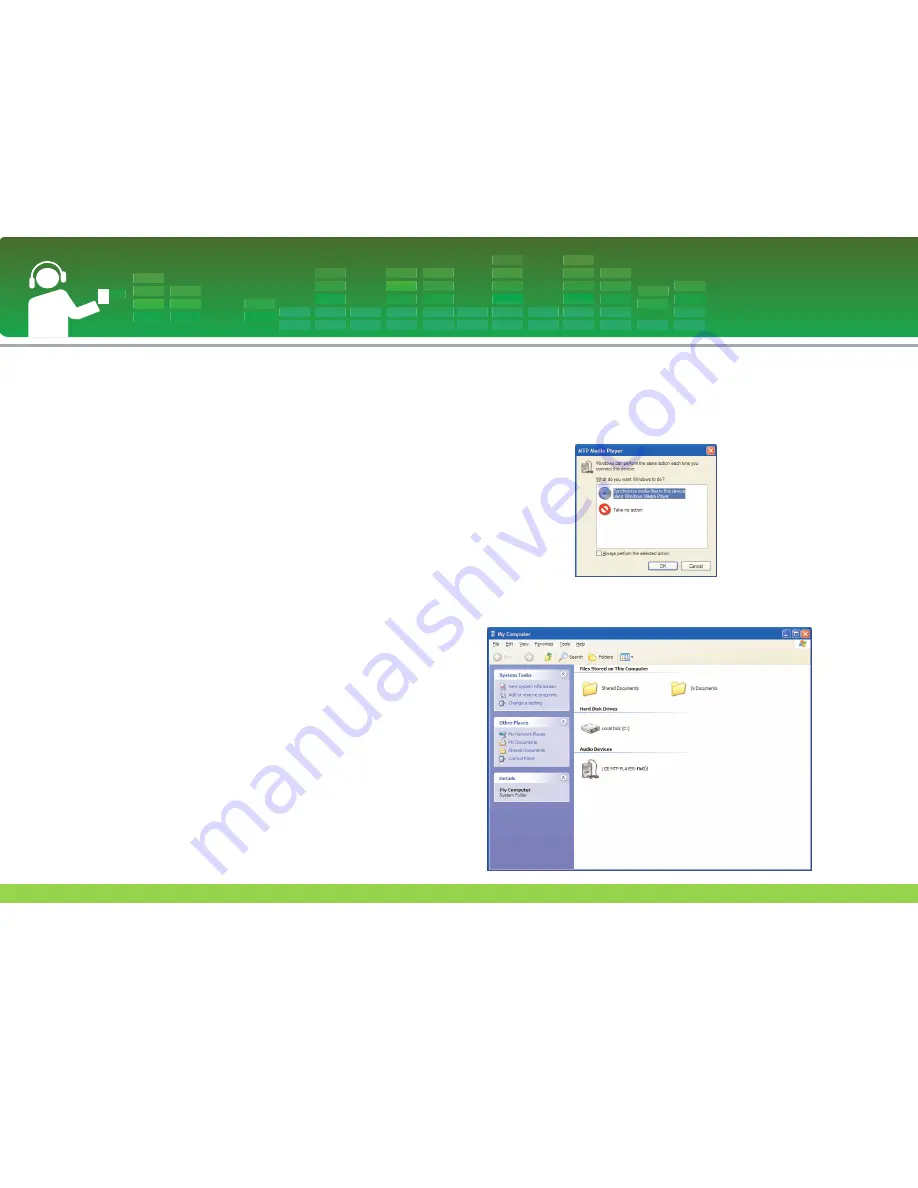
Notes
- Disconnecting the USB cable while the file is being
copied may cause malfunctioning of the player.
- The player will be charged when connected to the PC
through the USB cable.
- Copy music files (MP3, WMA, ASF and WAV (ADPCM)) to
the media folder (Convenient synchronization is possible
through the LG Media Center or Windows Media Player 10).
- Download video, photo (JPEG, BMP) and text (TXT) files
through the LG Media Center.
- The player can play only files downloaded from LG Media
Center. (Purchased video, photo (JPEG, BMP), and text
(TXT) files)
- The data folder is supported only for the portable device,
and is not displayed on the MP3 player.
- After the file is copied, the folders will be created in order
of artist (or intellectual property right holder) and the album
title contained in ID3TAG information of the music file. In
the player, select Home menu > Total List > Contents to
view the playing list. In the MSC mode, the playing list is
not supported.
- The downloaded music file is arranged in order of the name
on the [Music] menu and the copied file on the [Video],
[Photo], [Text] and [Total List] menu. If there is the informa-
tion of ID3 TAG track number on the [Artist], [Album] and
[Genre] menu, the file is arranged in order of track number.
- ASF Files can only be downloaded by Windows Media
Player 10 or MSC Mode.
- OGG Files can only be downloaded by MSC Mode.
When MP3 Player is connected to
PC in MTP Mode
1
When MP3 Player is connected to PC.
2
When My Computer is clicked on and [Take no action] is
selected.
Connecting to the PC
21
Содержание FM33
Страница 58: ......
















































