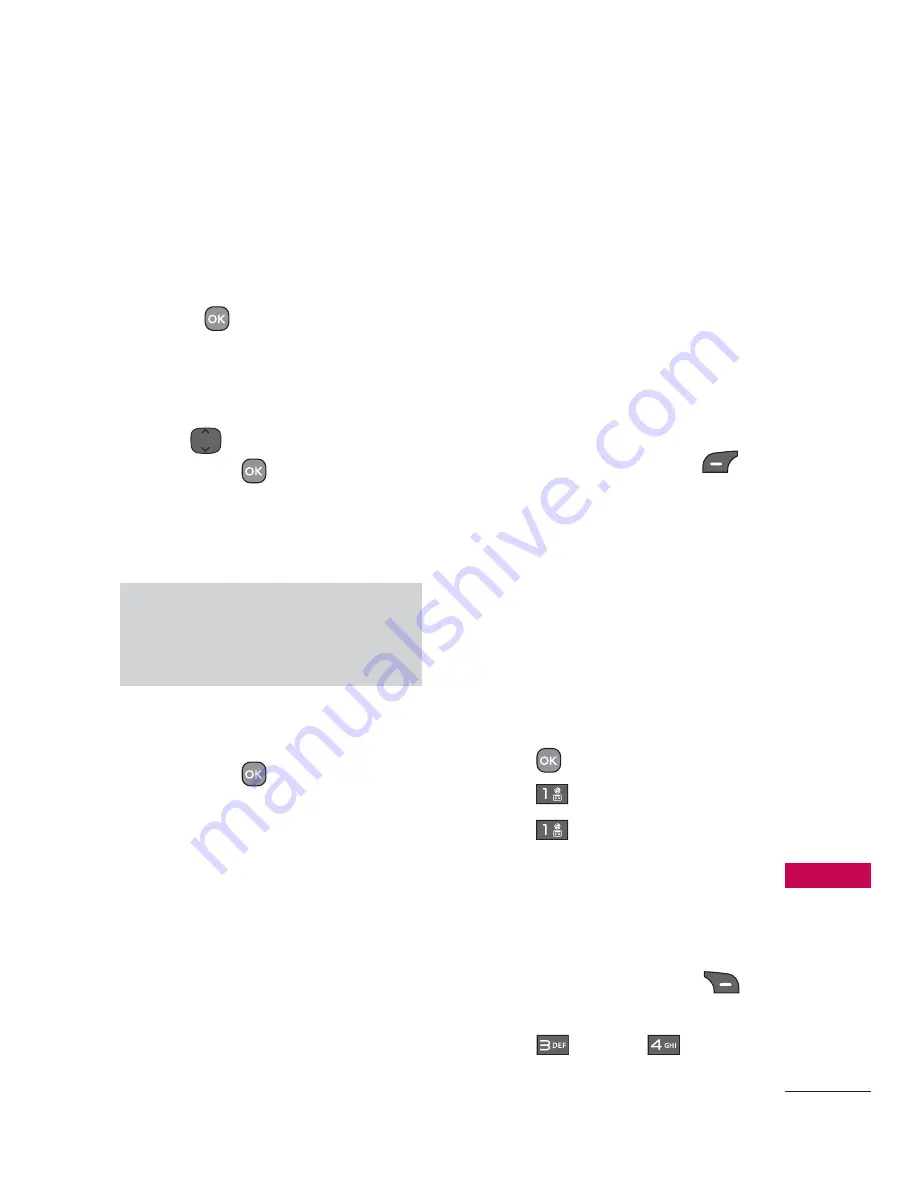
25
Contacts in
Your Phone
’s Memor
y
Contacts in Your Phone’s Memory
The Basics of Storing
Contacts Entries
1. From the home screen, enter
the phone number you want
to save (up to 48 digits).
2. Press
Save
to save the
number.
3. Select either
Add New
Contact
or
Update Existing
.
4. Use
to highlight a Label
and press
.
Mobile 1
/
Home 1
/
Office 1
/
Mobile 2
/
Home 2
/
Office 2
/
Fax
Note
Use
Update Existing
to add
another phone number to a contact
already stored in memory.
5. Enter a name for the phone
number (up to 32 characters)
and press
Save
. A
confirmation message is
displayed briefly.
Phone Numbers With
Pauses
When you call automated
systems, such as voice mail
or credit billing numbers, you
often have to enter a series of
numbers to navigate through
the system. Instead of entering
these numbers by hand, you
can store the numbers in your
Contacts separated by special
pause characters (W, P). There
are two different types of pauses
you can use when storing a
number:
Wait (W)
The phone stops dialing until
you press the Left Soft Key
Release
to advance to the next
string of digits.
Pause (P)
The phone waits 2 seconds
before sending the next string
of digits.
Storing a Number with Pause
or Wait
1. Press
Menu
.
2. Press
Contacts
.
3. Press
New Contact
.
4. Enter a name (up to 32
characters) and enter a
number.
5. While entering a number,
press the Right Soft Key
Options
.
6. Press
Wait
or
Pause
.






























