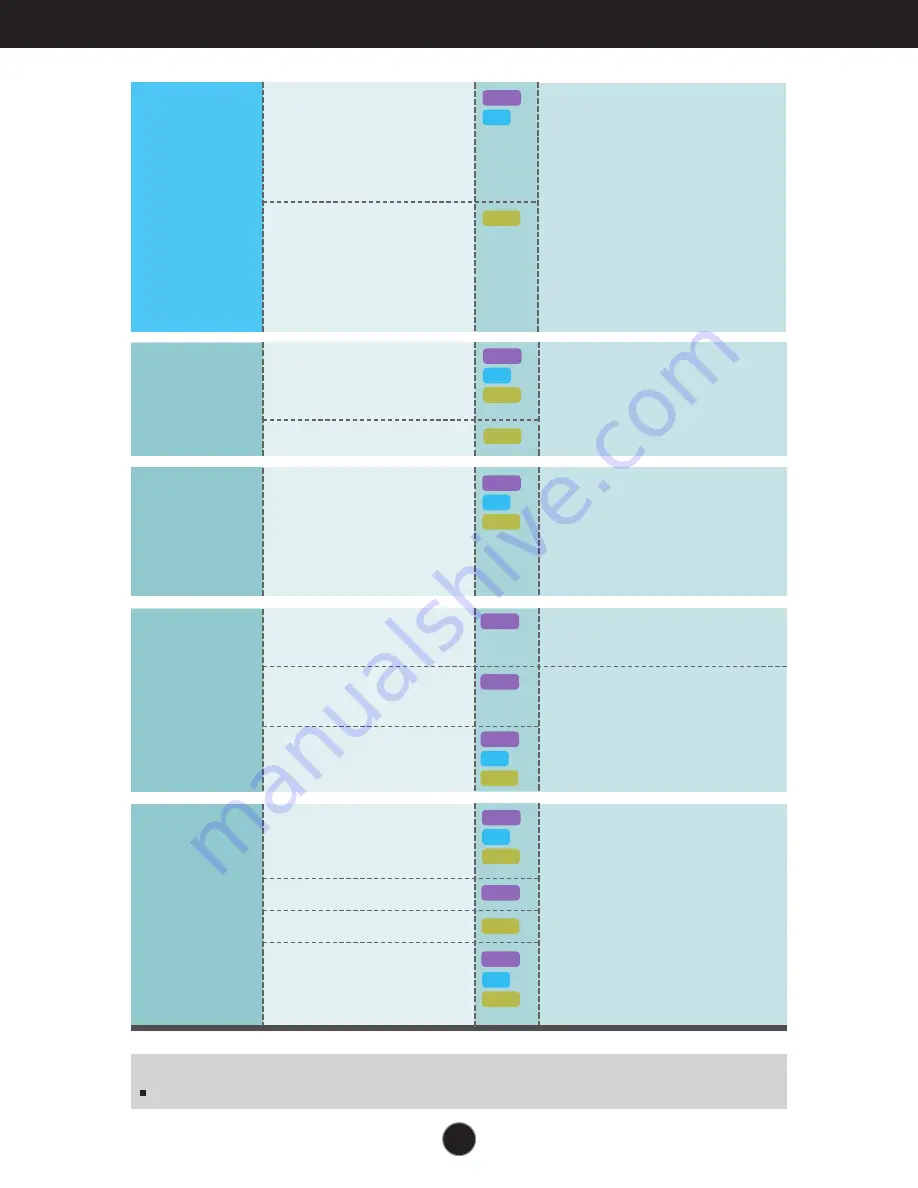
14
On Screen Display(OSD) Selection and Adjustment
NOTE
The order of icons may differ depending on the model (13~23).
LANGUAGE
OSD POSITION
(HORIZONTAL / VERTICAL)
WHITE BALANCE
OVERSCAN
RTC
POWER INDICATOR
FACTORY RESET
To customize the screen status
for a user's operating
environment
SETUP
HORIZONTAL
VERTICAL
CLOCK
PHASE
SHARPNESS
To improve the clarity and
stability of the screen
TRACKING
To adjust the position of the
screen
PRESET
(sRGB / 6500K / 9300K)
RED
GREEN
BLUE
COLOR
To customize the color of the
screen
BRIGHTNESS
CONTRAST
GAMMA
BLACK LEVEL
PICTURE
To adjust the brightness, contrast
and gamma of the screen
DSUB
DVI
HDMI
HDMI
DSUB
DSUB
DSUB
DVI
HDMI
DSUB
DVI
HDMI
DSUB
HDMI
DSUB
DVI
HDMI
DSUB
DVI
HDMI
MOVIE
INTERNET
USER
NORMAL
DEMO
MOVIE
GAME
USER
STANDARD
SPORTS
F-ENGINE
To select or customize desired
image settings
DSUB
DVI
HDMI
Содержание Flatron W2386V
Страница 30: ...Digitally yours ...
















































