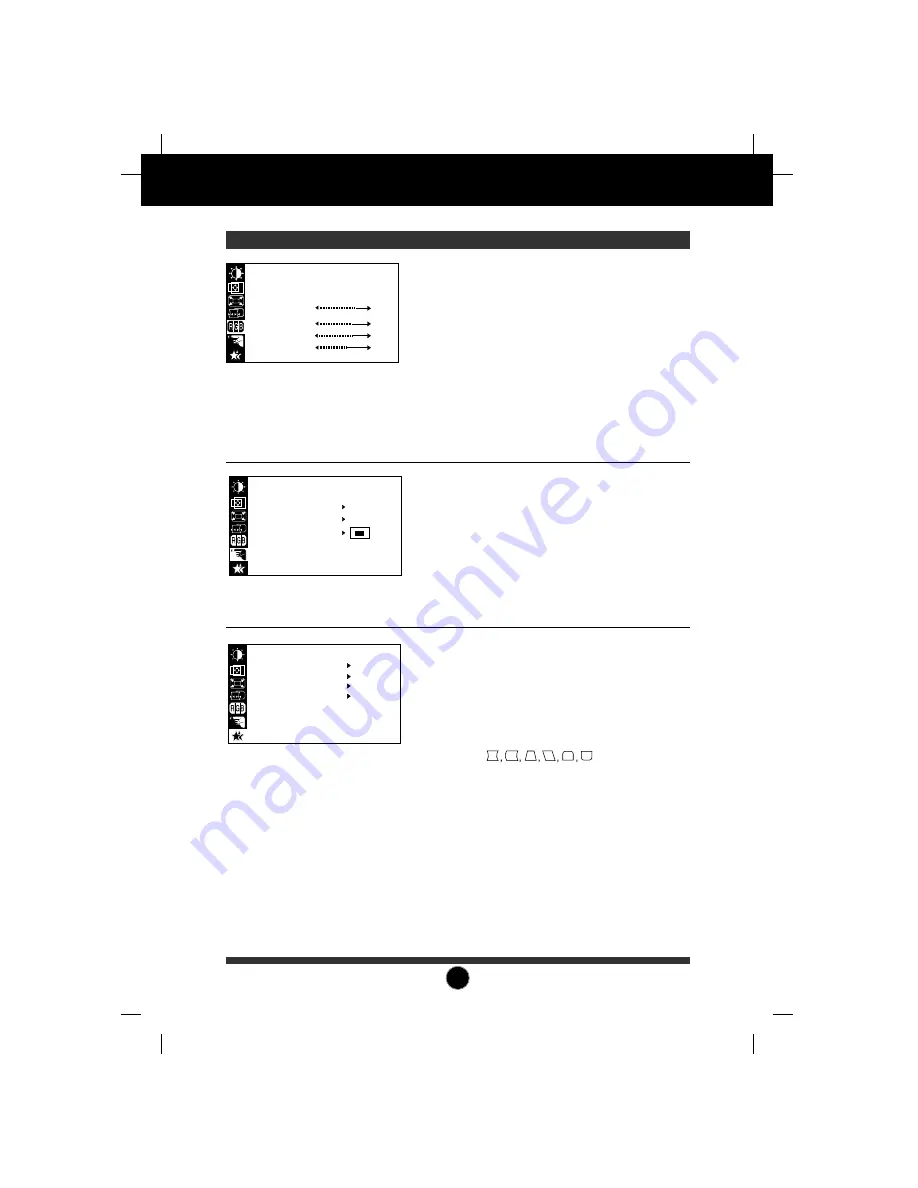
A9
On Screen Display(OSD) Selection and Adjustment
OSD Adjust
Description
VIDEO LEVEL 0.7V
LANGUAGE ENGLISH
OSD POSITION
SETUP
This item is used to select the monitor's input
signal level. The normal level used for most
PC's is 0.7V. When the screen suddenly gets
brightened or blurry, please select 1.0V and
try again.
To choose the language in which the control
names are displayed.
To adjust position of the OSD window on the
screen.
VIDEO LEVEL
LANGUAGE
OSD POSITION
To manually demagnetize the screen which
may show some image or color incorrectly.
SPECIAL
DEGAUSS ON
RECALL ON
MOIRE H: 0/V: 0
PURITY 50
68.6kHz/85.0Hz
PRESET MODE
DEGAUSS
You can use this function when you want to go
back to the screen display of the time you
purchased the product after adjusting to modify it
in the Preset Mode.
When you are in the User mode, you can recall
only items.
After using Recall, adjust the screen display again
if necessary. If you want more information on the
Preset Mode, refer to A11 page.
RECALL
This item allows you to reduce the moire (Moire
is caused by interference Horizontal Scan Line
with the periodical dot screen). It is normally
OFF(H:0/V:0).
The moire adjustments may affect the focus of
the screen. The screen image may shake
slightly while the moire reduction function is on.
MOIRE
Use to adjust the overall purity of the image
if the color appears uneven.
PURITY
COLOR
PRESET
TEMP
RED
GREEN
BLUE
6500K 9300K
PRESET
TEMP
RED
GREEN
BLUE
6500K / 9300K
To appear the displays color temperature.
• 6500K : Slightly reddish white.
• 9300K : Slightly bluish white.
User easily color set without adjustment Red,
Green and Blue (R/G/B).
To set your own color levels.
To set your own color levels.
To set your own color levels.































