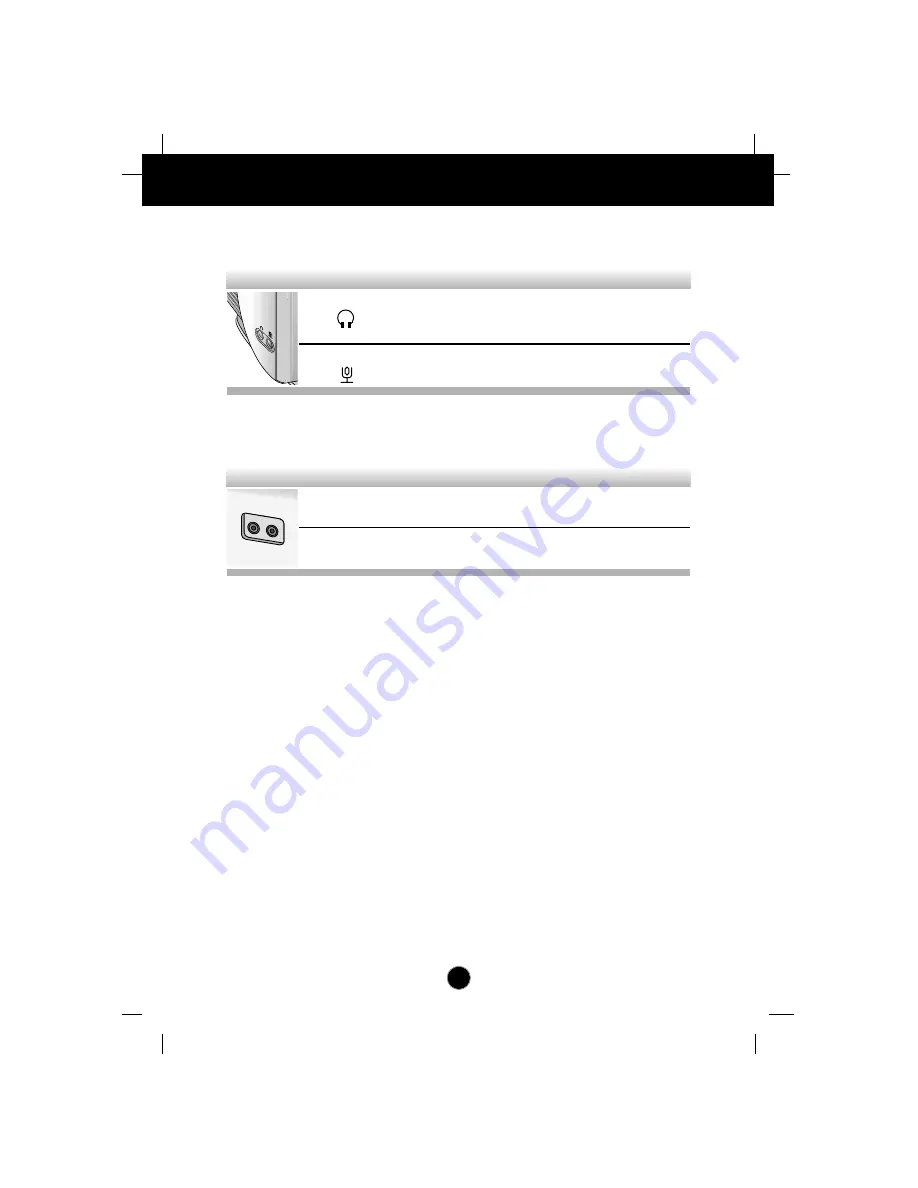
A6
Control Panel Function
Left Side Jacks
Rear Panel Jacks
Headphone Jack
Headphone Jack that automatically mutes
the speaker volume when headphone is
attached.
Microphone Jack
An external microphone can be used
instead of the built-in microphone.
MIC
OUT
AUD
IN
Mic. Out
Connects microphone sound to PC via
cable.
Audio In
Connects speaker sound to PC via cable
attachment.
Microphone Operation
On the left side there is a MIC (Microphone) jack. By plugging a microphone in
here, it may reduce the long length of cable needed to reach the PC's sound card.
In order to use this MIC jack, you need to use a cable (supplied) to plug into the
rear of the monitor (MIC OUT) and into the MIC input jack of your sound card (if
available).
Audio Features
A major feature of this monitor is its built-in audio system. This conveniently
integrates a stereo audio amplifier and speakers without taking up any more
space. Because the monitor is designed like this, you can easily upgrade to audio
capable multimedia applications by attaching your PC with sound card to the back
of this monitor. It will result in significantly less cabling and space requirements.































