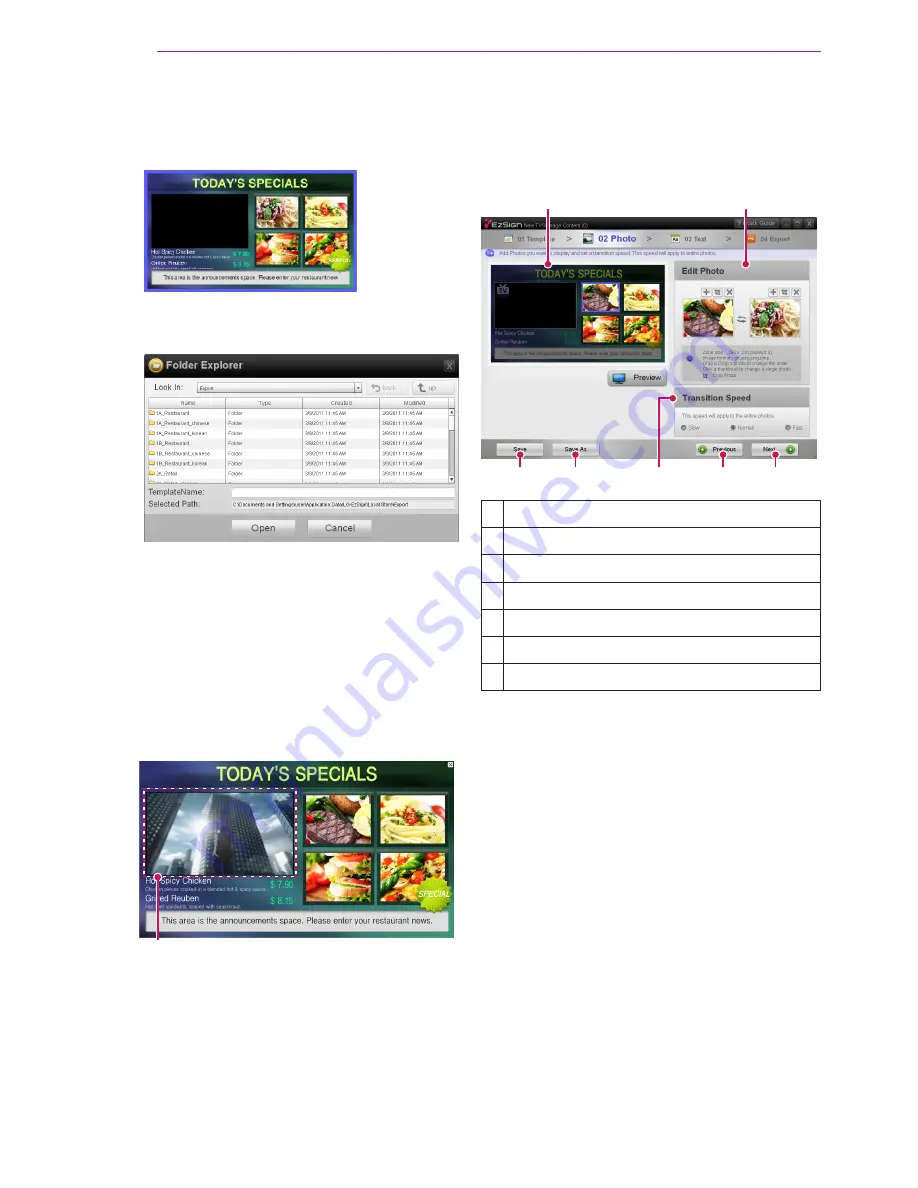
Using LG EzSign TV Editor
6
1
Select the template you want in the LG EzSign
TV Editor window. (The borders of the template
selected turn blue.)
Alternatively, click
Open
in the bottom left of
the window to select a user template saved on
your computer.
Note
ꔈ
You can open templates saved in other directo-
ries or content files created previously by click-
ing
Open
in the bottom left of the window.
Opening a content file will move you to Step "2.
Adding images".
2
. Click
Template Preview
in the bottom right of
the window to preview the selected template.
A preview of the selected template appears in
the window.
Live TV program
(A video sample plays back during the template
preview.)
Note
ꔈ
The images and text shown on the Preview
window vary depending on the template you
selected.
3
. Click
Next
to add images.
2. Adding images
You can create your own content by adding the
images you want to the selected template.
❸
❼
❹
❶
❷
❺
❻
❶
Working area.
❷
Image editing area.
❸
Save the current content.
❹
Save the current content with a new name.
❺
Set the image conversion speed.
❻
Go back to the previous step.
❼
Move to the next step.
Содержание EzSign TV Editor
Страница 1: ...www lge co kr User Manual LG EzSign TV Editor Version 1 0 Nov 10 2010 ...
Страница 12: ......












