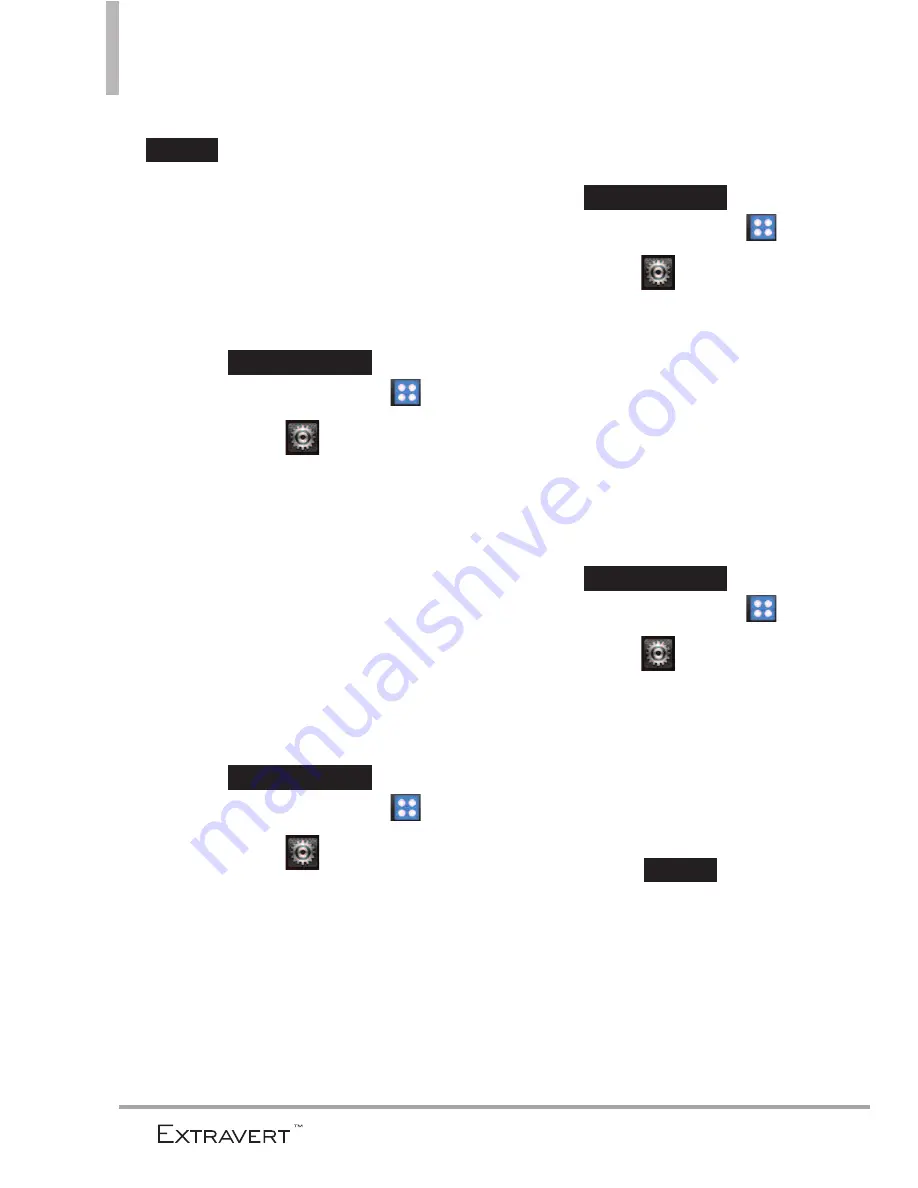
Settings
6. Enter the banner text and touch
.
3.2.2 ERI Banner
If you use ERI Service, ERI Text is
shown on the sub banner.
1. Unlock the touch screen by
dragging up
and
touch the
Menu Quick Key
.
2. Touch
Settings
.
3. Touch
Display Settings
.
4. Touch
Banner
.
5. Touch
ERI Banner
to toggle the
setting between
ON
or
OFF
.
3.3 Lockscreen Type
Allows you to select lockscreen type.
1. Unlock the touch screen by
dragging up
and
touch the
Menu Quick Key
.
2. Touch
Settings
.
3. Touch
Display Settings
.
4. Touch
Lockscreen Type
.
5. Select
Slide up to unlock, Drag
screen to unlock
, or
Rub off to
unlock
.
3.4 Main Menu Setting
1. Unlock the touch screen by
dragging up
and
touch the
Menu Quick Key
.
2. Touch
Settings
.
3. Touch
Display Settings
.
4. Touch
Main Menu Setting
.
3.4.1 Position Menu Items
Allows you to position the menu
items on the main menu.
1. Unlock the touch screen by
dragging up
and
touch the
Menu Quick Key
.
2. Touch
Settings
.
3. Touch
Display Settings
.
4. Touch
Main Menu Setting
.
5. Touch
Position Menu Items
.
6. Drag the items to the new
position. Touch
when
complete.
Save
Slide up to unlock
Slide up to unlock
Slide up to unlock
Slide up to unlock
Save
56
Содержание Extravert
Страница 129: ...MEMO ...
Страница 130: ...MEMO ...
Страница 131: ...MEMO ...
Страница 132: ...MEMO ...
Страница 270: ...MEMO ...
















































