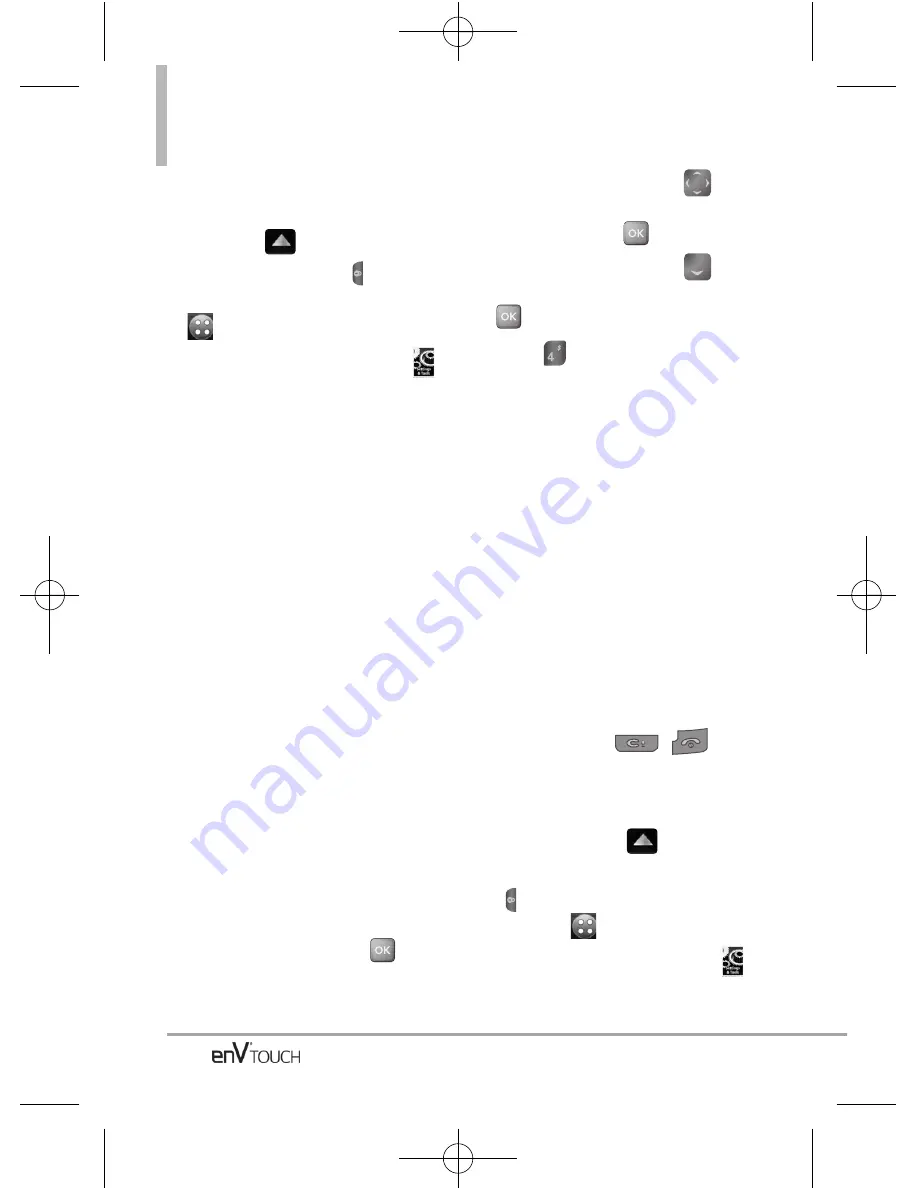
SETTINGS & TOOLS
Using the External Touch Screen
1. Unlock the Touch Screen by sliding
the image
up to unlock or
press the Unlock Key (
) on the
left side of your phone and touch
to access the menu.
2. Touch the Settings & Tools icon
.
3. Place your finger on the Touch
Screen and apply gentle upward
pressure to scroll the list up, then
touch
Phone Info
.
4. Touch
Icon Glossary
.
11.4 Software Update
This feature gives your device the
ability to upgrade to the latest
software and keeps it operating
with the latest features without
visiting a Verizon Wireless
Communications Store for the
upgrade. You can either be notified
automatically that there is an
updated version of software
available for your phone, or you can
manually check to see if there are
any updates available for you to
download.
Using the Internal Keypad
1. Open the flip and press
[MENU]
.
2. Press the Directional Key
to
scroll to the
Settings & Tools
menu and press
.
3. Press the Directional Key
to
scroll to
Phone Info
then press
.
4. Press
Software Update
.
Press
Status
to see the status of a
download or update and see
information on the last successful
update. If updates have not yet
been performed, status information
will be unavailable.
Press
Check New
to check if any
new software updates are
available to download. If a newer
software version is available, it will
automatically begin downloading
after 30 seconds or you can begin
the download immediately by
pressing
OK
. To stop the software
download press
/
.
Using the External Touch Screen
1. Unlock the Touch Screen by
sliding the image
up to
unlock or press the Unlock Key
(
) on the left side of your phone
and touch
to access the menu.
2. Touch the Settings & Tools icon
.
3. Place your finger on the Touch
158
VX11K_Eng_100225(1.3).qxd 3/4/10 10:36 AM Page 158
Содержание enV Touch
Страница 1: ...MMBB0332901 1 2 WR Printed in Korea VX11K_cover_1 2_100305 K qxd 3 5 10 1 11 PM Page 4 ...
Страница 196: ...MEMO VX11K_Eng_100225 1 3 qxd 3 4 10 10 36 AM Page 194 ...
Страница 197: ...MEMO VX11K_Eng_100225 1 3 qxd 3 4 10 10 36 AM Page 195 ...
Страница 198: ...MEMO VX11K_Eng_100225 1 3 qxd 3 4 10 10 36 AM Page 196 ...
Страница 398: ...MEMO VX11K_Spa_100225 1 3 qxd 3 4 10 10 42 AM Page 200 ...






























