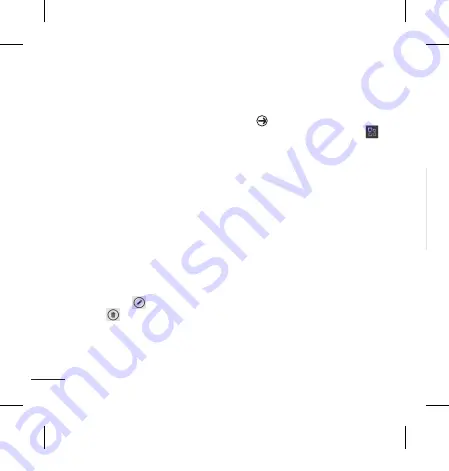
62 Lg-E900 | User guide
6
Tap How long to choose the time
the appointment lasts.
7
if you would like to set reminder,
occurs and status, touch more
details and select the options you
want.
8
if you want attendees to add the
appointment, tap add someone
to choose a contact. you can also
check if it is private and make some
notes.
9
Touch
Save
to save the
appointment in the calendar. A
coloured square in the calendar
will mark all days that have saved
appointments. An alarm will sound
at the time it starts to help you stay
organised.
10
You might want to change the
appointment details or delete
them. Touch
to modify them or
touch
to remove them.
Office
You can manage and view document
files. Supported file types are doc,
docx, txt, xls and xlsx.
1
Tap on the Start screen to go to
your App list and tap the
Office
application.
2
To create one note, tap new note
and keep track of stuff at home,
school, or work.
To view all your notes, tap All.
3
To view or edit explore Excel,
Explore Word, Explore PowerPoint
files, flick to Documents.
4
Touch and hold any file, and the
options send, delete, properties will
appear.
1
First, set up a Windows account.
Enter your user name and password.
2
After signing in, the contacts,
email, and calendar in your
Windows account will automatically
synchronise with your Windows
Phone 7.
Maps
Check your current location and
receive directions to your destination.
Your Windows Phone 7 must be
connected to Wi-Fi or 3g/gPRS.
Windows applications
LG-E900_SEA.indb 62
2/1/11 4:15 PM
Содержание E900
Страница 271: ...G E900_SEA indb 87 2 1 11 4 15 PM ...
Страница 272: ...G E900_SEA indb 88 2 1 11 4 15 PM ...
Страница 273: ...G E900_SEA indb 88 2 1 11 4 15 PM ...
Страница 274: ...G E900_SEA indb 88 2 1 11 4 15 PM ...






























