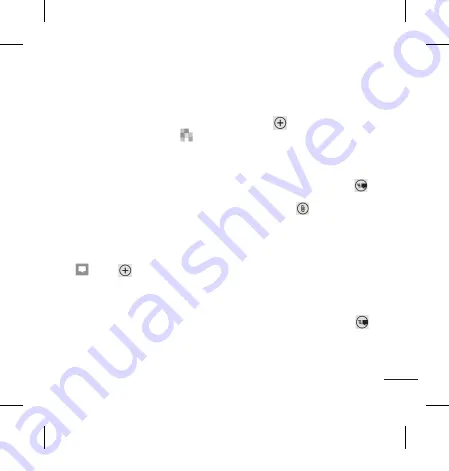
Lg-E900 | User guide
37
2
if you want to add a picture to the
new contact, touch
.
You can use a saved picture or take
a new one.
3
Touch the desired item and tap
a text field to open the touch
keyboard.
4
Touch the
Done
icon to save the
current added information.
5
Touch a category of contact
information and enter the details
about your contact.
6
Touch the save icon to save the
Contact
Favourite Contacts
You can classify frequently called
contacts as favourites.
Adding a contact to your Favourites
(Pin to the Start screen)
1
On the Start screen, touch
to
open your profile contacts.
2
Touch a contact to view the details.
3
Touch
Pin to start
on the
application menu, and then your
favourite contact pins to Start
screen.
Messaging
Sending a text message
1
On the Start screen, tap
Messaging
>
New
.
2
Do one of the following:
• Begin typing a person's name in the
To: box, and then tap a matching
contact name in the list. Repeat
to add more recipients, and their
names will be added automatically
in the To: box.
• Enter the person's mobile phone
number or their email address in
the To: box. To enter additional
recipients, tap Enter after each one.
• Tap
Add
, flick to a contact, and
then tap it. Repeat to add more
recipients, and their names will be
added automatically in the To: box.
3
Tap the message box, type your
message, and then tap
Send
.
NOTES
: if you want to attach data on your
messaging, touch
at the bottom of
the screen and choose the desired file.
Remember that you are able to attach
pictures only.
Replying to a text message
1
On the Start screen, tap Messaging
, and then tap the conversation that
has the text message you received.
2
Tap the message box, type your
response, and then tap
Send
.
LG-E900_SEA.indb 37
2/1/11 4:15 PM
Содержание E900
Страница 271: ...G E900_SEA indb 87 2 1 11 4 15 PM ...
Страница 272: ...G E900_SEA indb 88 2 1 11 4 15 PM ...
Страница 273: ...G E900_SEA indb 88 2 1 11 4 15 PM ...
Страница 274: ...G E900_SEA indb 88 2 1 11 4 15 PM ...






























