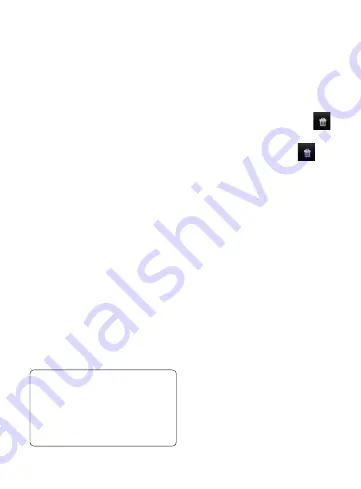
5
widgets, or folders to it. For more
convenience using your phone,
add your favourite widgets on
the home screen.
To remove an application icon
from the home screen:
1
On the home screen, touch
Menu
key and select
Add
. Or
long touch the empty part of
the home screen.
2
On the
Add to Home screen
menu, touch the type of item
you want to add.
3
For example, select
Folders
from the list and tap it.
Select
Contacts with phone
numbers
from the list and
tap it.
4
You will see a new folder’s icon
on the home screen. Drag it
to the desired location on the
desired panel and release your
finger from the screen.
TIP!
To add an application
icon to home screen, on the
Applications
menu, touch
and hold an application you
want to add to home screen.
To add a desired icon to your
home screen:
1
Touch and hold that icon
you want to remove. The
Applications
icon will be
change as the trash icon
.
2
Drag and drop an application
icon to the trash icon
.
Getting back to a
recently used application
1
Touch and hold the
Home
key. The screen will show
you a pop up with icons of
applications that you've used
recently.
2
Touch an icon to open its
application. Or, touch
Back
key to return to the current
application.
Google Account Set-up
The first time you open the
Google application on your phone,
you will be required to sign in
with your existing Google account.
If you do not have a Google
account, you’re prompted to
create one.













































