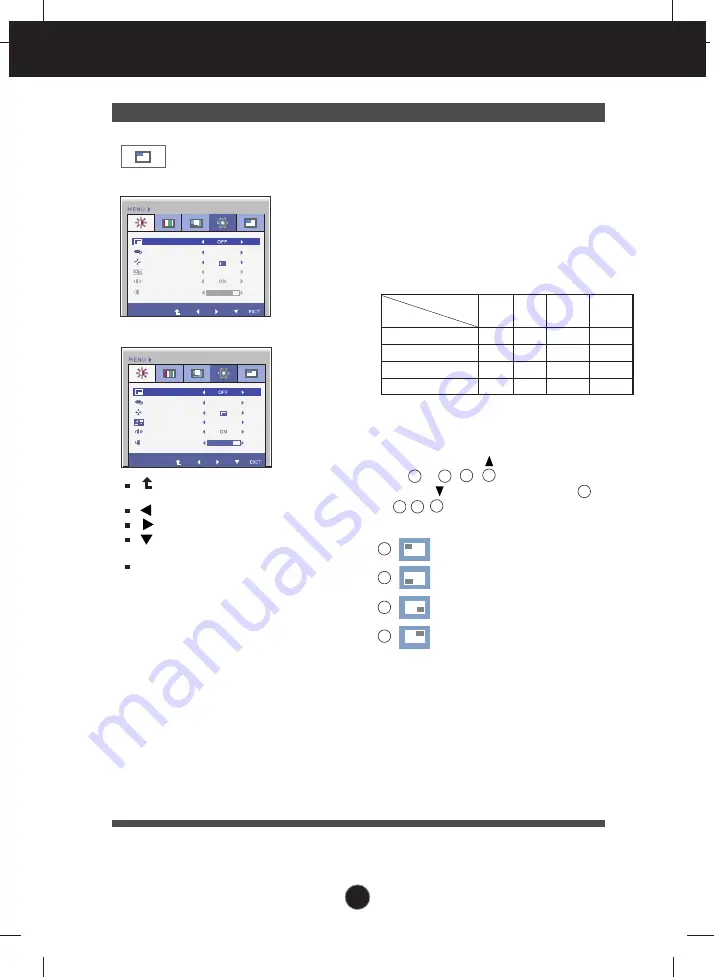
27
On Screen Display(OSD) Selection and Adjustment
Main menu
Sub menu
Description
PIP
PIP ON / OFF
PIP INPUT
PIP POSITION
PIP SWAP
PIP SWAP
PIP SOUND
PIP SOUND
PIP VOLUME
PIP VOLUME
NO
30
PIP ON / OFF
PIP INPUT
PIP POSITION
PIP SWAP
PIP SOUND
PIP VOLUME
PIP
PIP ON / OFF
PIP INPUT
PIP INPUT
PIP POSITION
PIP POSITION
PIP SWAP
PIP SOUND
PIP VOLUME
DVI-D
NO
30
PIP
PIP ON / OFF
PIP INPUT
PIP INPUT
PIP POSITION
PIP POSITION
PIP SWAP
PIP SWAP
PIP SOUND
PIP SOUND
PIP VOLUME
PIP VOLUME
DVI-D
NO
30
: Move to the upper
menu
: Decrease
: Increase
: Select another
sub-menu
EXIT
: Exit
Select PIP input.
PIP ON/OFF
PIP INPUT
PIP POSITION
To select PIP on or off.
* It supports only for HDMI input in RGB
(D-sub analog signal) mode.
* The combinations of main screen and
sub-screen (PIP) available are as shown
below:
PIP SOUND
Use this menu to turn the PIP Sound
on or off. (Only for HDMI input)
PIP SWAP
Use this menu to switch between the
main menu and the sub menu.
PIP VOLUME
Use this menu to adjust the volume of
the PIP Sound. (Only for HDMI input)
Select the PIP display location. Every
time you touch the button, it will move
from to , , . Every time you
press the button, it will move from
to , , . You can use this menu to
select the PIP display location you want.
: Top left
: Bottom left
: Bottom right
: Top right
Select the PIP display location. Every
time you touch the button, it will move
from to , , . Every time you
press the button, it will move from
to , , . You can use this menu to
select the PIP display location you want.
: Top left
: Bottom left
: Bottom right
: Top right
*It operates only when PIP is on.
2
1
4
3
1
2
3
4
1
4
3
2
D-SUB/DVI-D input
HDMI input
D-SUB
DVI HDMI 1 HDMI 2
- O O
O
O - O
O
O O -
X
O O X
-
Main screen
Sub-screen (PIP)
D-SUB
DVI
HDMI 1
HDMI 2
















































