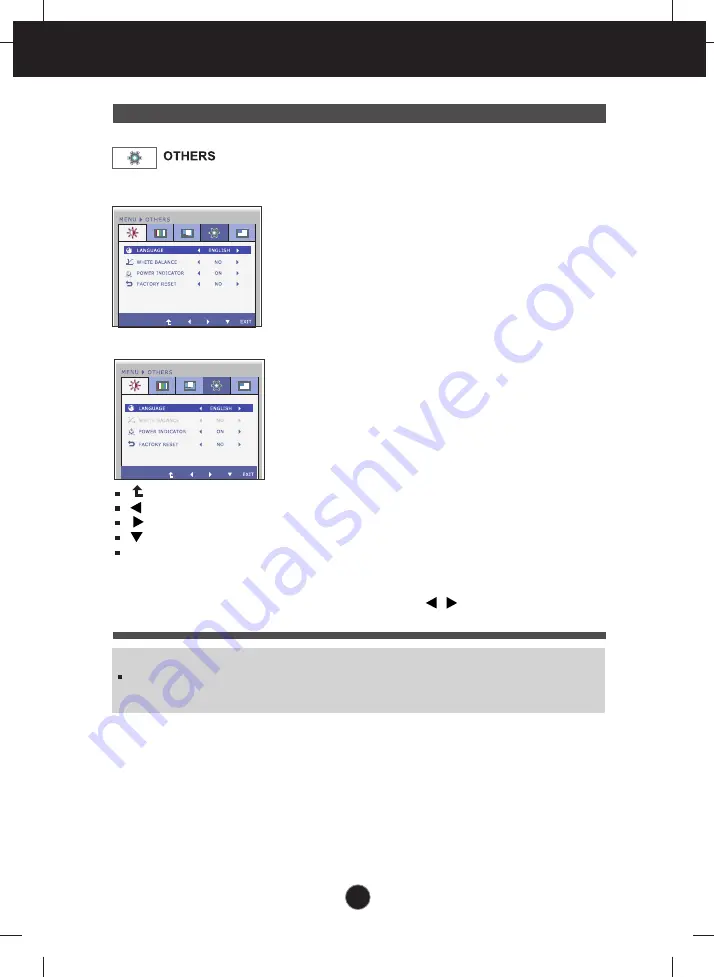
26
On Screen Display(OSD) Selection and Adjustment
Main menu
Sub menu
Description
PIP ON / OFF
PIP INPUT
PIP POSITION
PIP SWAP
PIP SWAP
PIP SOUND
PIP SOUND
PIP VOLUME
PIP VOLUME
NO
30
PIP ON / OFF
PIP INPUT
PIP POSITION
PIP SWAP
PIP SOUND
PIP VOLUME
PIP ON / OFF
PIP INPUT
PIP POSITION
PIP SWAP
PIP SWAP
PIP SOUND
PIP SOUND
PIP VOLUME
PIP VOLUME
NO
30
PIP ON / OFF
PIP INPUT
PIP POSITION
PIP SWAP
PIP SOUND
PIP VOLUME
: Move to the upper menu
: Decrease
: Increase
: Select another sub-menu
EXIT
: Exit
Press the , buttons to reset
immediately.
To choose the language in which the
control names are displayed.
LANGUAGE
WHITE
BALANCE
If the output of the video card is
different the required specifications,
the color level may deteriorate due
to video signal distortion. Using this
function, the signal level is adjusted
to fit into the standard output level of
the video card in order to provide the
optimal image.
Activate this function when white
and black colors are present in the
screen.
Restore all factory default settings except
"LANGUAGE."
FACTORY
RESET
POWER
INDICATOR
Use this menu to set the power
indicator (on the bottom right of the
monitor) to ON or OFF.
If you set
OFF
, it will go off.
If you set
ON
at any time, the power
indicator will automatically be turned on.
NOTE
If this does not improve the screen image, restore the factory default settings. If necessary, execute the
WHITE BALANCE function again. This function will be enabled only when the input signal is an analog
signal.
D-SUB input
HDMI/DVI-D input
















































