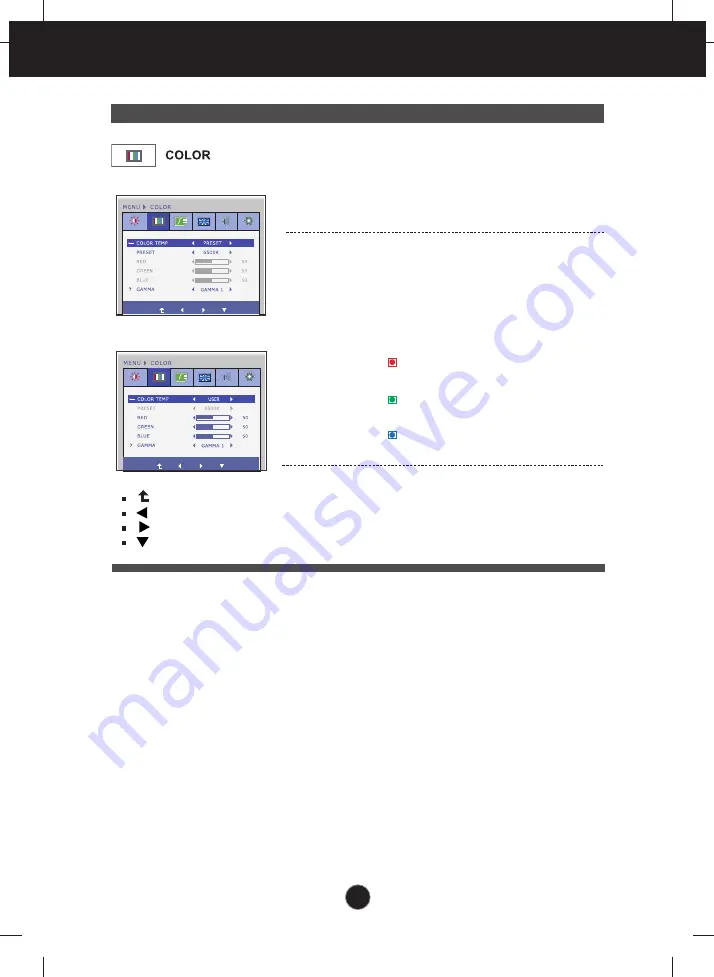
14
On Screen Display(OSD) Selection and Adjustment
PRESET
Select the screen color.
• sRGB: Set the screen color to fit the
sRGB standard color
specification.
• 6500K to 7500K: Slightly reddish white.
• 8500K to 9300K: Slightly bluish white.
RED
Set your own red color levels.
GREEN
Set your own green color levels.
BLUE
Set your own blue color levels.
GAMMA
Set your own gamma value. : 0 / 1 / 2
On the monitor, high gamma values
display whitish images and low
gamma values display blackish
images.
COLOR TEMP
USER
Main menu
Sub menu
Description
PRESET Mode
USER Mode
Select either
PRESET
or
USER
to
adjust the screen color.
: Move to the upper menu
: Decrease
: Increase
: Select another sub-menu












































