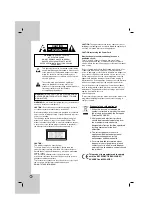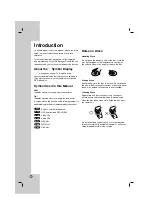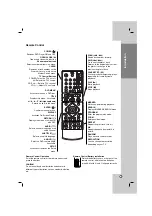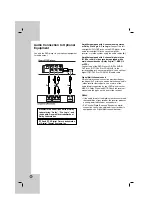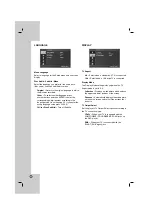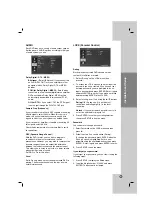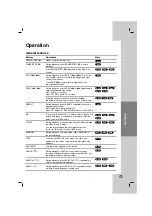8
Setting up the Player
The picture and sound of a nearby TV, VCR, or radio
may be distorted during playback. If this occurs,
position the player away from the TV, VCR, or radio,
or turn off the unit after removing the disc.
DVD Player Connections
Depending on your TV and other equipment there are
various ways you can connect the player. Please refer to
the manuals of your TV, stereo system or other devices
as necessary for additional connection information.
Video and Audio Connections
to Your TV
Make sure the DVD player is connected directly to the
TV and not to a VCR, otherwise the DVD image could
be distorted by the copy protection system.
SCART connection –
Connect the TO TV scart
jack on the DVD player to the corresponding jacks
on the TV using the scart cable
(T)
.
Video –
Connect the VIDEO OUT jack on the
DVD player to the video in jack on the TV using
the video cable
(V)
.
Audio –
Connect the left and right AUDIO OUT
jacks of the DVD Player to the audio left and right
IN jacks on the TV using the audio cables
(A)
.
Do not connect the DVD Player’s AUDIO OUT jack
to the phone in jack (record deck) of your audio
system.
Component Video –
Connect the COMPONENT /
PROGRESSIVE SCAN jacks on the DVD Player
to the corresponding jacks on the TV using an Y
P
B
P
R
cable
(C)
.
Progressive Scan
• If your television is a high-definition or “digital
ready” television, you may take advantage of
the DVD player’s progressive scan output for
the highest possible video resolution.
• Progressive scan does not work with the
analog video connections (yellow VIDEO OUT
or SCART jack).
• The 720p and 576p(480p) resolutions are the
progressive scan applied resolution.
Resolution setting
1. Before you set the resolution, this unit must be in
stop mode. Press STOP to stop playback.
2. Press RESOLUTION once. The current resolution
setting will be appears in the display window.
3. Press RESOLUTION repeatedly to change the
resolution you want.
The available resolution according to the connections
are as shown below.
Notes:
• For Video and SCART connections, resolution must
be set to 576i(480i) or 576p(480p) by pressing
RESOLUTION button, however Video OUT is
always at 576i(480i) standard resolution.
• If your TV does not accept your resolution setting,
abnormal picture appears on the screen.
Please read TV’s owner’s manual then set the
resolution that your TV can accept.
• For 720p and 1080i resolution on the component
video out, only non-copy protected discs can be
played back.If the disc is copy protected, it will be
displayed at the 576p(480p) resolution without
HDMI cable connection. With HDMI cable
connection, the picture may not be displayed
properly.
Installation and Setup
OUTPUT
CONNECTION
Available Resolution
HDMI
VIDEO OUT
1920 x 1080i
1280 x 720p
720 x 576p
720 x 576i
COMPONENT
VIDEO OUT
1280 x 720p
720 x 576p
720 x 576i
720 x 576i
PAL
NTSC
1920 x 1080i
1280 x 720p
720 x 480p
720 x 480i
1920 x 1080i
1280 x 720p
720 x 480p
720 x 480i
720 x 480i
Caution:
You must set the TV Output Select option on the setup
menu to use COMPONENT/PROGRESSIVE SCAN
jack or SCART’s RGB signal. (Refer to page 12.)
VIDEO OUT
720 x 576i
720 x 480i
SCART
Содержание DVX289H
Страница 24: ...P NO MFL36465773 ...