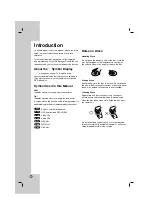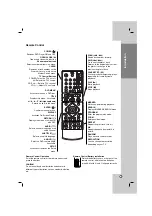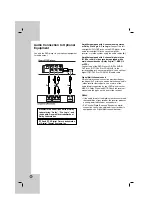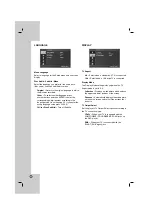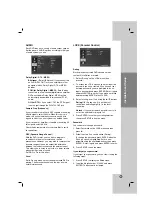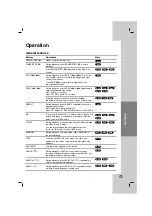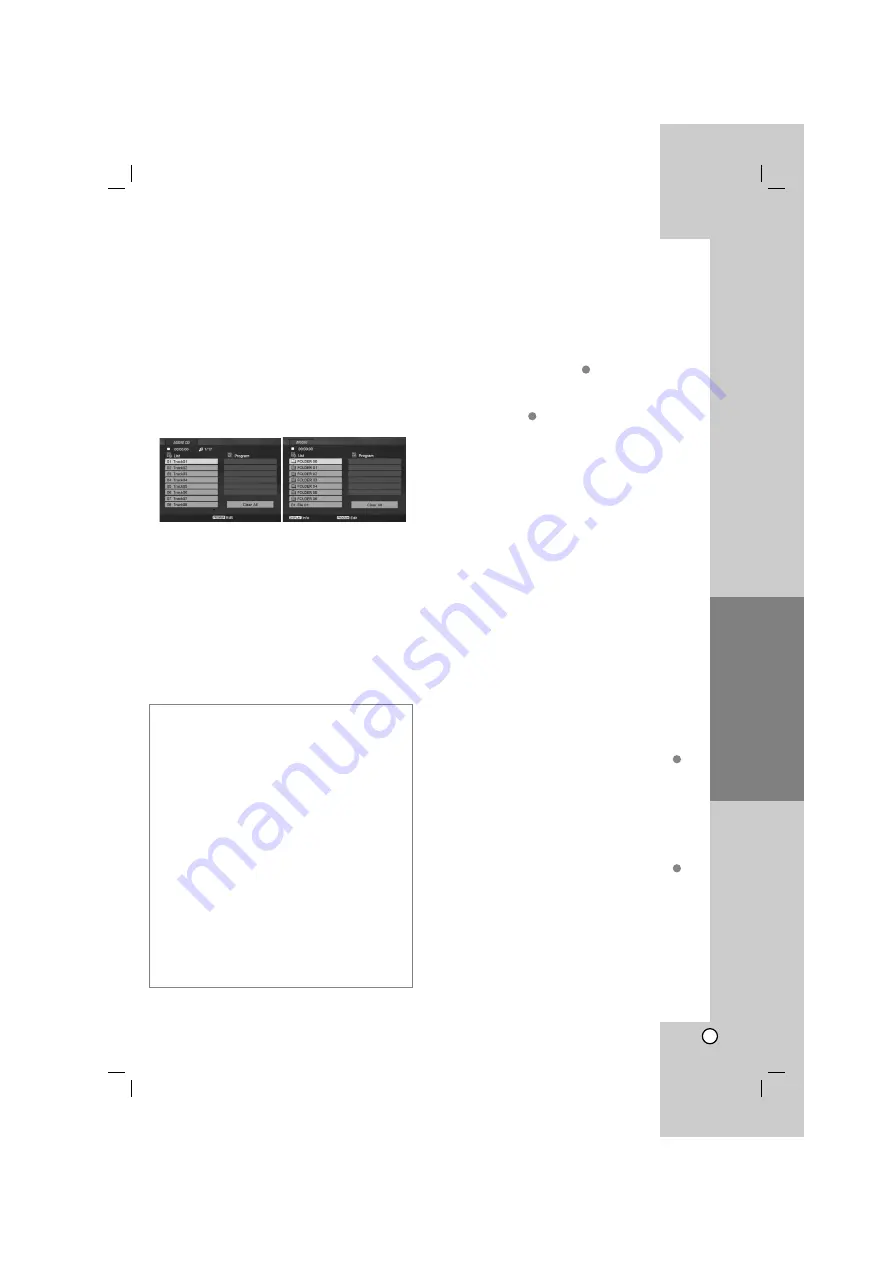
17
Operation
Playing an Audio CD or
MP3/WMA file
This unit can play Audio CDs or MP3/WMA files.
MP3/ WMA/ Audio CD
Once you insert an MP3/WMA files recorded media or
Audio CD, a menu appears on the TV screen.
Press
v
/
V
to select a track/file and then press
PLAY (
N
) or ENTER and playback starts.
You can use variable playback functions.
Refer to page 15-16.
ID3 TAG
When playing a file containing information such as
track titles, you can see the information by pressing
DISPLAY. [ Song, Artist, Album, Comment, Genre ]
Tips:
• Press DVD MENU to move to the next page.
• On a DISC with MP3/WMA, JPEG and MOVIE file,
you can switch MUSIC, PHOTO and MOVIE menu.
Press TITLE, and MUSIC, PHOTO or MOVIE word
on top of the menu is highlighted.
Programmed Playback
The program function enables you to store your
favorite tracks from any disc in the player memory.
A program can contain 30 tracks.
1. Insert an Audio CD or MP3/WMA files recorded
media. AUDIO CD or MUSIC menu appears.
2. Press PROGRAM and the
mark will appear
Note:
Press PROGRAM again to exit the program edit
mode, then the
mark will disappear.
3. Select a track on the “List” and then press ENTER
to place the selected track on the “Program” list.
Repeat to place additional tracks on the list.
4. Use
b
/
B
/
v
/
V
to select the track you want to
start playing on the “Program” list.
5. Press PLAY (
N
) or ENTER to start.
Playback begins in the order in which you
programmed the tracks. Playback stops after all of
the tracks on the “Program” list have played once.
6. To resume normal playback from programmed
playback, select a track on the list and then press
PLAY (
N
).
Repeat Programmed Tracks
Press REPEAT to select a desired repeat mode.
• Track: Repeats the current track.
• All: Repeats all the tracks on programmed list.
• Off(No display): Does not play repeatedly.
Note:
If you press SKIP (
>
) once during Repeat Track
playback, the repeat playback cancels.
Erasing a Track from Program List
1. During stop mode, press PROGRAM and the
mark will appear
2. Use
b
/
B
/
v
/
V
to select the track that you wish
to erase from the Program list.
3. Press CLEAR. Repeat step 1-3 to erase additional
tracks on the list.
Erasing the Complete Program List
1. During stop mode, press PROGRAM and the
mark will appear
2. Use
b
/
B
/
v
/
V
to select “Clear All” and then
press ENTER.
Note:
The programs are also cleared when the power is
off or the disc is removed.
E
E
E
E
MP3 / WMA disc compatibility with this player is
limited as follows:
• Sampling frequency: within 8 - 48 kHz (MP3),
within 32 - 48kHz (WMA)
• Bit rate: within 8 - 320kbps (MP3),
32 - 384 kbps (WMA)
• The player cannot read an MP3/WMA file that has
a file extension as non than “.mp3” / “.wma”.
• CD-R physical format should be ISO 9660
• If you record MP3 / WMA files using software that
cannot create a file system (eg. Direct-CD) it is
impossible to playback MP3 / WMA files.
We recommend that you use Easy-CD Creator,
which creates an ISO 9660 file system.
• File names should have a maximum of 8 letters
and must incorporate an .mp3 or .wma extension.
• They should not contain special letters such as / ?
* : “ < > l etc.
• The total number of files in a folder should be less
than 1012 files.
Содержание DVX289H
Страница 24: ...P NO MFL36465773 ...