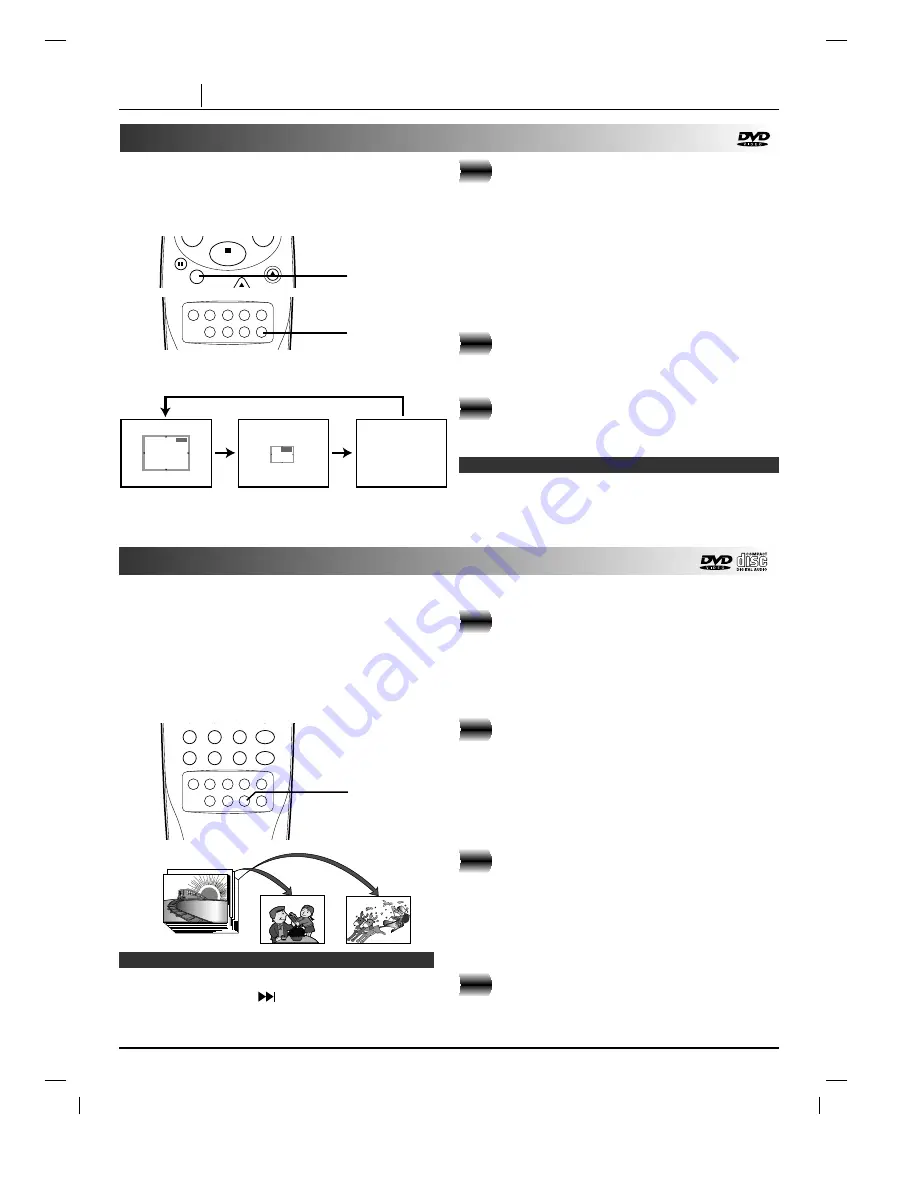
PAGE 28
ADVANCED OPERATION
Zoom feature
Random play
Press ZOOM during normal playback or
still playback.
• The square frame will be displayed in the centre of
the picture. If no button is pressed for more than 10
seconds, the square frame will disappear.
• Each press of the ZOOM button changes the TV
screen in the left sequence.
• The magnification level will be displayed in the upper
right corner of the zoom area.
If you press
D
D
/
E
E
/
F
F
/
G
G
buttons the zoom
point shifts.
Press SELECT/ENTER.
The selected frame is displayed in full size on the
TV screen.
To resume normal playback
Press ZOOM again to cancel Zoom feature and
resume normal playback or still playback.
❍
Some discs may not respond to the Zoom feature.
❍
Zoom does not work on subtitles or menus included on
DVD video discs.
The Zoom feature allows you to “ZOOM-IN” and
enlarge the picture on the screen to either 4 times (X4)
or 16 times (X16) its normal size.
Note: This function only works with karaoke DVD and
with audio CD discs. Random does not work with DVD
movies.
You can playback titles, or tracks in random order.
(Random playback)
The DVD player automatically selects the titles in a
DVD video karaoke disc only and plays them back
randomly.
Notes
2
3
1, 3
AUDIO SUBTITLE ANGLE
MARKER-SEARCH
REPEAT
A-B
RANDOM
ZOOM
1
Random play (DVD)
Press RANDOM during stop.
The DVD player starts random playback.
●
If you press the RANDOM during normal play-
back, the DVD player will randomly select anoth-
er title and begin random playback immediately.
To resume normal playback, press
RANDOM.
The RANDOM indicator in the DVD display
window disappears.
Random play (CD)
The player plays the tracks on the disc in random order.
Press RANDOM during stop.
The random playback screen appears on the TV
screen.
●
If you press the RANDOM button during normal
playback, the DVD player immediately selects
another track and begins random playback.
To resume normal playback, press
RANDOM during random playback.
The RANDOM indicator in the DVD display
window disappears.
❍
Random playback may not be possible on certain discs.
❍
If you press the SKIP
button during random
playback, the DVD player goes to another track
randomly and starts playback.
Notes
2
1
2
1
2
STOP
SKIP
SKIP
OPEN/CLOSE
PAUSE
/STEP
SELECT
/ENTER
1, 2
7
8
9
0
PROGRAM
TITLE
MENU
CLEAR
AUDIO SUBTITLE ANGLE
MARKER-SEARCH
REPEAT
A-B
RANDOM
ZOOM
X4
X16
(X4)
(X16)
(Normal)
















































