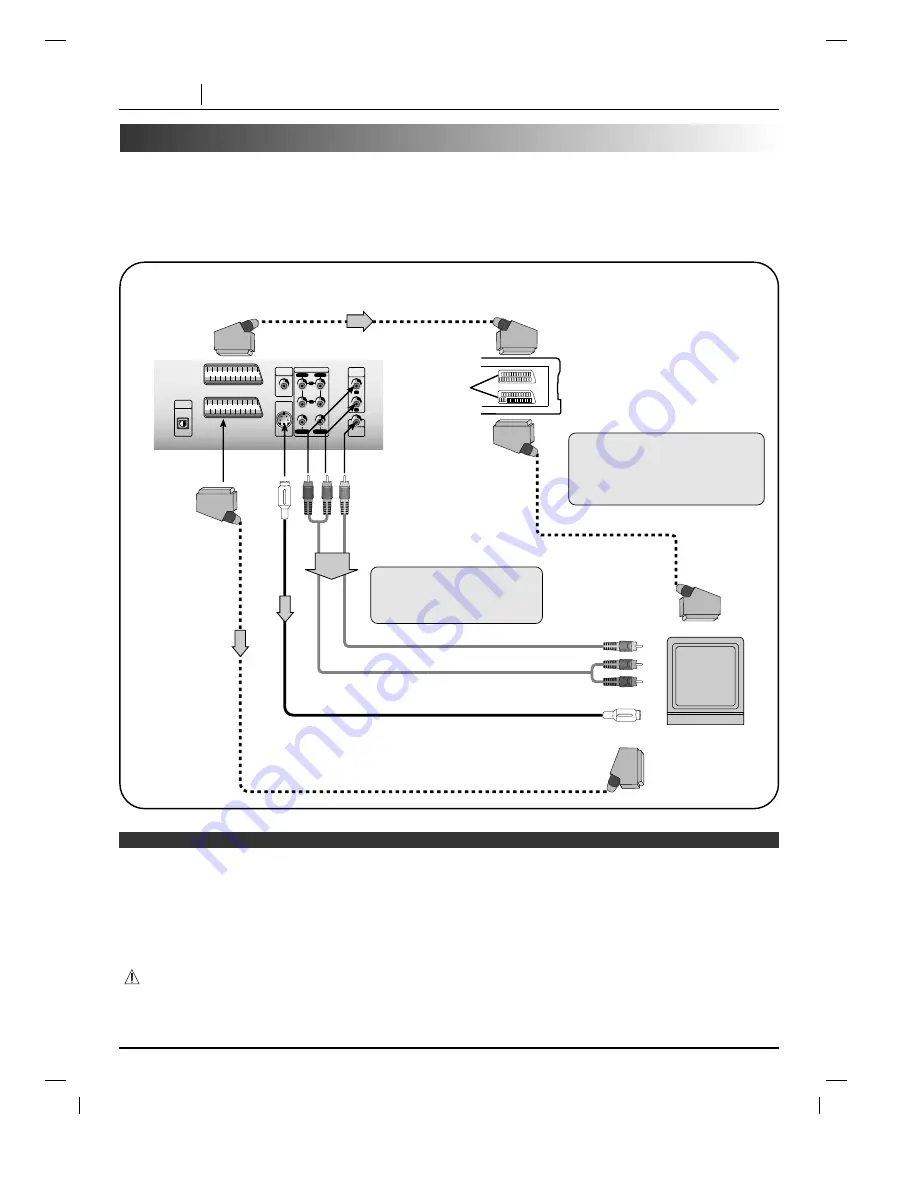
Connecting to a TV
Connect the DVD player to your TV
If the DVD player is connected to the TV through a video cassette recorder, the picture may not be played back
normally with some DVDs. So we strongly recommended you not to connect the DVD player to your video cassette
recorder when setting up your home entertainment system.
• To view pictures from the video cassette recorder, set the player to the standby mode.
TO TV
EXTERNAL
INPUT
AUDIO
OUT
VIDEO
OUT
L
R
5.1CH AUDIO OUT
DIGITAL
OUT
FRONT
REAR
L
R
CENTER
WOOFER
DIGITAL
OUT
S-VIDEO
OUT
OPTICAL
COAXIAL
S-video (Supplied)
To
S-VIDEO
OUT
To S-video input
TV or monitor with
audio/video inputs
To 21-pin SCART
terminal of TV set
21-pin
SCART
socket
Video Cassette
Recorder
AV1
AV2
To AUDIO(L/R)/
VIDEO OUT
Audio/Video cable
(Supplied)
To video input
To audio input
To SCART
(EXTERNAL INPUT)
To SCART (T0 TV)
To 21-pin SCART
socket
21-pin SCART Cable
(Not Supplied)
❍
Refer to the owner’s manual of your TV as well.
❍
When you connect the DVD player to your TV, be sure to turn off the power and unplug both units from the wall outlet before
making any connections.
❍
Connect the DVD player to your TV directly. If you connect the DVD player to a VCR, the playback picture will be distorted
because DVD video discs are copy protected.
❍
In case of the TV set corresponding to RGB signal, the RGB signal is automatically selected in the TV.(Only when the “TV
Output Select” is select to “Component” on the SETUP menu)
Warning
Do not set the Digital Audio Output of this DVD player to “Dolby Digital” unless you are connecting the DIGITAL OUT jack of this
DVD player to an AV decoder that has the Dolby Digital decoding function. High volume sound may damage your hearing as well
as the speakers. (Refer to “Selecting Digital Audio Output” on page 39.)
Notes
If the TV has an S-video input,
connect the DVD player with the
S-video cable.
For using SCART’s RGB signal or
S-VIDEO OUT jacks, you must set
“TV Output Select” at the SETUP
menu. (See page 37.)
PAGE 10
CONNECTIONS











































