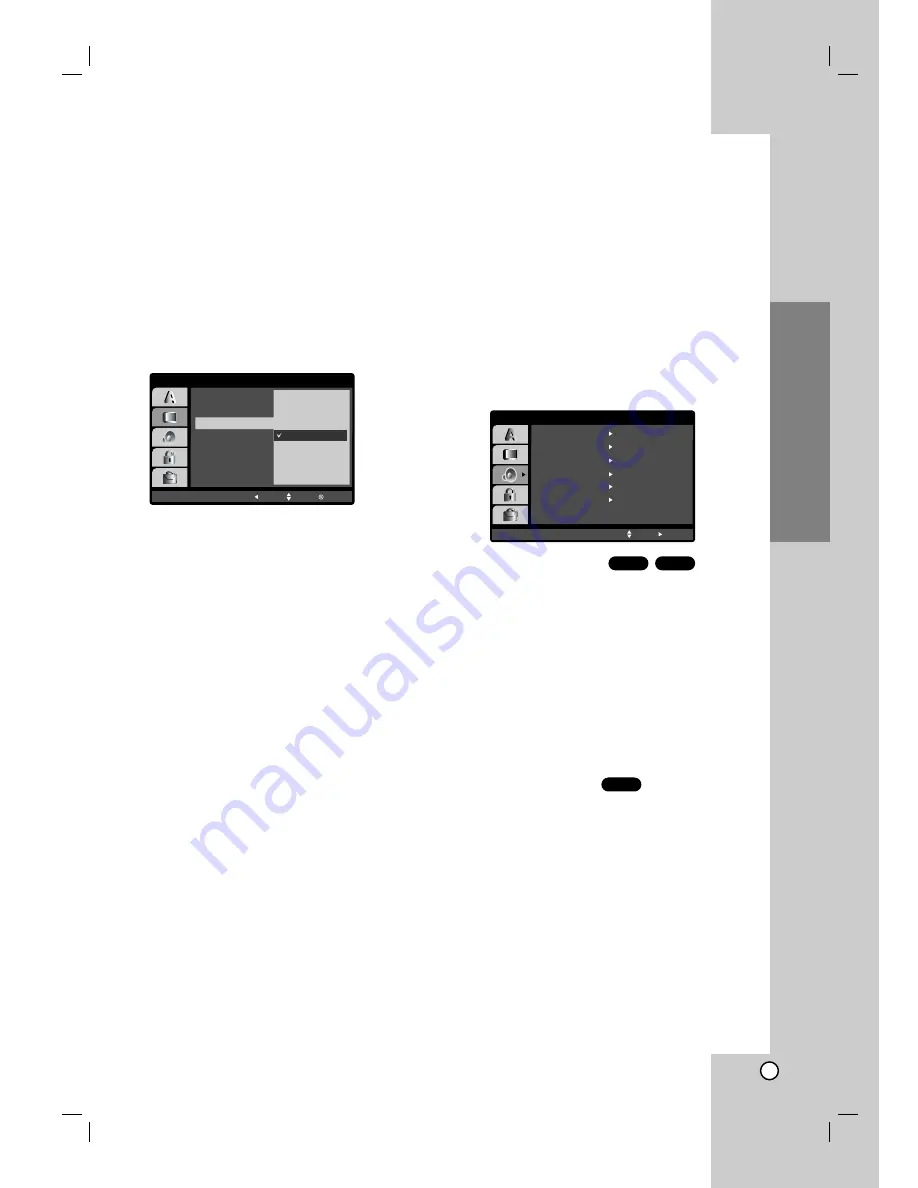
13
Installation and Setup
Progressive Scan
Progressive Scan Video provides the highest quality
pictures with less flickering.
If you are using the Component Video jacks for
connection to a TV or monitor that is compatible with a
progressive scan signal, set Progressive Scan to On.
To Turn ON progressive scan:
Connect component out of the DVD to the input of
your monitor/television, set your television or monitor
to Component Input.
1. Select “Progressive Scan” on the DISPLAY menu
then press
B
.
2. Select “On” using the
v
/
V
buttons.
3. Press ENTER to confirm your selection.
The confirm menu will appear.
Notes:
If your TV does not accept the Progressive Scan
format, the picture will appear scrambled if you try
Progressive Scan on the DVD Player.
4. When the confirm menu appears on your screen
Cancel is highlighted as default. Use the
b
/
B
buttons to highlight Enter.
5. Pressing ENTER will set the player to Progressive
scan mode.
Caution:
Once the setting for progressive scan output is
entered, an image will only be visible on a progressive
scan compatible TV or monitor. If you set Progressive
Scan to On in error, you must reset the unit. First,
remove the disc in the DVD Player. Next, press STOP
(
x
) and hold it for five seconds before releasing it.
The video output will be restored to the standard
setting, and a picture will once again be visible on a
conventional analog TV or monitor.
TV Output Select
Set the player’s TV Output Select options according to
the TV connection type.
YPbPr: When your TV is connected with the
COMPONENT VIDEO OUT/PROGRESSIVE SCAN
jacks on the DVD player.
RGB: When your TV is connected with the SCART
(RGB signal) jack.
AUDIO
Each DVD disc has a variety of audio output options.
Set the player’s AUDIO options according to the type
of audio system you use.
Dolby Digital / DTS / MPEG
Bitstream: Select “Bitstream” if you connect the
DVD Player’s DIGITAL OUT jack to an amplifier or
other equipment with a Dolby Digital, DTS or
MPEG decoder.
PCM (for Dolby Digital / MPEG): Select when
connected to a two-channel digital stereo amplifier.
DVDs encoded in Dolby Digital or MPEG will be
automatically downmixed to two-channel PCM
audio.
Off (for DTS): If you select “Off”, the DTS signal is
not output through the DIGITAL OUT jack.
Sample Freq. (Frequency)
If your receiver or amplifier is NOT capable of
handling 96 kHz signals, select 48 kHz. When this
choice is made, this unit automatically converts any 96
kHz signals to 48 kHz so your system can decode
them.
If your receiver or amplifier is capable of handling 96
kHz signals, select 96 kHz. When this choice is made,
this unit passes each type of signal through without
any further processing.
Check the documentation for your amplifier to verify its
capabilities.
DVD
DivX
DVD
DISPLAY
TV Aspect
Display Mode
Move
Enter
Prev.
On
Progressive Scan
Off
TV Output Select
Dolby Digital
Bitstream
PCM
48 kHz
On
Bitstream
DTS
MPEG
Sample Freq.
DRC
On
Vocal
Move
Select
AUDIO














































