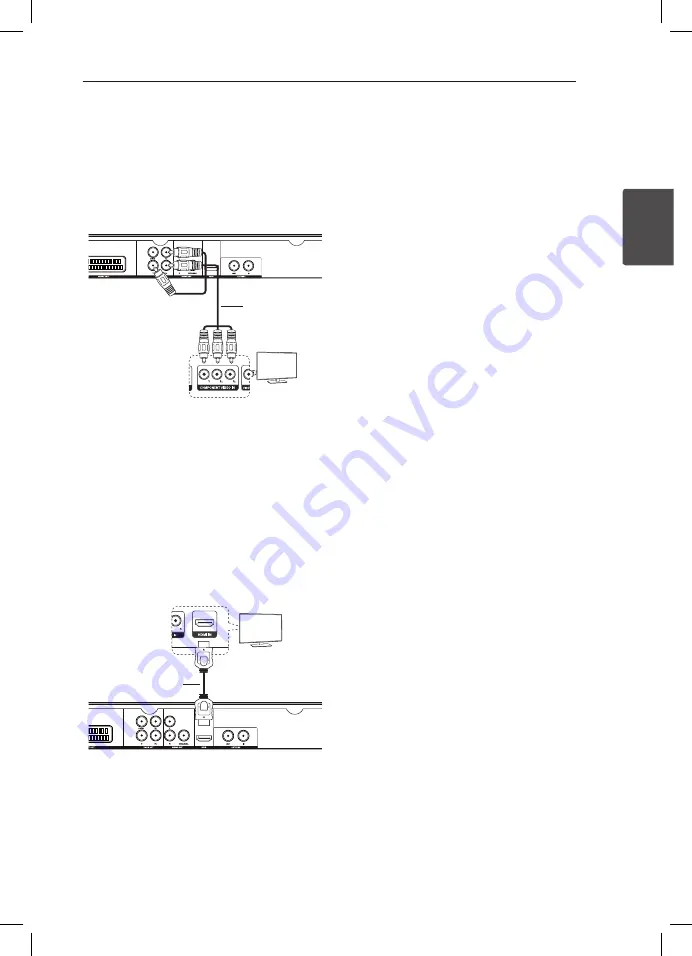
Connecting
11
C
onnecting
2
Connecting Component Video
cable
Connect the COMPONENT VIDEO OUT(Y P
B
P
R
)
on the unit to COMPONENT VIDEO IN on TV with
COMPONENT cable, such as Y with green, P
B
with
blue, and P
R
with red.
Component
Cable
TV
Rear of the Unit
Rear of TV
y
You must set the [TV Output Select] option
to [YPbPr] on the SETUP menu to use this
connection. (See page 14)
y
You should still connect the AUDIO cable
between the unit and TV.
Connecting HDMI cable
Connect the HDMI OUT on the unit to the HDMI IN
on compatible TV with HDMI cable. (Type A, High
Speed HDMI™ Cable)
HDMI Cable
TV
Rear of the Unit
Rear of TV
Additional Information for HDMI
y
When you connect a HDMI or DVI compatible
device make sure of the following:
-
Try switching off the HDMI/DVI device and
this unit. Next, switch on the HDMI/DVI device
and leave it for around 30 seconds, then
switch on this unit.
-
The connected device’s video input is set
correctly for this unit.
-
The connected device is compatible with
720x576i(480i), 720x576p(480p), 1280x720p,
1920x1080i or 1920x1080p video input.
y
Not all HDCP-compatible HDMI or DVI devices
will work with this unit.
-
The picture will not be displayed properly
with non-HDCP device.
-
This unit does not playback and TV screen is
changed to black screen.
Resolution Setting
The unit provides several output resolutions for
HDMI OUT and COMPONENT VIDEO OUT(Y P
B
P
R
)
jacks. You can change the resolution using the
SETUP menu.
y
Depending on your TV, some of the resolution
settings may result in the picture disappearing or
an abnormal picture appearing. In this case, set
the [Resolution] option to suitable one on the
SETUP menu.
y
Changing the resolution when the unit is
connected with HDMI connector may result in
malfunctions. To solve the problem, turn off the
unit and then turn it on again.
DV6T9H-SE.AESPLLK.indd 11
2011-08-30 �� 5:03:29
Содержание DV6T9H
Страница 2: ...DV6T9H SE AESPLLK indd 2 2011 08 30 5 03 28 ...
Страница 26: ...DV6T9H SE AESPLLK indd 26 2011 08 30 5 03 31 ...












































