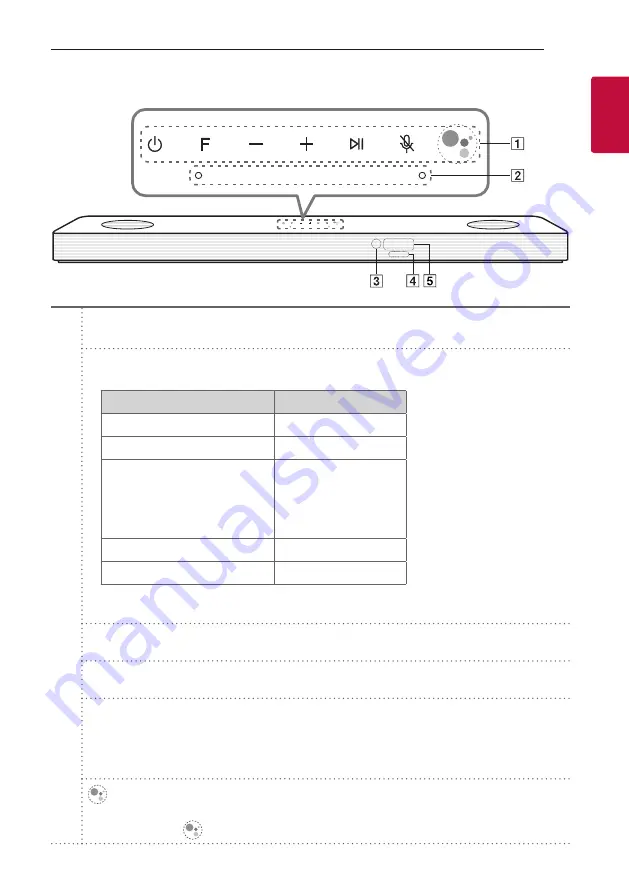
Getting Started
7
Getting Star
ted
1
Front panel
A
1
(Standby)
-
Switches the unit ON or OFF.
F
(Function)
-
Select the function and input source by pressing
F
repeatedly.
Input source / Function
Display
Wi-Fi
WI-FI
Bluetooth
BT
Optical
ARC
e-ARC
LG Sound Sync (Wired)
OPT/HDMI ARC
HDMI IN
HDMI
USB
USB
,
You can use
Bluetooth
function after making Wi-Fi network connection by using Google Home
app.
o
/
p
(Volume)
-
Adjusts volume level.
N
-
Starts playback. / Pauses playback.
>
(Mic mute)
-
Disables the detect voice recognition by pressing
>
on the unit. All the Google Assistant LED turns
amber and “The mic is muted.” is heard.
To cancel it, press
>
on the unit again. Google Assistant LED turns off and “The mic is back on.” is
heard.
-
Enables Google Assistant to receive your voice commands.
To cancel it, press
again. (Page 36)
Содержание DSN9YG
Страница 59: ......








































