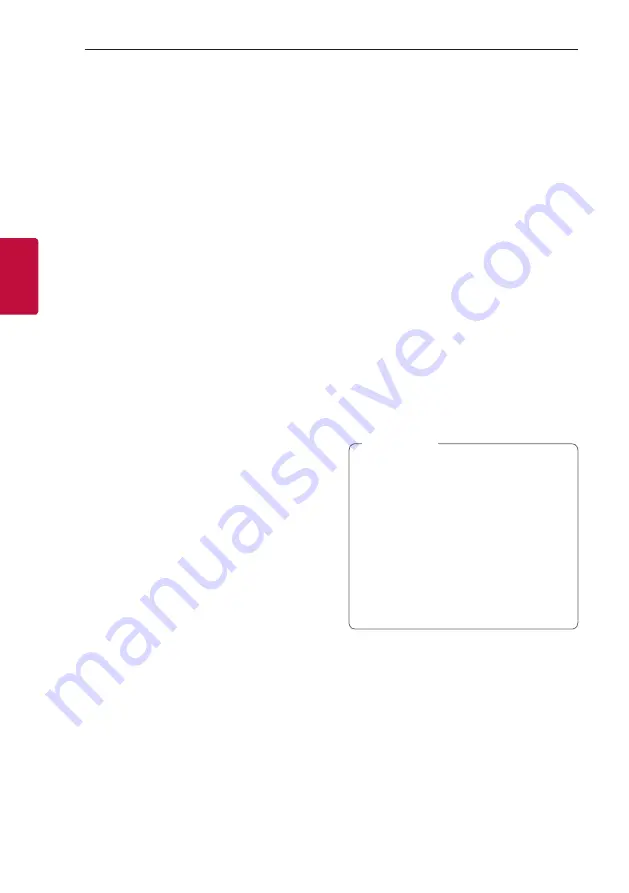
Operating
42
Oper
ating
3
Using a BLUETOOTH
Wireless Technology
About BLUETOOTH
Bluetooth
is wireless communication technology for
short range connection.
The sound may be interrupted when the connection
interfered by the other electronic wave or you
connect the
Bluetooth
in the other rooms.
Connecting individual devices under
Bluetooth
wireless technology does not incur any charges. A
mobile phone with
Bluetooth
wireless technology
can be operated via the Cascade if the connection
was made via
Bluetooth
wireless technology.
y
Available Devices: Smart phone, MP3, Notebook,
etc.
y
Version: 5.0
y
Codec: SBC
BLUETOOTH profiles
In order to use
Bluetooth
wireless technology,
devices must be able to interpret certain profiles. This
speaker is compatible with following profile.
A2DP (Advanced Audio Distribution Profile)
Listening to Music of a
BLUETOOTH Device
Before you start the pairing procedure, make sure
that the
Bluetooth
feature on your smart device
is turned on. Refer to your
Bluetooth
device’s user
guide. Once a pairing operation is performed, it does
not need to be performed again.
1. Turn on the speaker and connect Wi-Fi. Follow
“Network connection”. (Page 17-18)
2. Select the
Bluetooth
function by pressing
F
repeatedly.
“BT” and then “READY” appears in the display
window.
3. Operate the
Bluetooth
device and perform
the pairing operation. When searching for this
speaker on your
Bluetooth
device, a list of the
devices found may appear in the
Bluetooth
device display depending on the type of
Bluetooth
device.
Your speaker appears as “Speaker name (App
setup)”.
4. Select the “Speaker name (App setup)”.
y
Speaker name was setup on “Google
Home” app. For example, if the speaker
name is set to “Living Room” in the
“Google Home” app, you will see “Living
Room” on your
Bluetooth
device.
y
You may check and edit the speaker name
on “Google Home” app (Page 44)
y
Depending on the
Bluetooth
device type,
some devices have a different pairing way.
For details about
Bluetooth
pairing, refer
to your
Bluetooth
device manual.
,
Note
Содержание DSN9YG
Страница 59: ......
















































