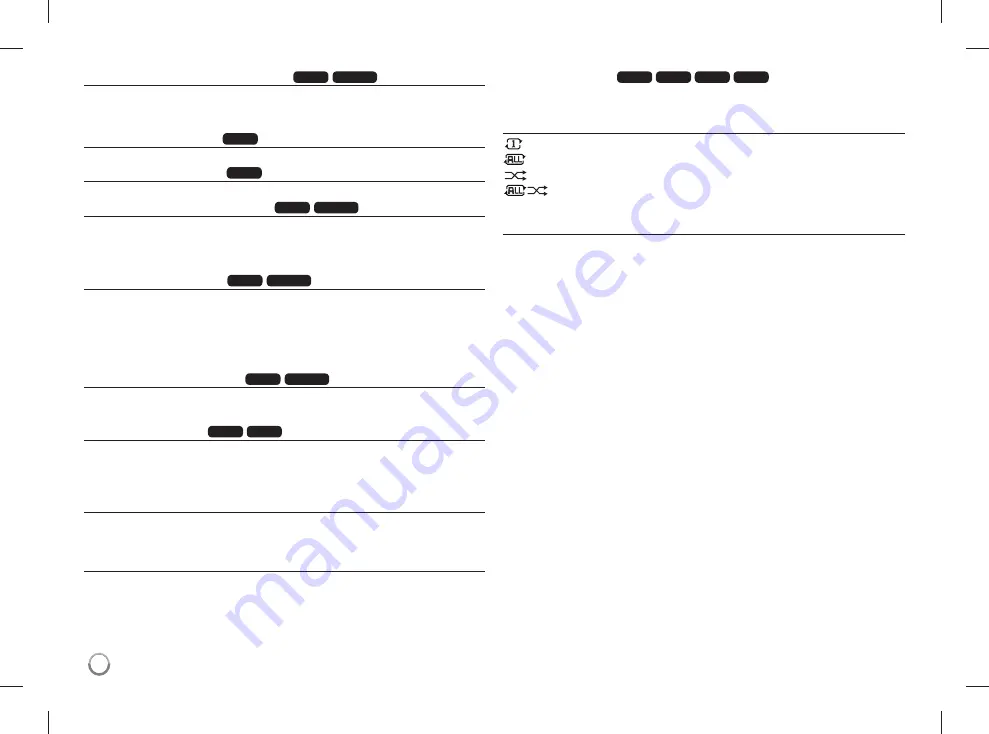
Watching an enlarged video image
DVD
MOVIE
During playback or pause mode, press
ZOOM
repeatedly to select zoom
mode. You can move through the zoomed picture using
vVb
B
buttons. Press
CLEAR
to exit. (100 %
p
200 %
p
300 %
p
400 %
p
100 %)
Viewing the title menu
DVD
Press
TITLE
to display the disc's title menu, if available.
Viewing the DVD menu
DVD
Press
DISC MENU
to display the disc menu, if available.
Starting play from selected time
DVD
MOVIE
Searches for the starting point of entered time code. Press
Q.MENU
then select
clock icon. Enter a time then press
ENTER
. For example, to find a scene at
1 hours, 10 minutes, and 20 seconds, enter "11020" and press
ENTER
. If you
enter the wrong number, press
CLEAR
to enter again.
Mark a scene on a disc
DVD
MOVIE
You can mark a position on a disc to return to at the place. Simply press
MARKER
at the desired position. The marker icon will appear on-screen briefly.
Repeat to place up to nine markers.
Also you can recall or clear the positions. Press
SEARCH
and [Marker Search]
menu will appear. Use
b
or
B
to select a desired marker on the menu, then
press
ENTER
to recall it or
CLEAR
to clear it.
Viewing the playback time
DVD
MOVIE
During playback, press
ENTER
to display the time progress bar. You can see
the current played back time.
Last Scene Memory
DVD
ACD
This unit memorizes last scene from the last disc that is viewed. The last scene
remains in memory even if you remove the disc from the player or switch off the
unit. If you load a disc that has the scene memorized, the scene is automati-
cally recalled.
Screen Saver
The screen saver appears when you leave the unit in Stop mode for about five
minutes. If the Screen Saver is displayed for five minutes, the unit automatically
turns itself off.
Virtual Surround
You can enjoy the surround sound simply by selecting one of the pre-pro-
grammed sound field according to the program you want to listen to. Each time
you press
VIRTUAL SURROUND
, the sound mode is changed as follows:
(CONCERT
t
HALL
t
ARENA
t
Normal (default))
Playing repeatedly
ACD
WMA
MP3
DVD
During playback, press
PLAY MODE
repeatedly to select a desired repeat
mode.
Audio CDs / Music files
– The current track or file will be played back repeatedly.
– All the tracks or files will be played back repeatedly.
– The tracks or files will be played back in random order.
– All the tracks or files will be played back repeatedly in random order.
To cancel the repeat or random playback, press
CLEAR
.
DVDs
Chapter Repeat – The one chapter will be played back repeatedly.
Title Repeat – All of the chapters will be played back repeatedly.
To return to normal playback, press
PLAY MODE
repeatedly to select [Off].
14
DP582B-P.ATHALLK_7821_ENG.indd 14
DP582B-P.ATHALLK_7821_ENG.indd 14
10. 10. 20
3:38
10. 10. 20
3:38























