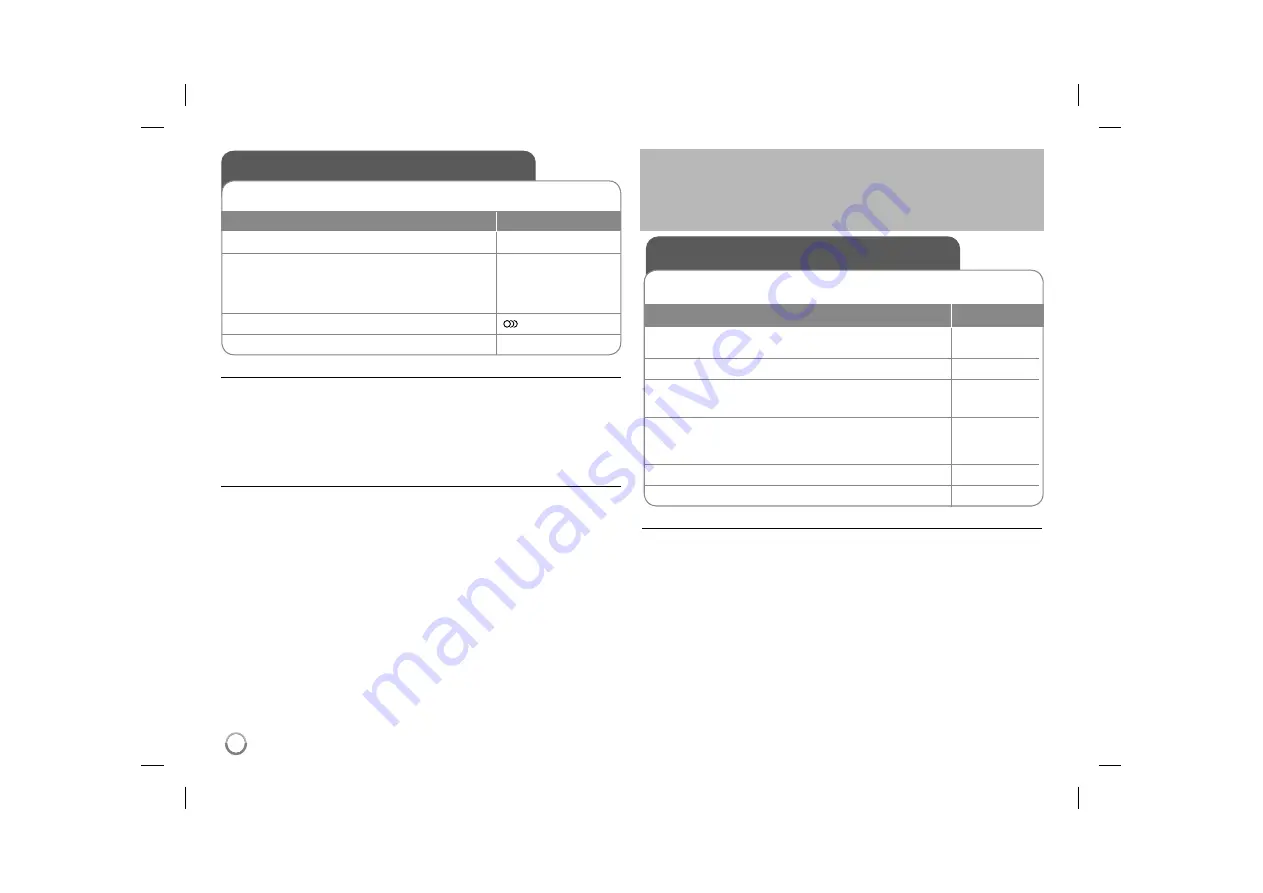
14
USB Direct Recording
Connect a USB Flash Drive to the unit before recording.
Set [REC Bit Rate] option as required. (Refer to 9 page)
BUTTON
1
Insert an Audio CD:
-
2
Select a track:
To go directly to track and play, enter the
track number using the numbered buttons
(0-9).
v V
,
MENU
3
Start recording:
AUDIO
4
To stop recording:
x
STOP
Recordable mode
You can record a desired track or all of the tracks in Audio CD to USB Flash
Drive.
• For track recording: Press AUDIO in play, pause or resume stop mode.
• For disc recording: Press AUDIO in complete stop mode.
• For program list recording: In stop mode, press AUDIO after selecting a track
on the program list.
Notes a USB direct Recording
• The recording is available only for Audio CD tracks.
• If you use this function, the “CD_REC” folder will be created automatically in
the USB Flash Driver then the music file(s) is saved in it.
• If you remove USB Flash Drive or turn off the while recording, it can make a
malfunction.
• If the remaining space on the USB Flash Drive is insufficient, the recording is
not available. To increase the free space, delete files in it using your PC.
• CD-G disc and Audio CDs encoded in DTS cannot be recorded.
• External HDD, Multi Card reader, Multi Partition USB, Locked device and
MP3 player is not supported.
• You can set the recording speed pressing AUDIO during USB direct
recording.
- X1 Track: While normal speed recording, you can listen to the music.
- X4 Track: While 4X speed recording, you can not listen to the music.
• Recording format: MP3 file
• Encoding Bitrate: 128kbps / 160kbps / 192kbps / 256kbps / 320kbps
• Maximum Files/Floders: Less than 600 (total number of files and folders)
Using a USB Flash Drive
You can play MP3/WMA/JPEG/DivX files in the USB Flash Drive with ver-
sion 1.1, 2.0.
BUTTON
1
Connect a USB Flash Drive to the USB port on
the unit:
-
2
Display [
O
USB] on the screen:
-
3
Press the RETURN (
O
) button to switch the USB
operating mode
:
O
RETURN
4
Select a file:
To go directly to file and play, enter the file num-
ber using the numbered buttons (0-9).
v V
,
MENU
5
Play the file:
N
PLAY
6
Remove the USB Flash Drive:
-
Notes a USB Flash Drive
• You can switch between [DISC] and [USB] mode using
RETURN (
O
)
but-
ton.
• Do not extract the USB device in operating.
• We recommend that you back up your important files in the USB Flash Drive
to protect against accidental loss.
• If you use a USB extension cable or USB HUB, the USB device might not be
recognized.
• Music files (MP3/WMA), photo files (JPEG) and DivX files can be played.
For details of operations on each files, refer to relevant pages.
• Maximum Files/USB Flash Drive: Less than 600 (total number of files and
folders)
• The USB function of this unit does not support all kinds of USB devices.
• Digital camera and mobile phone are not supported.
The making of unauthorized copies of copy-protected material, including
computer programs, files, broadcasts and sound recording, may be an
infringement of copyrights and constitute a criminal offence.
This equipment should not be used for such purposes.
Be responsible
Respect copyrights
DP473B-N_ACOLLLK_ENG_MFL6196960914 14
DP473B-N_ACOLLLK_ENG_MFL6196960914 14
2/27/09 4:54:15 PM
2/27/09 4:54:15 PM

















