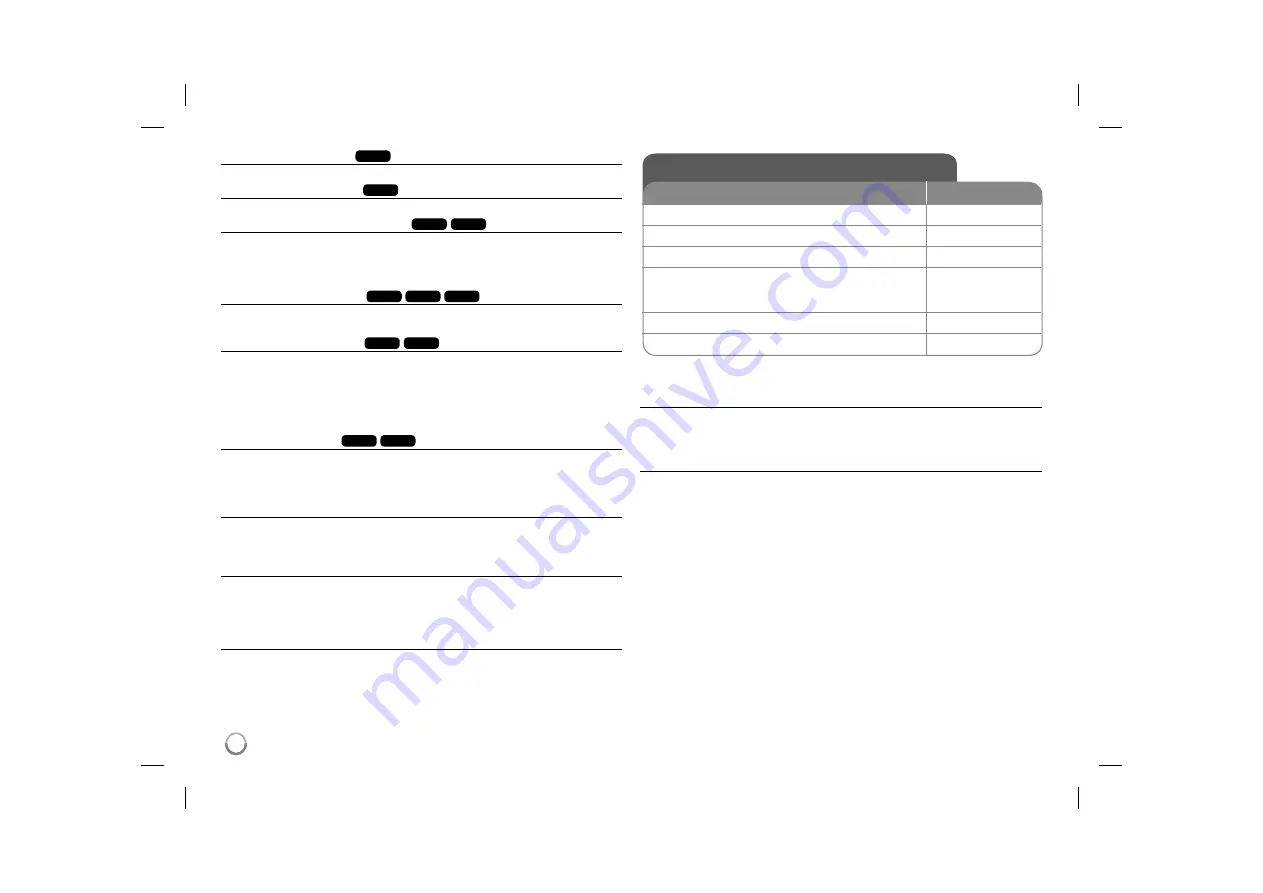
12
Viewing the title menu
DVD
Press
TITLE
to display the disc's title menu, if available.
Viewing the DVD menu
DVD
Press
MENU
to display the disc menu, if available.
Starting play from selected time
DVD
DivX
Searches for the starting point of entered time code. Press
DISPLAY
then select
clock icon. Enter a time then press
ENTER
. For example, to find a scene at 1
hours, 10 minutes, and 20 seconds, enter "11020" and press
ENTER
. If you
enter the wrong number, press
CLEAR
to enter again.
Playing in random order
ACD
WMA
MP3
During playback or in stop mode, press
RANDOM
for playback in random order.
Press
RANDOM
again to return to normal playback.
Mark a scene on a disc
DVD
DivX
You can mark a position on a disc to return to at the place. Simply press
MARKER
at the desired position. The marker icon will appear on-screen briefly.
Repeat to place up to nine markers.
Also you can recall or clear the positions. Press
SEARCH
and [Marker Search]
menu will appear. Use
b
or
B
to select a desired marker on the menu, then
press
ENTER
to recall it or
CLEAR
to clear it.
Last Scene Memory
DVD
ACD
This unit memorizes last scene from the last disc that is viewed. The last scene
remains in memory even if you remove the disc from the player or switch off the
unit. If you load a disc that has the scene memorized, the scene is automati-
cally recalled.
Screen Saver
The screen saver appears when you leave the unit in Stop mode for about five
minutes. If the Screen Saver is displayed for five minutes, the unit automatically
turns itself off.
Virtual Surround
You can enjoy the surround sound simply by selecting one of the pre-pro-
gramed sound field according to the program you want to listen to. Each time
you press
VIRTUAL SURROUND
, the sound mode is changed as follows.
Concert
t
Hall
t
Arena
Mixed disc or USB Flash Drive – DivX, MP3/WMA and JPEG
When playing a disc or USB Flash Drive contained with DivX, MP3/WMA and
JPEG files together, you can select which menu of files you would like to play
by pressing
TITLE
.
Playing a DivX movie file
BUTTON
1
Open the disc lid:
-
2
Insert a disc:
-
3
Close the disc lid:
-
4
Select a movie file from the menu:
To go directly to file and play, enter the file num-
ber using the numbered buttons (0-9).
v V
,
MENU
5
Start playback:
N
PLAY
6
To stop playback:
x
STOP
Playing a DivX movie file - more you can do
Changing the character set to display DivX
®
subtitle correctly
Press and hold
SUBTITLE
for 3 seconds during playback. The language code
will appear. Press
b
B
to select another language code until the subtitle is dis-
played properly and then press
ENTER
.
DivX file requirement
DivX file compatibility with this player is limited as follows:
• Available resolution size: 720x576 (W x H) pixel.
• The file names of DivX and subtitle are limited to 45 characters.
• DivX file extensions: “.avi”, “.mpg”, “.mpeg”
• Playable DivX subtitle: SubRip (.srt / .txt), SAMI (.smi),
SubStation Alpha (.ssa/.txt), MicroDVD (.sub/.txt), VobSub (.sub),
SubViewer 2.0 (.sub/.txt), TMPlayer (.txt), DVD Subtitle System (.txt)
• Playable Codec format: “DIVX3.xx”, “DIVX4.xx”, “DIVX5.xx”, “MP43”,
“3IVX”
• Only the playback function is supported with DivX 6.0 in the unit.
• Playable Audio format: “Dolby Digital”, “PCM”, “MP3”, “WMA”
• Sampling frequency: within 8 - 48 kHz (MP3), within 32 - 48 kHz (WMA)
• Bit rate: within 32 - 320 kbps (MP3), within 32 - 192 kbps (WMA),
less than 4Mbps (DivX file)
• CD-R/RW, DVD±R/RW Format: ISO 9660
• Maximum Files/Folders: Less than 600 (total number of files and folders)
DP473B-N_ACOLLLK_ENG_MFL6196960912 12
DP473B-N_ACOLLLK_ENG_MFL6196960912 12
2/27/09 4:54:14 PM
2/27/09 4:54:14 PM



































