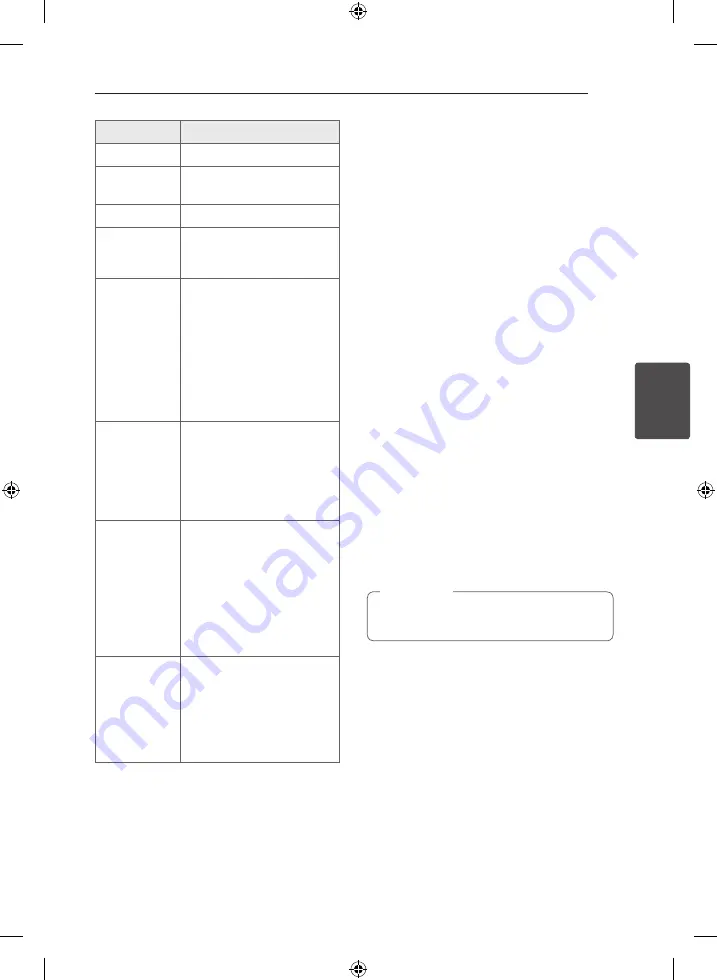
Operating
27
Oper
ating
4
To
Do this
Stop
Press
Z
STOP
.
Playback
Press
d
PLAY, MONO/
STEREO
.
Pause
Press
M
PAUSE/STEP
.
Frame-by-
Frame playback
Press
M
PAUSE/STEP
repeatedly to play title Frame-
by-Frame. (DVD, DivX only)
Skipping to the
next/ previous
chapter/ track/
file
During playback, press
C/
V
SKIP
to go to the next
chapter/ track/ file or to
return to the beginning of the
current chapter/ track/ file.
During playback, Press
C
SKIP
twice briefly to step back
to the previous chapter/ track/
file.
Locating a
point quickly by
playing a file in
fast forward or
fast reverse
During playback, press
c
/
v
SCAN
repeatedly to
select the required scan speed.
To return to normal speed,
press
d
PLAY, MONO/
STEREO
.
Playing
repeatedly or
randomly
Press
REPEAT
repeatedly,
and the current title, chapter
or track will be played back
repeatedly or randomly.
- DVD : Chapter/ Title/ Off
- DivX : Title/ All/ Off
- Audio CD/ MP3/ WMA : Track/
All/ Random/ Off
Slowing down
the playing
speed
In the pause mode, press
c
/
v
SCAN
to select the
required speed. (DVD, DivX
only) The DivX file cannot be
slow down reverse playback.
Other Operation
Displaying Disc Information
on-screen
You can display various information about the disc
loaded on-screen.
1. Press
m
INFO/DISPLAY
to show various
playback information.
The displayed items differ depending on the
disc type or playing state.
2. You can select an item by pressing
W/S
and
change or select the setting by pressing
A/D
.
Title
-
Current title number/total number
of titles.
Chapter
-
Current chapter number/total
number of chapters.
Time
-
Elapsed playing time
Selected total time of current title/
file.
Audio
-
Selected audio language or
channel.
Subtitle
-
Selected subtitle.
Angle
-
Selected angle/total number of
angles.
If any button is not pressed for a few seconds,
the on-screen display disappears.
,
Note
















































