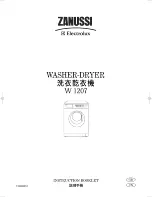41
ENGLISH
SMART FUNCTIONS
SMART FUNCTIONS
LG ThinQ Application
The
LG ThinQ
application allows you to communicate
with the appliance using a smartphone.
lg thinQ application features
Downloaded
Download new and specialized cycles that are not
included in the standard cycles on the appliance.
Appliances that have been successfully connected to
the
LG ThinQ
application can download a variety of
specialty cycles specific to the appliance. Once cycle
download is completed in the appliance, the appliance
keeps the downloaded cycle until a new cycle is
downloaded.
NOTE
Only one cycle can be stored on the appliance at a
time.
Remote Start
Control the appliance remotely or check to see how
much time is left in the cycle from the LG ThinQ
application.
NOTE
•
Once the remote control feature is enabled, you can
start a cycle from the
LG ThinQ
application. If the
cycle is not started, the appliance will wait to start
the cycle until the appliance is turned off remotely or
the remote control feature is disabled.
•
If the door is opened, the remote control feature is
disabled.
Smart Grid
Reduce energy costs from drying clothes by avoiding
peak usage periods, with information supplied by your
local electric utility company.
If your utility company has equipped your home with
Smart Grid technology, you will need to contact the
utility company for information regarding the Smart
Grid features.
NOTE
• When Smart Grid is enabled, you may experience
delays or extended cycle times during peak usage
periods.
• You must first connect to a gateway and register your
appliance in order to use the Smart Grid function.
Energy Monitoring
This feature keeps track of the dryer’s power
consumption affected by selected drying cycles and
options.
Smart Diagnosis™
This function provides useful information for diagnosing
and solving issues with the appliance based on the
pattern of use.
Settings
Allows you to set various options on the appliance and
in the application.
Push Alerts
When the cycle is complete or the appliance has
problems, you will receive a push message.
NOTE
•
If you change your wireless router, Internet service
provider, or password, delete the connected
appliance from the
LG ThinQ
application and
connect it again.
•
This information is current at the time of publication.
The application is subject to change for product
improvement purposes without notice to users.
Before Using LG ThinQ Application
1. Use a smartphone to check the strength of the
wireless router (Wi-Fi network) near the appliance.
• If the distance between the appliance and the
wireless router is too far, the signal becomes weak. It
may take a long time to register or fail to install the
application.
2. Turn off the
Mobile data
or
Cellular Data
on your
smartphone.
3. Connect your smartphone to the wireless router.
NOTE
•
To verify the Wi-Fi connection, check that the icon
on the control panel is lit.
• The appliance supports 2.4 GHz Wi-Fi networks
only. To check your network frequency, contact your
Internet service provider or refer to your wireless
router manual.
Содержание DLEX9500 Series
Страница 52: ...52 MEMO ...
Страница 53: ...53 ENGLISH MEMO ...
Страница 54: ......
Страница 106: ...52 MEMO ...
Страница 107: ......