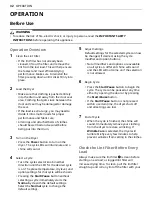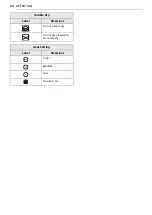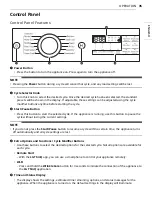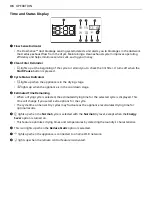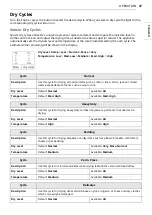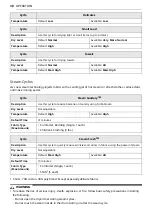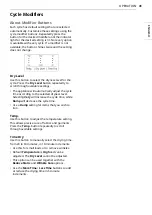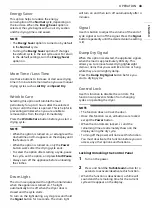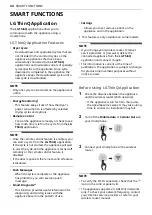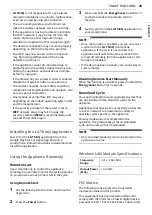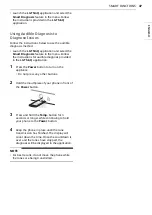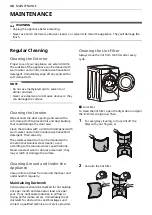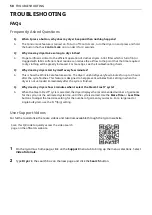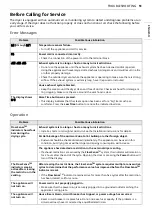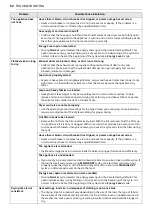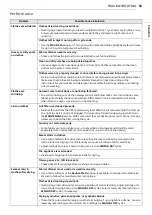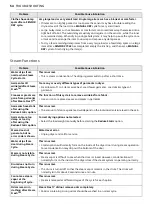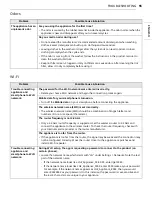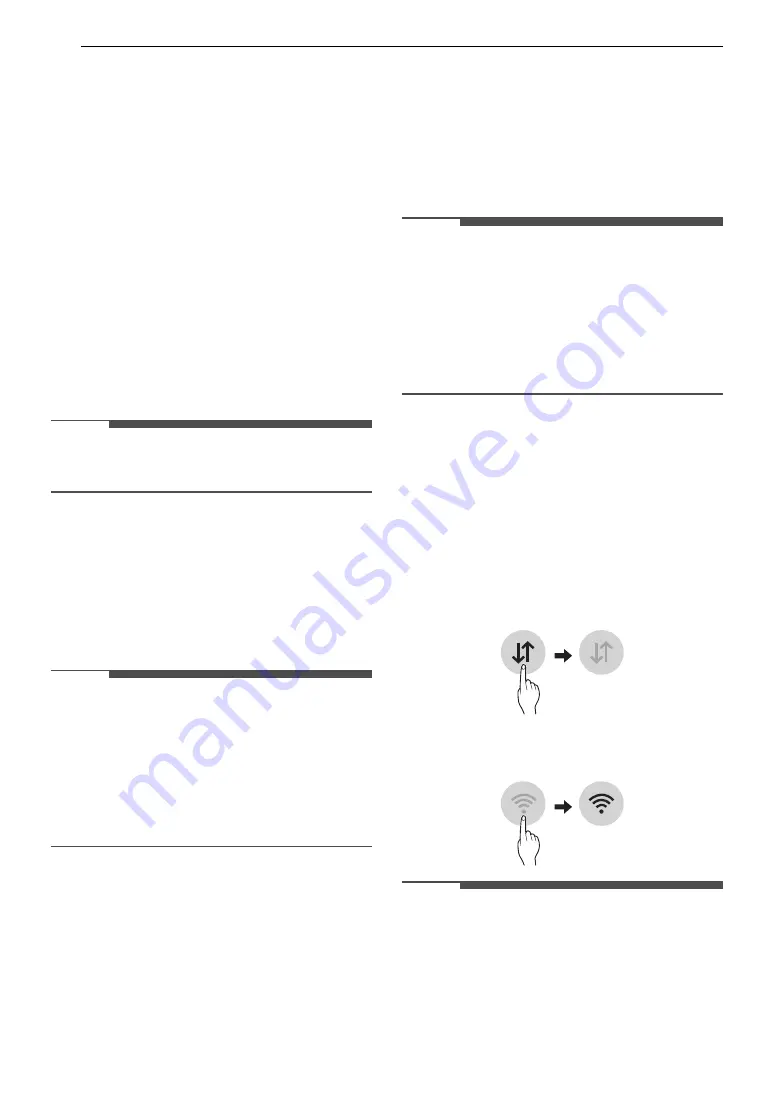
44
SMART FUNCTIONS
SMART FUNCTIONS
LG ThinQ Application
The
LG ThinQ
application allows you to
communicate with the appliance using a
smartphone.
LG ThinQ Application Features
•
Dryer Cycle
- Download new and specialized cycles that are
not included in the standard cycles on the
appliance. Appliances that have been
successfully connected to the
LG ThinQ
application can download a variety of specialty
cycles specific to the appliance. Once cycle
download is completed in the appliance, the
appliance keeps the downloaded cycle until a
new cycle is downloaded.
NOTE
• Only one cycle can be stored on the appliance at
a time.
•
Energy Monitoring
- This feature keeps track of how the dryer’s
power consumption is affected by selected
drying cycles and options.
•
Remote Control
- Control the appliance remotely or check to see
how much time is left in the cycle from the
LG
ThinQ
application.
NOTE
• Once the remote control feature is enabled, you
can start a cycle from the
LG ThinQ
application.
If the cycle is not started, the appliance will wait
to start the cycle until the appliance is turned off
remotely or the remote control feature is
disabled.
• If the door is opened, the remote control feature
is disabled.
•
Push Messages
- When the cycle is complete or the appliance
has problems, you will receive a push
message.
•
Smart Diagnosis
™
- This function provides useful information for
diagnosing and solving issues with the
appliance based on the pattern of use.
•
Settings
- Allows you to set various options on the
appliance and in the application.
† This feature is only available on some models.
NOTE
• If you change your wireless router, Internet
service provider, or password, delete the
connected appliance from the
LG ThinQ
application and connect it again.
• This information is current at the time of
publication. The application is subject to change
for product improvement purposes without
notice to users.
Before Using LG ThinQ Application
1
Check the distance between the appliance
and the wireless router (Wi-Fi network).
• If the appliance is too far from the router,
the signal becomes weak. It may take a long
time to connect or installation may fail.
2
Turn off the
Mobile data
or
Cellular Data
on
your smartphone.
3
Connect your smartphone to the wireless
router.
NOTE
• To verify the Wi-Fi connection, check that the
f
icon on the control panel is lit.
• The appliance supports 2.4 GHz Wi-Fi networks
only. To check your network frequency, contact
your Internet service provider or refer to your
wireless router manual.
Содержание DLEX89 0 Series
Страница 60: ...60 Memo ...
Страница 61: ...61 Memo ...
Страница 62: ...62 Memo ...
Страница 63: ...63 Memo ...