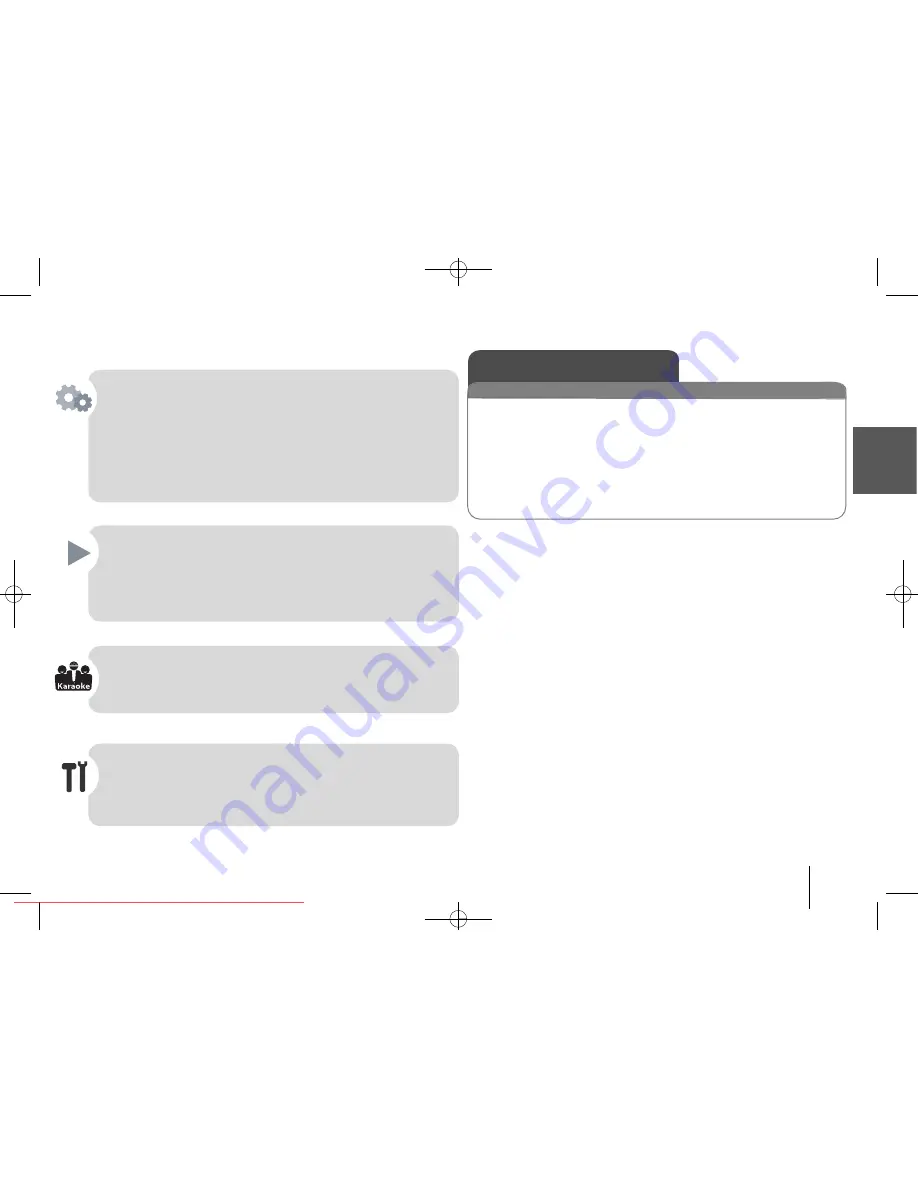
3
a
r
-
i-
e
-
e
-
Welcome to your new DVD Karaoke System
Contents
Specifications . . . . . . . . . . . . . . . . . . . . . . . . . . . . . . . . . . . . . . . . .3
Accessories . . . . . . . . . . . . . . . . . . . . . . . . . . . . . . . . . . . . . . . . . .3
Hooking up the unit . . . . . . . . . . . . . . . . . . . . . . . . . . . . . . . . . . . .4
Main Unit . . . . . . . . . . . . . . . . . . . . . . . . . . . . . . . . . . . . . . . . . . . .5
Remote control . . . . . . . . . . . . . . . . . . . . . . . . . . . . . . . . . . . . . . .6
Initial Setting the Area Code . . . . . . . . . . . . . . . . . . . . . . . . . . . . .7
Adjusting the general settings . . . . . . . . . . . . . . . . . . . . . . . . . .7-9
Displaying Disc Information . . . . . . . . . . . . . . . . . . . . . . . . . . . . . .9
Playing a disc or file . . . . . . . . . . . . . . . . . . . . . . . . . . . . . . . .10-11
Viewing photo files . . . . . . . . . . . . . . . . . . . . . . . . . . . . . . . . . . . .12
Using a USB device . . . . . . . . . . . . . . . . . . . . . . . . . . . . . . . . . . .12
Recording to USB . . . . . . . . . . . . . . . . . . . . . . . . . . . . . . . . . . . .13
Karaoke Basic Playback . . . . . . . . . . . . . . . . . . . . . . . . . . . . . . .14
Reserving the Song . . . . . . . . . . . . . . . . . . . . . . . . . . . . . . . . . . .14
Karaoke MENU playback . . . . . . . . . . . . . . . . . . . . . . . . . . . . . .15
Language Codes . . . . . . . . . . . . . . . . . . . . . . . . . . . . . . . . . . . . .16
Area Codes . . . . . . . . . . . . . . . . . . . . . . . . . . . . . . . . . . . . . . . . .16
Troubleshooting . . . . . . . . . . . . . . . . . . . . . . . . . . . . . . . . . . . . . .17
Types of Playable Discs . . . . . . . . . . . . . . . . . . . . . . . . . . . . . . .18
General
Power supply
Refer to main label.
Power consumption
Refer to main label.
Net Weight
2.3 kg
External dimensions (W x H x D)
430 x 44.6 x 252.2 mm
Operating conditions Temperature
5
°
C to 35 °C,
Operation status
Horizontal
Operating humidity
5 % to 90 %
Laser Semiconductor
laser,
wavelength 650 nm
Designs and specifications are subject to change without prior notice.
Specifications
Accessories
Remote Control(1)/Battery(1), Video Cable(1), Audio Cable(1), Karaoke
Disc(1), Song Book(1), Microphone(1)
KD450 WRUSLL ENG-8639 1/24/11 7:08 PM Page 3
Downloaded From DvDPlayer-Manual.com LG Manuals




































