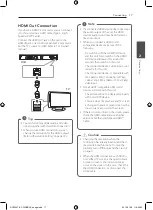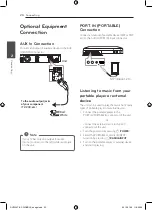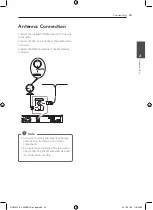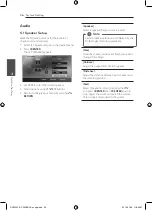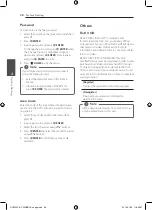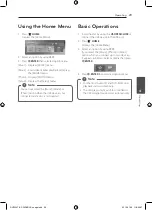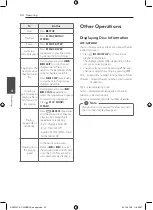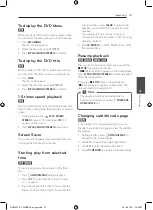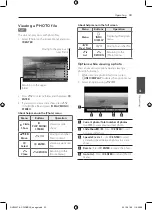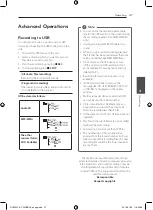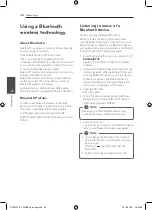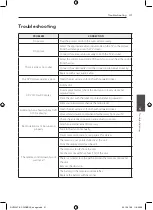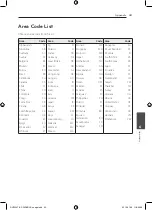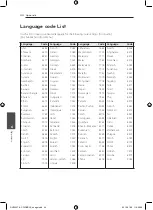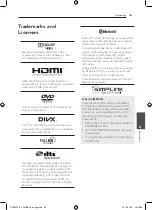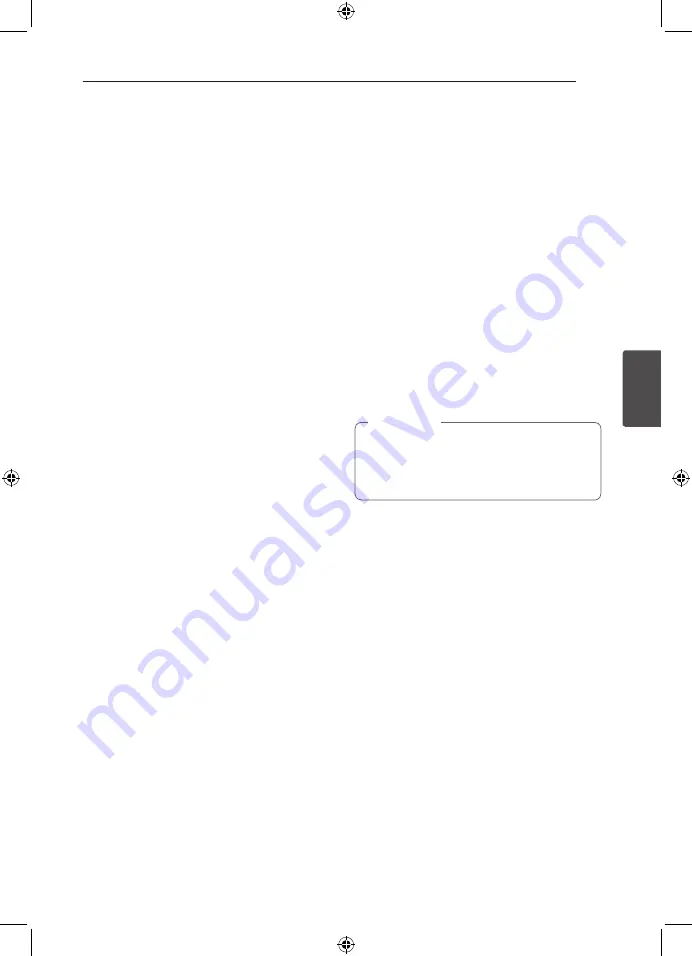
Operating
31
Oper
ating
4
To display the DVD Menu
r
When you play a DVD which contains several menu,
you can select the menu you want using the Menu.
1. Press
DISC MENU
.
The disc’s menu appears.
2. Select the menu by using
WSAD
.
3. Press
d
PLAY, MONO/STEREO
to confirm.
To display the DVD title
r
When you play a DVD which contains several title,
you can select the title you want using the Menu.
1. Press
TITLE
.
The disc’s title appears.
2. Select the menu by pressing
WSAD
.
3. Press
d
PLAY, MONO/STEREO
to confirm.
1.5 times speed playback
r
The 1.5 speed allows you to watch the pictures and
listen to the sound quicker than playing at a normal
speed.
1. During playback, press
d
PLAY, MONO/
STEREO
to play at 1.5 times speed. “
d
X1.5”
appears on the screen.
2. Press
d
PLAY, MONO/STEREO
again to exit.
Screen Saver
The screen saver appears when you leave the unit
in Stop mode for about five minutes.
Starting play from selected
time
ry
To start playing at any chosen time on the file or
title.
1. Press
m
INFO/DISPLAY
during playback.
2. Press
WS
to select the time clock icon and
“--:--:--” appears.
3. Input the required start time in hours, minutes,
and seconds from left to right. If you enter the
wrong numbers, press
CLEAR
to remove the
numbers you entered. Then input the correct
numbers.
For example, to find a scene at 1 hour, 10
minutes, and 20 seconds, enter “11020” by using
numerical buttons.
4. Press
b
ENTER
to confirm. Playback starts from
the selected time.
Resume playback
ryut
The unit records the point where you pressed the
Z
STOP
depending on the disc.
If “
MZ
(Resume Stop)” appears on the screen briefly,
press
d
PLAY, MONO/STEREO
to resume playback
(from the scene point).
If you press
Z
STOP
twice or unload the disc,
“
Z
”(Complete Stop) appears on the screen. The
unit will clear the stopped point.
The resume point may be cleared when a
button is pressed (for example;
1
POWER
,
B
OPEN/CLOSE
, etc).
,
Note
Changing subtitle code page
y
If the subtitle is not displayed properly, you can
change the subtitle code page to view the subtitle
file properly.
1. During playback, press
m
INFO/DISPLAY
to
display the On-Screen display.
2. Use
WS
to select the [Code Page] option.
3. Use
AD
to select desired code option.
4. Press
x
RETURN
to exit the On-Screen display.
DH7520T-AC.DIRNDLK_onego.indd 31
2012-01-26 �� 8:06:07