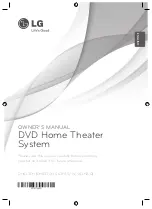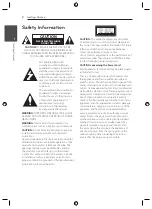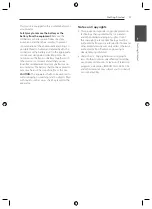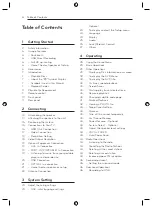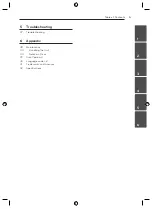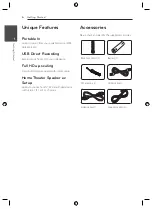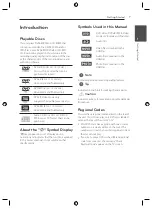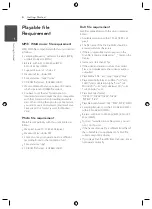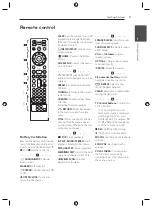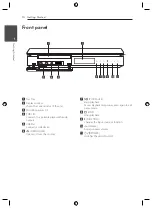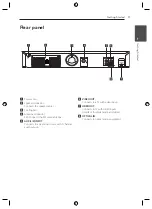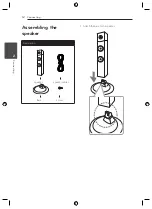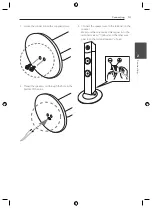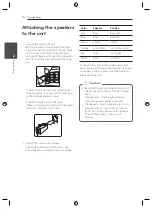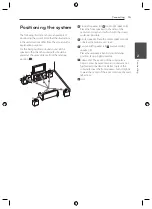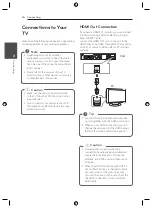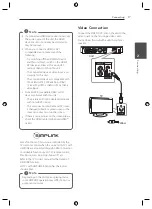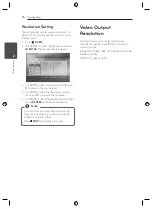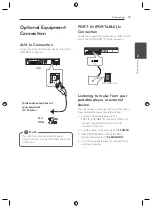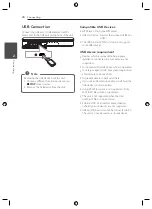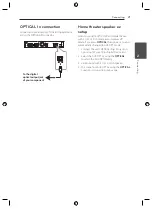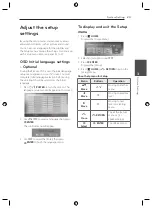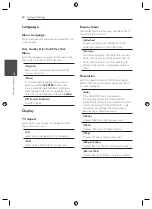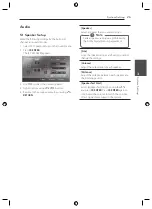Getting Started
10
Ge
tting S
tar
ted
1
Front panel
a
Disc Tray
b
Display window
Shows the current status of the unit.
c
Microphone jacks 1/2
d
PORT. IN
Connects to a portable player with audio
outputs.
e
USB Port
Connects a USB device.
f
R
(OPEN/CLOSE)
Opens or closes the disc tray.
g
T
(PLAY/PAUSE)
Starts playback.
Pauses playback temporarily, press again to exit
pause mode.
h
I
(STOP)
Stops playback.
i
F
(FUNCTION)
Changes the input source or function.
j
-/ +
(Volume)
Adjusts speaker volume.
k
1/!
(POWER)
Switches the unit ON or OFF.
Содержание DH6330H
Страница 44: ......