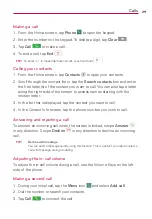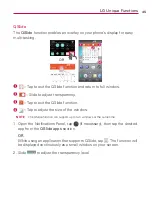32
Contacts
You can add contacts on your phone and synchronize them with the
contacts in your Google Account or other accounts that support syncing
contacts.
Searching for a contact
1. From the Home screen, tap
Contacts
to open your contacts.
2. Tap the
Search contacts
box and enter the contact name using the
keypad. You can also tap a letter along the right side of the screen to
access names starting with the chosen letter.
Adding a new contact
1. From the Home screen, tap
Phone
and enter the new contact’s
number.
2. Tap
New contact
. Select the desired account (if applicable).
3. If you want to add a picture to the new contact, tap
. Choose from
Take photo
to take a picture using the camera or
Select from Gallery
.
Then browse for an image and select it.
4. Tap
to enter more specific name information.
5. Enter the details about your contact.
6. Tap
Save
to save the contact entry.
Favorite Contacts
You can classify frequently called contacts as favorites.
To add a contact to your favorites
1. From the Home screen, tap
Contacts
to open your contacts.
2. Tap a contact to view its details.
3. Tap the star to the right of the contact’s name. The star turns gold and
the contact is added to your favorites.