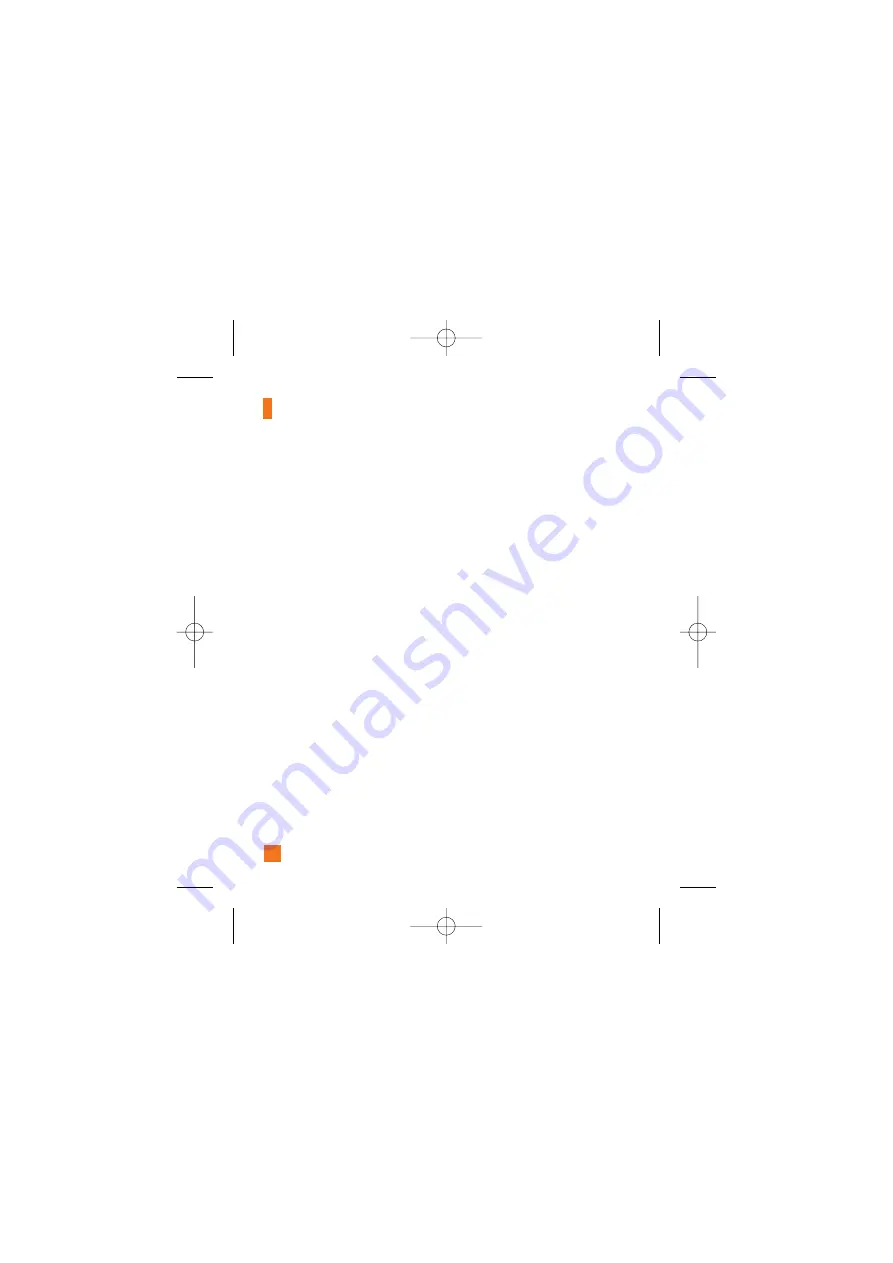
30
Online Menu / 1 to 1
conversation
After successful Login, a list of contacts with
Screen Names will appear on screen.
Depending on the cursor location in the
contacts, the menu options will be available.
When cursor is located on a
Conversations List
n
Note
The Converations List contains both the active
contact where a conversation has taken place as
well as unknown contact.
]
View/Hide Conversation:
This provides
the option to view or hide contacts from the
selected list.
n
Note
When you select the left/right navigation key or
the Confirm key on the Conversations List, it
offers the ability to view or hide conversations.
]
Send to Others:
This offers the ability to
send a message to an unknown contact.
When selected, User ID must be typed in
prior to starting an IM session or
conversation.
]
Saved Conversations:
You may view or
delete the stored conversation session.
]
Settings
•
My Status:
Allows you to set your status
to Available, Busy or Invisible.
•
Show Offline Contacts:
You have the
ability to show all contacts or only online
contacts while in Y! Messenger service.
•
Display Name:
You may change your
display name to be used while in
Windows Live Messenger service.
]
Log Out:
This begins the Logout process.
When the cursor is located on a
Conversation
]
End Conversation:
This closes the selected
conversation. If an unknown contact was
selected, that contact is deleted.
]
Block/Unblock Contact:
This allows you
to block/unblock the selected Conversations
Contact.
]
View Information:
This allows you to view
the User ID and Status Text information.
]
Refresh Contact:
This refreshes the
presence information of the selected contact.
IM
CP250_Eng_0123 1/23/08 2:36 PM Page 30
Содержание CP250
Страница 1: ...CP250 User Guide CP250_Eng_0123 1 23 08 2 36 PM Page 1 ...
Страница 57: ...HAC Information GSM Cingular ...
Страница 58: ...HAC Information GSM Cingular ...






























