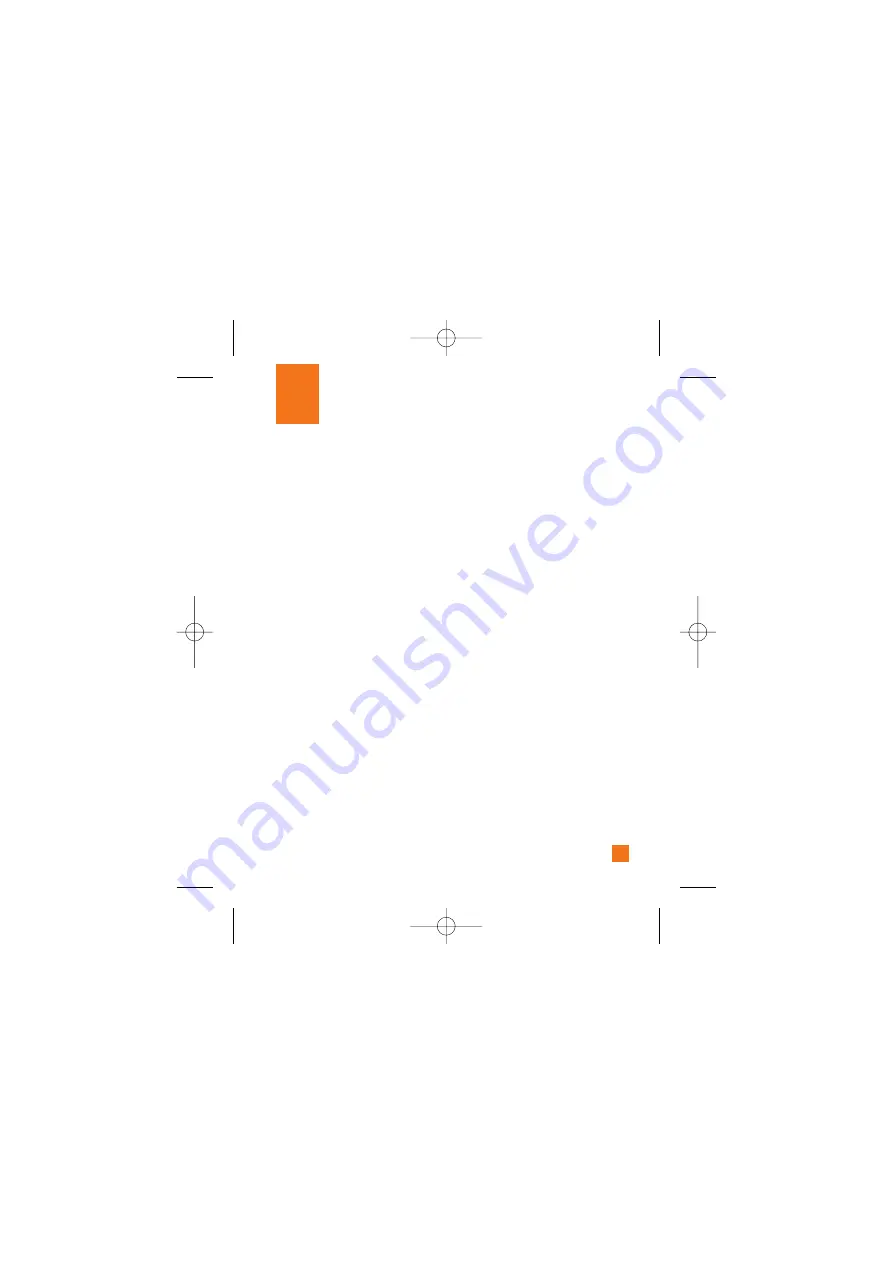
29
IM
The Instant Messaging feature can only be
used with the support of the network operator
or communities such as AIM, Windows Live
Messenger, Y! Messenger. For Instant
Messaging users, a valid User ID and
Password will be required in order to login and
exchange messages as well as checking the
online status.
There are two ways to use the Instant
Messaging feature.
1.
Through the Main Menu.
2.
Through the IM hotkey (the right navigation
key). Short pressing the hotkey will bring up
the available IM clients. The menu items
below might not appear since not all IM
communities support the various options.
Also the menu strings may appear differently
based on the selected IM communities. The
keywords such as User ID, Login and Contact
will be used as general terms in IM menus
according to the currently selected
communities such as AIM, Windows Live
Messenger, Y! Messenger.
Offline Menu
Sign In
This allows users to login by filling in the User
ID and Password.
n
Note
If your phone number is not registered on the
SmartChip you will not be able to log into the IM
client
You can check your phone number in the My
numbers menu (Menu 8.8)
n
Note
Once the User ID and Password are saved, you
will not be required to type them in again during
the Login process. This feature is optional.
Saved Conversations
This is where a user can view saved
conversations.
Settings
]
Save Passwaord:
You can save your
password in login Input.
]
Power - on Sing In:
If you set the desired
IM community that saved your ID and
Password, you will be automatically login to
the community when you switch the phone
on.
IM Information
This indicates the Instant Messaging Client
Information such as Client Name and Version
Number.
CP250_Eng_0123 1/23/08 2:36 PM Page 29
Содержание CP250
Страница 1: ...CP250 User Guide CP250_Eng_0123 1 23 08 2 36 PM Page 1 ...
Страница 57: ...HAC Information GSM Cingular ...
Страница 58: ...HAC Information GSM Cingular ...






























