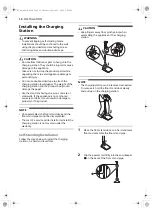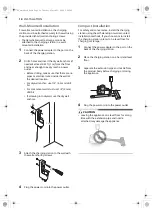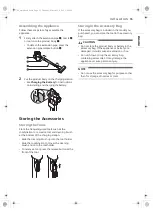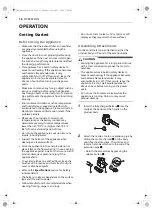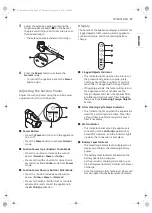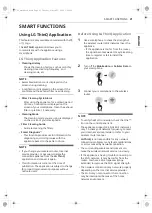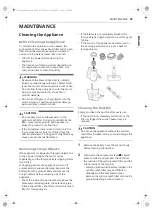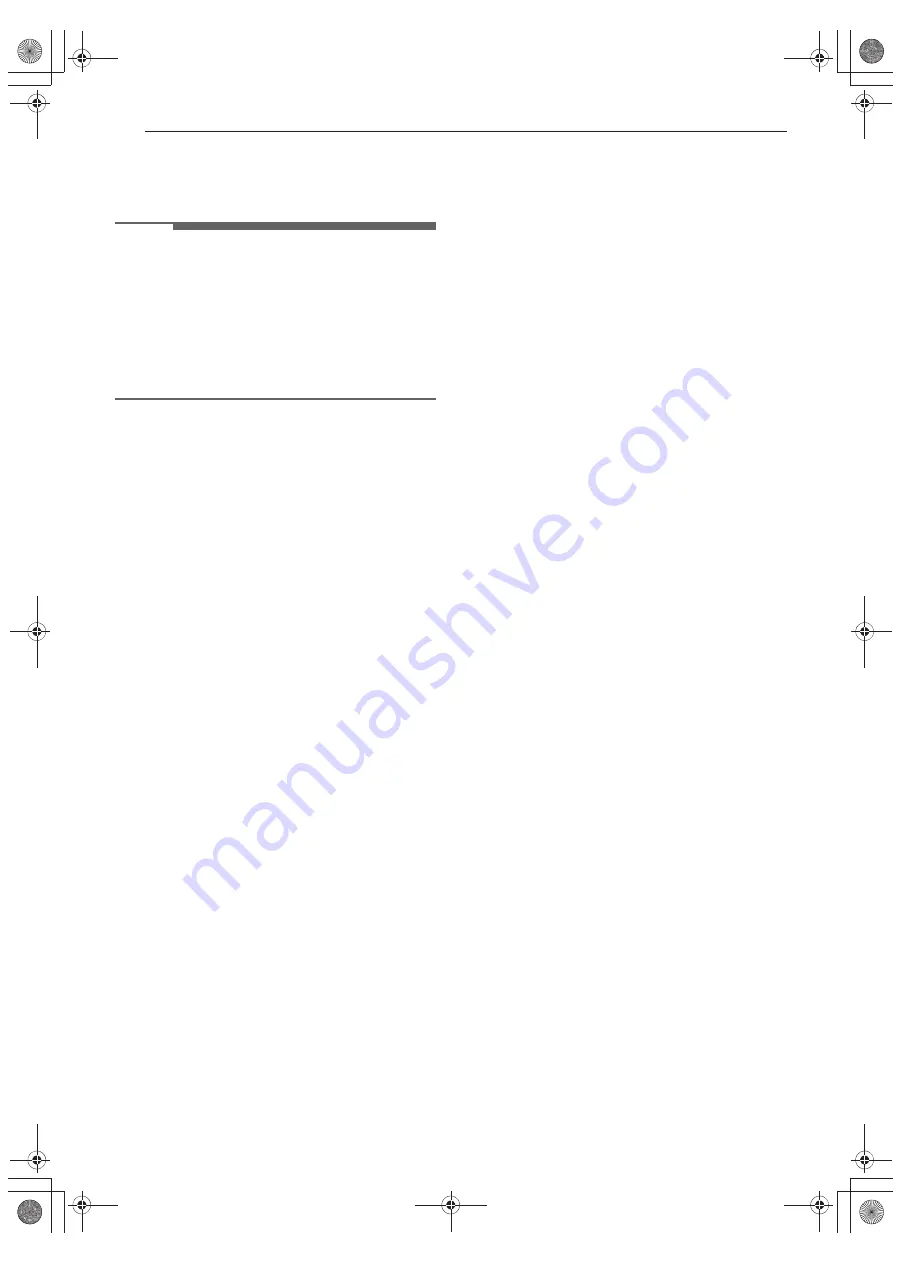
24
SMART FUNCTIONS
Smart Diagnosis™ Function
Use this feature to help you diagnose and solve
problems with your appliance.
NOTE
•
For reasons not attributable to LGE’s negligence,
the service may not operate due to external
factors such as, but not limited to, Wi-Fi
unavailability, Wi-Fi disconnection, local app
store policy, or app unavailability.
•
The feature may be subject to change without
prior notice and may have a different form
depending on where you are located.
Using LG ThinQ to Diagnose Issues
If you experience a problem with your Wi-Fi
equipped appliance, it can transmit
troubleshooting data to a smartphone using the
LG ThinQ
application.
•
Launch the
LG ThinQ
application and select the
Smart Diagnosis
™ feature in the menu. Follow
the instructions provided in the
LG ThinQ
application.
1
Put the product body on the charging station.
2
Launch the
LG ThinQ
application on your
smartphone.
3
Select the connected product on your screen.
4
Press the menu button on the upper right
corner of the screen and select the
Smart
Diagnosis
feature.
5
Press the
Start
button to begin diagnosing
the appliance.
6
Press the
Finish
button to complete the
diagnosis process.
us_main.book.book Page 24 Tuesday, March 31, 2020 5:28 PM