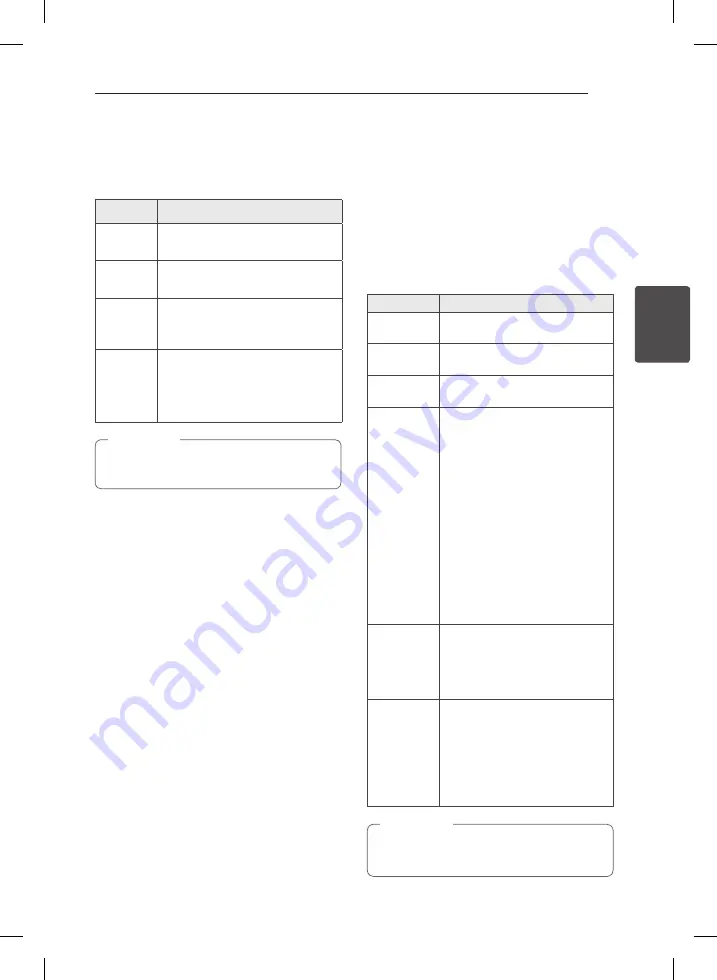
3 Operating
Operating
13
Oper
ating
3
Basic Operations
When you selects USB function, you can see
messages as follows;
Message
Cause
CHARGE
Your device is not supported by
AOA 2.0(Only charging).
Number of
files
This unit recognizes your USB.
ANDROID
This unit recognizes your Android
device supported by AOA 2.0 as
known device.
NO USB
Any device is not connected to USB
port.
This unit recognizes your Android
device as an unknown device.
Depending on the type of device, message
will appear in other way.
,
Note
CD/ USB Operations
1. Insert the disc by pressing
B
on the remote
control or
R
on the unit.
Or connect the USB device to the USB port.
2. Select the CD or USB function by pressing
FUNCTION
on the remote control or
F
on the
unit.
3. Select a track/file you want to play by pressing
C/V
on the remote control or
Y/U
on the unit.
To
Do this
Stop
Press
Z
ENTER
on the remote
control or
I
on the unit.
Playback
Press
d
/
M
on the remote control
or
T
on the unit
.
Pause
During playback, press
d
/
M
on the
remote control or
T
on the unit.
Skipping to
the next/
previous
track/file
Press
C
/
V
on the remote
control or
Y/U
on the unit to
skip the track/file in stop state.
During playback, press
V
on the
remote control or
U
on the unit
to go to the next track/file.
Playing less than 2 seconds, press
C
on the remote control or
Y
on the unit to go to the previous
track/file.
Playing after 3 seconds, press
C
on the remote control or
Y
on the unit to go to the beginning
of the track/file.
Searching
for a section
within a track
Press and hold
C
/
V
on the
remote control or
Y/U
on
the unit during playback and
release it at the point you want to
listen to.
Playing
repeatedly or
randomly
Press
REPEAT(MENU)
on the
remote control
repeatedly, the
display changes in the following
order.
RPT1
->
RPT DIR (only MP3/ WMA/
FLAC)
->
RPT ALL
->
RANDOM
->
OFF
If you play a scratched disc, there are some
noise and the unit cannot read the disc.
,
Note
CM2440-BB_AGBRLLK_ENG_7046.indd 13
2014-07-23 9:43:57




























