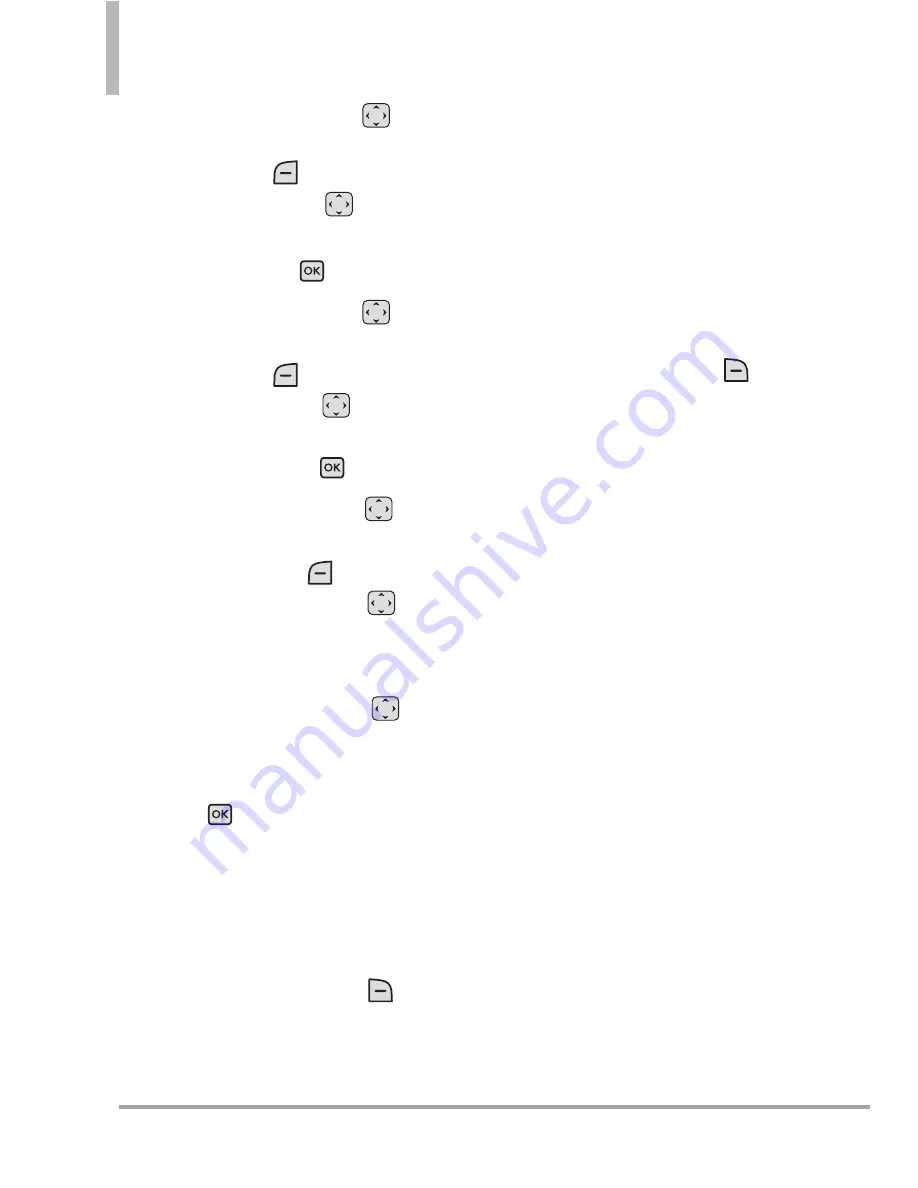
50
Clout
TM
MESSAGING
7. Use the Directional Key
to
highlight
Picture
and press the
Left Soft Key
[
My Pics
]. Use
the Directional Key
to
select the image you want to
send, then press
.
8. Use the Directional Key
to
highlight
Sound
, then press the
Left Soft Key
[
Sounds
]. Use
the Directional Key
to
highlight the audio file you want
to send then press
.
9. Use the Directional Key
to
highlight
Name Card
, then press
the Left Soft Key
[Add]
.
Use the Directional Key
to
choose
My Name Card
or
From
Contacts
and select an entry.
10. Use the Directional Key
to
highlight
Subject
and enter the
subject.
11. Press [
SEND
]. A
confirmation message is
displayed.
●
Editing the To: field
1. With the To field highlighted,
press the Right Soft Key
[
Add
].
2. Select from the following add
option(s).
From Contacts/ From Recent
Calls/ Favorites/ Groups/ To
Online Album
●
Editing Text
1. With the Text field highlighted,
press the Right Soft Key
[Options]
.
2. Select from the following
option(s).
Preview
Displays the Picture
message as it would be seen by
the recipient.
Save As Draft
Saves the message
into the Drafts folder.
Insert Quick Text
Allows you to
add Quick Text.
Copy Text
Allows you to copy text.
Paste
Allows you to paste the text
you last copied into a text field.
Add Slide
Insert multiple
pictures into a picture message.
Priority Level
Allows you to set
select message priority:
High/ Normal






























