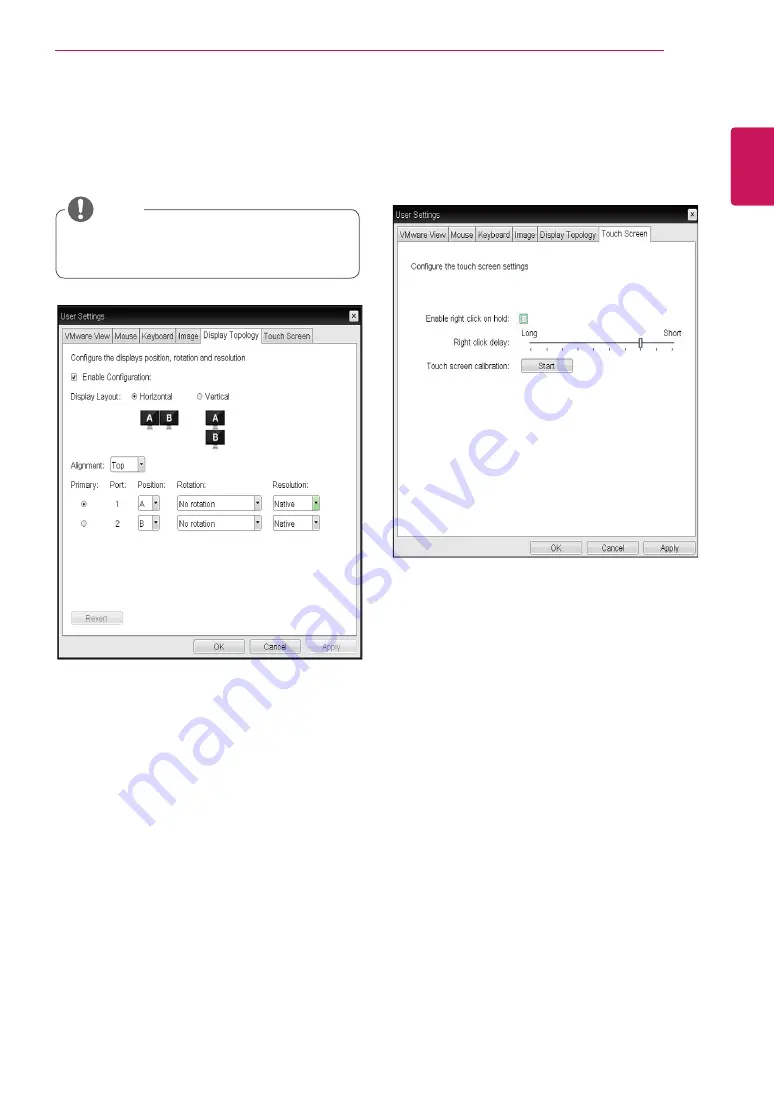
31
ENG
English
Using CLOUD Solution
y
Display Topology Tab
The Display Topology tab allows the user to specify
the position and alignment of a connected second-
ary monitor.
y
y
It is applicable when the VMware View Con-
nection Server version is 4.5 or later.
NOTE
<Figure 2-39: Display Topology>
y
Enable Configuration
When this option is selected, you can set the
display position and alignment. You can save the
settings by clicking the Apply or OK button, and
the settings will be reset if you initialize the monitor
set.
y
Display Layout
This option allows the user to specify the direction
of monitor connection: vertical or horizontal.
y
Alignment
This option allows the user to specify the align-
ment position of the monitor to be connected when
there is a resolution difference between the two
monitors.
y
Primary
This option allows the user to change the primary/
secondary settings of the connected monitor.
y
Touch Screen Tab
The Touch Screen tab allows the user to specify
the touch sensitivity and alignment when the moni-
tor supports the touch screen function.
<Figure 2-40: Touch Screen>
y
Enable right click on hold
If this option is selected, clicking and holding the
touch screen for several seconds works the same
as the mouse right click.
y
Right Click Delay
This option allows the user to make moving the
pointer position work the same as the mouse right
click. You can also specify the distance to move
(from Long to Short).
y
Touch screen calibration
The alignment of a touch screen is started when
clicking the Start button.


































