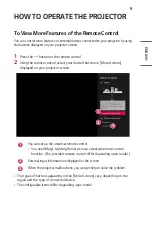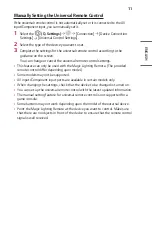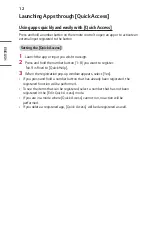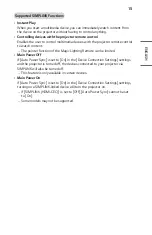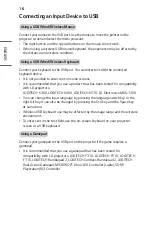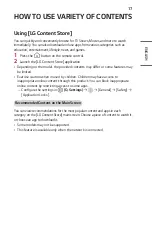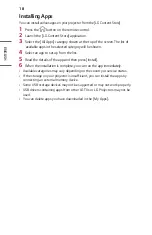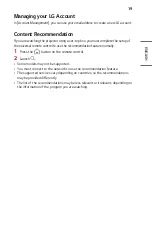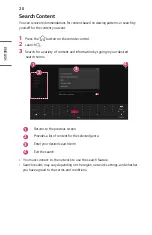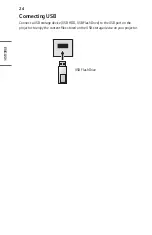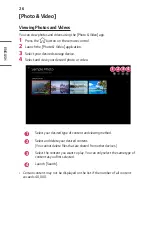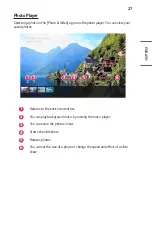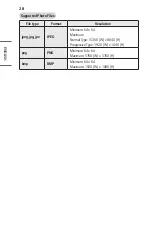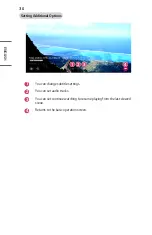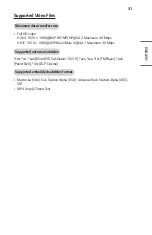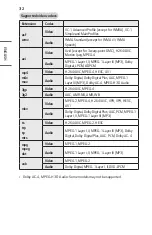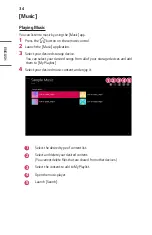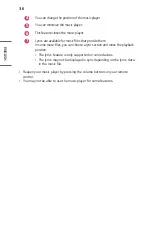22
ENGLISH
Share Smartphone Screen
To see the Mobile Device's screen on the projector
1
Enable Screen Share mode on the mobile device.
2
Your projector will be displayed in the list of available devices.
3
Select your projector and request connection.
4
Select accept in the connection request popup window.
5
After the connection is established, the projector will display the screen of the
connected device.
•
For a reliable connection always keep the connected device to your projector
updated to the latest OS version.
•
A non-LGE device might not connect even when it is detected.
•
Connect the device to a 5 GHz router because the performance may be affected
by your wireless environment.
•
The response rate may vary, depending upon the user’s environment.
•
It differs among devices. For more information on the device you want to
connect to, refer to its user guide.
•
If connection fails repeatedly, turn off the projector and the device you want to
connect to, then turn them back on and try again.
Содержание CineBeam PF610P
Страница 7: ...7 ENGLISH 1 2 3 4 5 6 7 1 DC IN Port 2 Port 3 Port 4 Port 5 Port 6 Headphone Port 7 IR Receiver ...
Страница 23: ...23 ENGLISH Connecting Headphones You can listen to the audio through a headphone Optional Extras ...
Страница 45: ......
Страница 140: ......