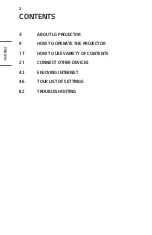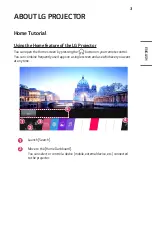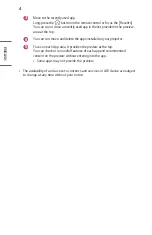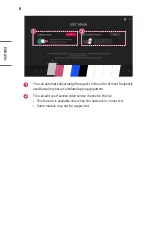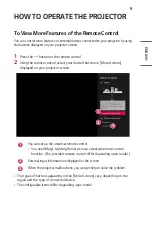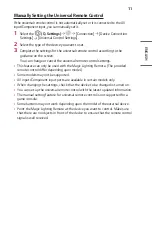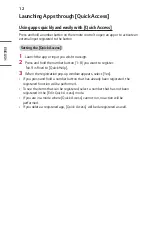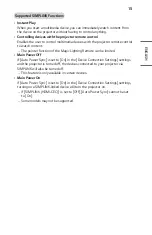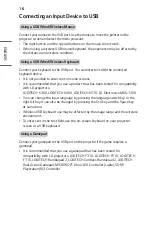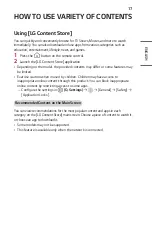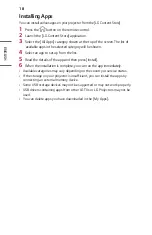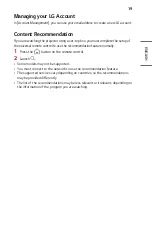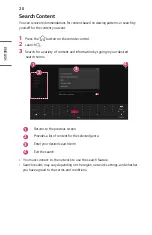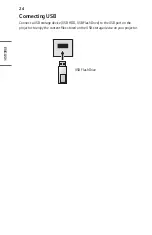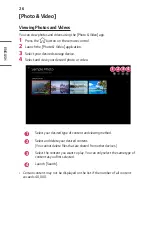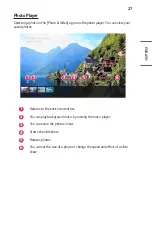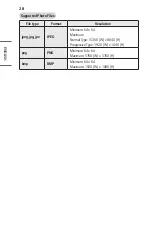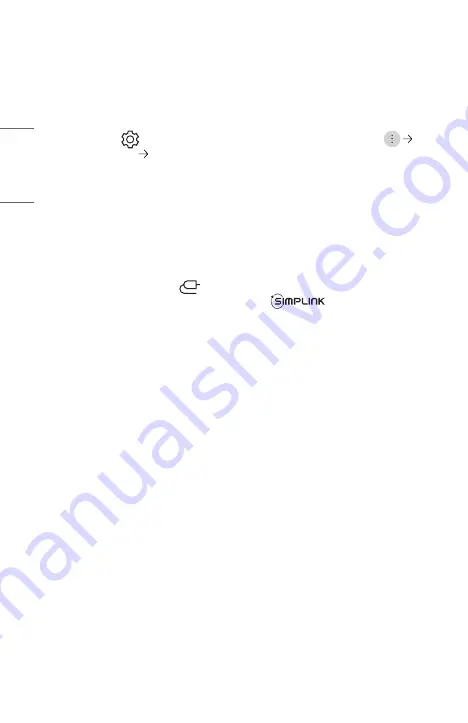
14
ENGLISH
Using SIMPLINK
You can conveniently control and use various multimedia devices connected through
HDMI with the projector’s remote control.
1
Connect the SIMPLINK HDMI Output port to the projector’s HDMI IN port with
an HDMI
®
cable.
2
Press the
(Q. Settings)
button on the remote control and select
[Connection] [Device Connection Settings].
3
Set [SIMPLINK (HDMI-CEC)] to [On].
4
Configure the [Auto Power Sync] settings to [On] or [Off]. (If [Auto Power
Sync] is set to [On], turning on a SIMPLINK-linked device will turn the
projector on. When you turn off the projector, the device will also be turned
off.)
5
Turn on the connected device. When the projector automatically connects to
the device, the input will switch. If the device is not automatically connected to
the projector, click the
button.
•
This feature works only with devices with the
logo. Check for the
SIMPLINK logo on the external device. There may be a problem using the device
if the device does not meet the required specifications.
•
A high-speed HDMI
®
cable with CEC (Consumer Electronics Control) function is
required to use SIMPLINK. Pin 13 of the high-speed HDMI
®
cable is used for data
transfer between devices.
•
If you want to output sound to the external audio equipment connected through
the HDMI
®
cable, set [SIMPLINK (HDMI-CEC)] to [On].
Содержание CineBeam PF610P
Страница 7: ...7 ENGLISH 1 2 3 4 5 6 7 1 DC IN Port 2 Port 3 Port 4 Port 5 Port 6 Headphone Port 7 IR Receiver ...
Страница 23: ...23 ENGLISH Connecting Headphones You can listen to the audio through a headphone Optional Extras ...
Страница 45: ......
Страница 140: ......