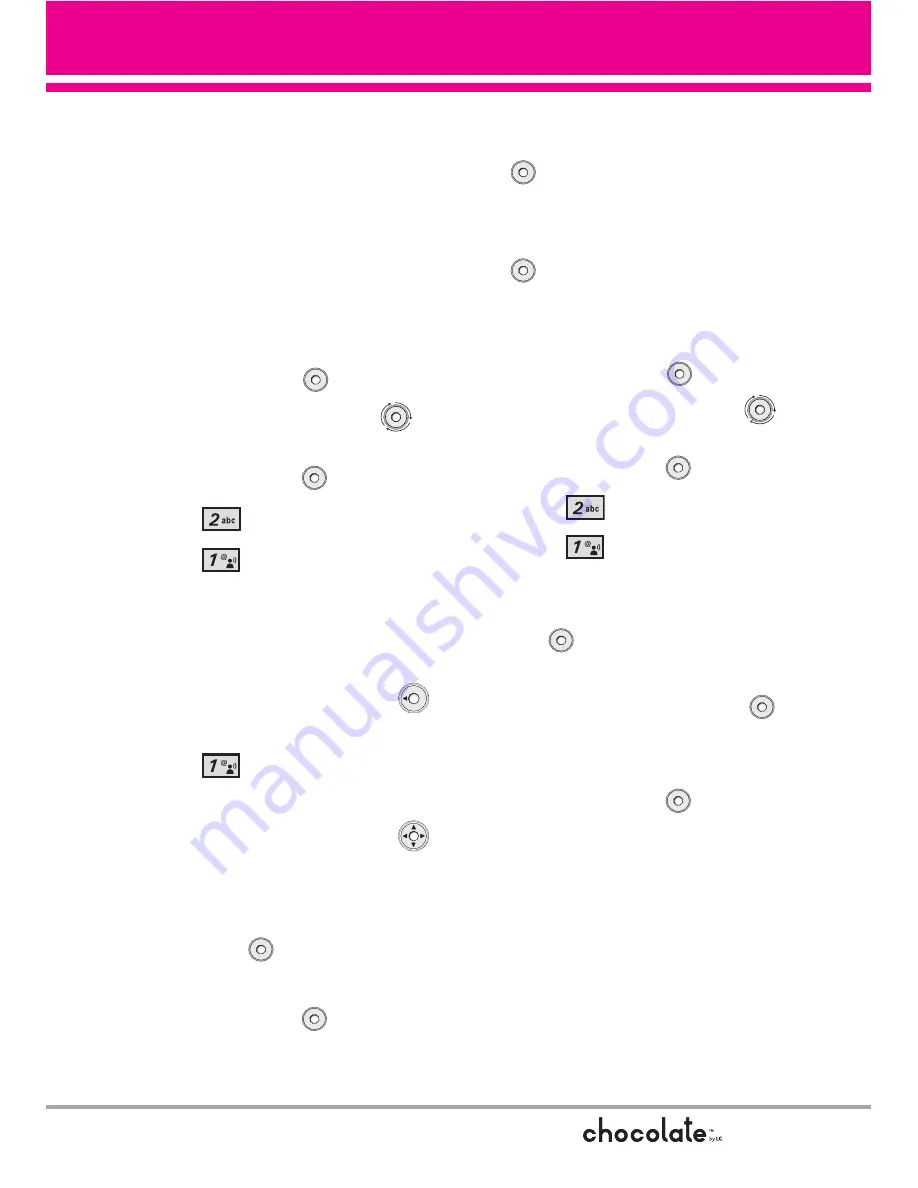
35
2.1 V CAST Videos
V CAST brings the world to your
mobile phone with full-motion video
and sound. Catch up with what’s
happening with video clips from
news, sports, entertainment, or
weather (must be in V CAST
coverage area. Additional fees may
apply).
1. Press the OK Key
[MENU]
.
2. Use the Navigation Wheel
to scroll to
GET IT NOW
, and
press the OK Key
.
3. Press
[Picture & Video]
.
4. Press
[V CAST Videos]
.
Browsing, Selecting, and Playing
Video Clips
1. Press the Navigation Wheel
to the Left for
Picture & Video
.
2. Press
V CAST Videos
to
open Video Clips Catalog.
3. Press the Navigation Wheel
to select Video Clip categories
including News, Entertainment,
Sports, and Weather then press
the OK Key
to select.
4. Scroll to content provider, then
press the OK Key
.
5. If applicable, scroll to a sub-
category, then press the OK Key
.
6. Scroll to the video clip you want
to view, then press the OK Key
.
To view a Streaming Video
1. Press the OK Key
[MENU]
.
2. Use the Navigation Wheel
to scroll to
GET IT NOW
, and
press the OK Key
.
3. Press
[Picture & Video]
.
4. Press
[V CAST Videos]
.
5. Select a Video Clip Category and
a Video Clip, and press the OK
Key
.
6. Read the description of the video
clip, and press the OK Key
to view.
7. Select
Yes
to accept charges,
press the OK Key
and the
Video Clip will initiate transfer.
8. The video clip will begin
playback shortly after being
selected.
Содержание Chocolate
Страница 1: ...USER GUIDE MMBB0236701 1 1 G ...
Страница 123: ...MEMO ...
Страница 124: ...MEMO ...
Страница 125: ...MEMO ...
Страница 260: ...MEMO ...
Страница 261: ...MEMO ...
Страница 262: ...MEMO ...






























