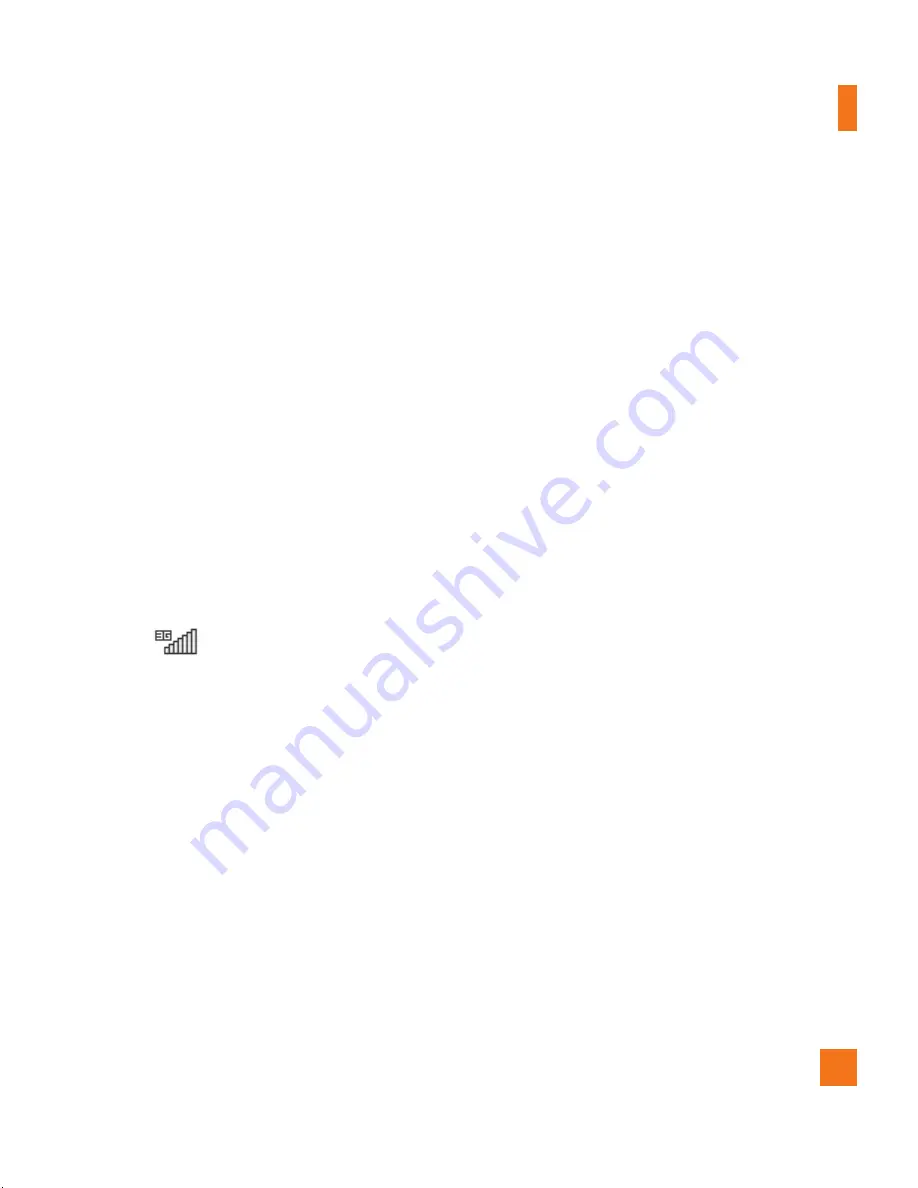
In-Call Menu
31
Video Share Calling
Making and Answering a Video
Share Call
You can make or answer a Video Share call
with other 3G video phones. In order to start
a Video Share call, both sides must have a 3G
Video Share capable phone and both must be
in a 3G coverage area.
n
Note
Before you start a Video Share Call you must
check the following:
• Phone must be in an AT&T 3G service area.
• The
icon should be present on top left
corner of the screen.
To initiate Video Share follow these
steps:
1.
Make a phone call by dialing a number, or
selecting a number either from contact list
or recent call list.
From Recent call or Contact list, you
can also directly make a Video Share by
selecting [Options] > [Video Share Call] and
selecting Video Type (Live or Recorded). In
this case skip step 2-3.
2.
A few seconds after the connection is
established, a "Video Share Ready" prompt
will appear on the screen once the other
party is ready to use the Video Share
service. If Audio alert in Video Share
setting (See Application Settings - Menu
9.7.1) is set to ‘ON’, an auditory alert will
sound along with prompt.
3.
To start Video Share with other party,
you can press the left soft key [Video] or
Camera key and select Video type (Live or
Recorded).
Содержание CF360
Страница 1: ...MMBB0299301 1 0 H Printed in Korea ...
Страница 5: ...CF360 User Guide ...
Страница 8: ...4 Q A 96 Accessories 98 Safety Guidelines 100 Glossary 118 Index 120 ...
Страница 126: ...Memo ...
Страница 127: ...Memo ...
Страница 128: ...Memo ...
Страница 129: ...Memo ...
Страница 130: ...Memo ...
Страница 131: ...Memo ...
Страница 134: ...CF360 Guía del usuario ...
Страница 137: ...4 Accesorios 102 Pautas de seguridad 104 Glosario 126 Índice 128 ...
















































