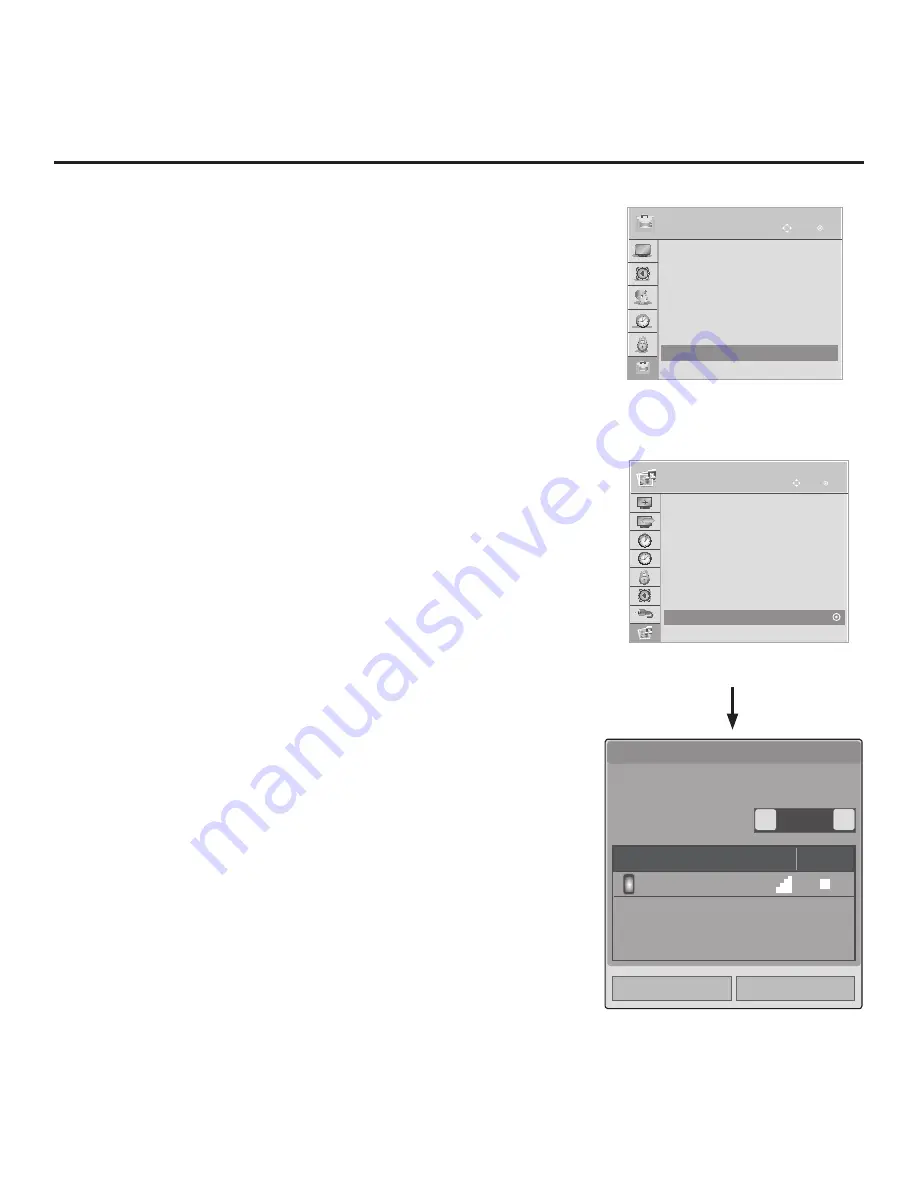
76
206-4234
OPTION
OK
Move
>
>
•
Pointer
•
Balloon Help : On
•
Set ID
: 1
•
Demo Mode
: Off
• Zone & Room Number
• TV Name
: [TV]303KJCZA9J740
• Wi-Fi Screen Share
When the TV’s Wi-Fi Screen Share feature is enabled in the IP Environment /
Media Share Menu (see “Accessing the IP Environment Menu” and “Media
Share Setup” on pages 56 and 62, as necessary), guests have the ability to
turn ON Wi-Fi Screen Share and select a Wi-Fi Direct, Smart Share enabled
device from which to view media files (photos, videos, music, etc.) or a WiDi
capable device, whose screen can be displayed on the TV.
Note:
When Smart Share is enabled on the LT777H TV, regardless of
whether Wi-Fi Screen Share is also enabled, the TV Name will be displayed
in the TV menus described below. However, the TV Name is not editable
outside of the IP Environment Menu.
Use the following procedure to turn ON Wi-Fi Screen Share and select a
device to which to make a connection.
1. Turn ON the TV, and press
MENU SETTINGS
on the Installer Remote to
display the TV setup menus (TV is in Pass-through Mode) or the Function
Menu (TV is not in Pass-through Mode).
2. Use the arrow navigation keys to select/highlight either the
Option
menu
icon from the TV setup menus or the
SmartShare
menu icon from the
Function Menu. Then, press
OK
.
3. Use the Up/Down arrows to select
W-Fi Screen Share
, and then press
OK
.
Note:
The “Wi-Fi Screen Share” menu option is only available if the Wi-Fi
Screen Share feature has been enabled in the Media Share Menu.
4. In the Wi-Fi Screen Share pop-up window, use the Left/Right arrow keys to
select
On
in the Wi-Fi Screen Share field. This will prompt the TV to search
for all available Wi-Fi Direct, WiDi, etc. enabled wireless devices, including
mobile devices, laptops, etc. Devices found will be listed in the lower half of
the screen.
Note:
If the search does not initially locate any devices, select
Rescan
and press
OK
.
5. Use the Up/Down arrow keys to select/highlight the device with which you
wish to share, and then press
OK
.
6. A new pop-up window will prompt you to confirm your connection request.
Select
Yes
and press
OK
to continue.
The share request will be sent to the targeted device. The user of that
device may choose to allow or not allow the share connection. Similarly,
once Wi-Fi Screen Share is turned ON, other devices may request share
connections with this TV (pop-up share requests typically appear in the
bottom right of the TV screen).
7. If the share request is accepted, media files may now be shared between
the device and the TV using Wi-Fi Direct, or the TV display may be used
as a second screen for a WiDi device. Select
Close
and press
OK
to exit
the Wi-Fi Screen Share window.
8. For Wi-Fi Direct / Smart Share: To access media files/folders on the TV,
either press
MENU SETTINGS
and select the
SmartShare
menu icon or
select the
Input
menu icon or press the
Input
key on the Installer Remote
to select the Smart Share device. Then, select the desired media category
to view files.
Refer to the TV’s interactive guide for further information.
Reference: Wi-Fi Screen Share
Rescan
On
<
>
Close
1/1
Device name
Connection
LG-P930
SmartShare
OK
Move
ABC
ASPECT RATIO
OK
Move
ABC
VIDEOS
Extra Content
DivX Reg. Code
Deactivation
TV Name
: [TV]303KJCZA9J740
Pointer
Wi-Fi Screen Share
or
(TV in Pass-through Mode)
(TV not in Pass-through Mode)
Wi-Fi Screen Share pop-up window
display is the same whether the TV
is or is not in Pass-through Mode.
Wi-Fi Screen Share
Wi-Fi Direct: Select Wi-Fi Direct device from list to initiate connection.
WiDi: Exit all On Screen Menus before using WiDi certified device to
scan and connect to TV.
▪ Wi-Fi Screen Share
>
>
























