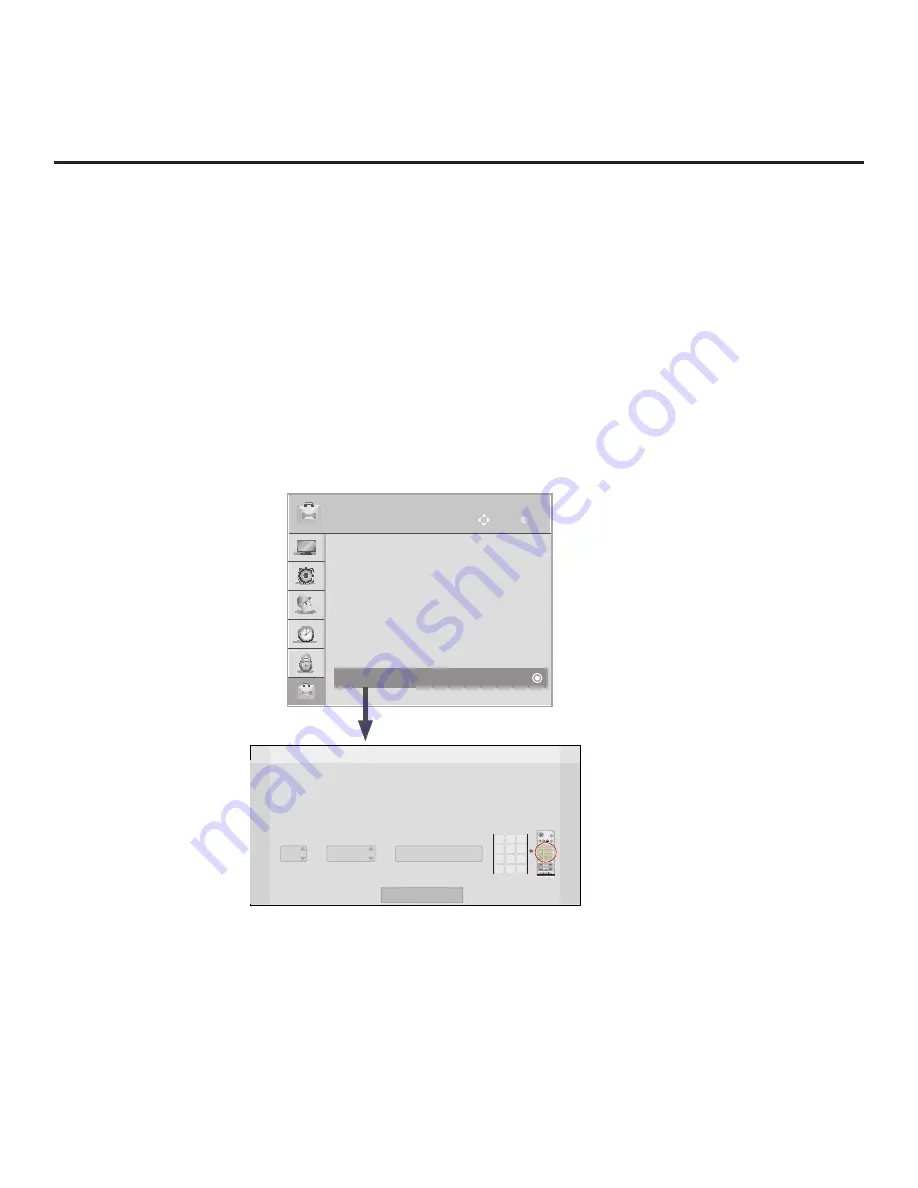
75
206-4234
(Continued from previous page)
• Label: Allows you to select a North, South, East, or West text label for this TV. Use the Up/Down
arrow keys to select the applicable label.
• Room Number: Allows you to specify the number of the room in which the TV is located. You can use
the number keys on the Installer Remote to direct enter a room number. Use the Dash key on the
Installer Remote as necessary to toggle between number and letter characters in the Room Number
field. Also, you can use the Flashback key on the Installer Remote to delete characters in this field.
Note:
Use the Left/Right arrow keys on the Installer Remote to navigate between each of the fields.
5. When you have completed the fields as necessary, select
OK
, and then press
OK
on the Installer
Remote to close the window and return to the Option Menu.
6. Press
MENU
SETTINGS
to return to TV viewing.
Z
Change a room number
OK
Room Number
Label
Zone, Label, and Room Number
CH
VOL
1 2 3
4 5 6
7 8
0
9
P
A
G
E
Q.MENU
CHAR/NUM
FLASHBK
EXIT
OK
ENTER
GUIDE
PORTAL
TV
DVD
INPUT
MARK
CC
TIMER
MUTE
INFO
PIP
PIPCH+ PIPCH-
SWAP
PIP INPUT
SAP
MENU
SETTINGS
abc
def
ghi
jkl
mno
pqrs
tuv
wxyz
.,;@
DELETE
1
2
3
4
5
6
7
8
0
9
DEL
CHAR/
NUM
Zone
0
-----
• If creating Zones for Installer Menu settings and/or Channel Mapping, select the appropriate Zone # (0-8)
based on the Zone in which this TV is installed. (See Commercial Mode Setup Guide for more information.)
• Select a Label and/or use the alphanumeric keypad on the remote to input the Room Number.
OPTION
OK
Move
•
Language
•
Caption
: Off
•
Pointer
•
Balloon Help
•
Set ID
: 1
•
Demo Mode
: Off
• Zone & Room Number
>
>
Reference: Using the TV Zoning Feature (Cont.)

























