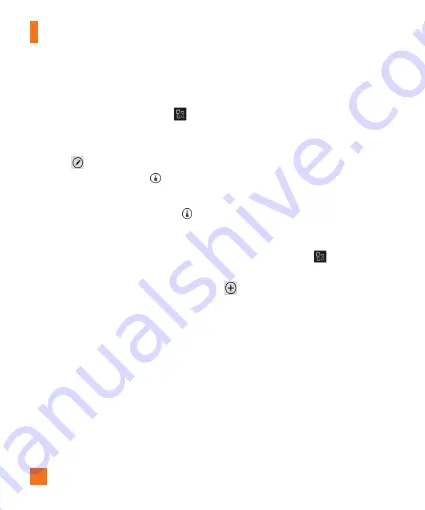
Personal Information
58
To edit a document
1
On the Start screen, press the arrow button
to the Apps list, and then tap
Office
.
2
Flick to
Documents
, and then tap the
Word document you’d like to edit.
3
Tap Edit .
4
To format the text, tap Format
64페이지에
Get started with Microsoft Office
Mobile
와
동일한
제목
크기로
진행해주세요
.
Use Microsoft Word Mobile
With Microsoft Word Mobile 2010, you can create new Microsoft Word
documents or read and revise existing ones on your phone. Because it's part of
Office Mobile 2010 and already on your Windows Phone 7 in the Office hub,
you don't need to download anything else to get started.
Note
Word Mobile doesn't support all the features that are found in Microsoft Word
2010. If a document has content that's not supported in Word Mobile, you can
still open the document on your phone, but the unsupported content won't be
displayed.
To create a new document
1. On Start, flick left to the Apps list, and then tap Office
.
2. Flick to Documents, tap New document
> Word document.
To edit a document
1. On Start, flick left to the Apps list, and then tap Office
.
2. Flick to Documents, and then tap the Word document you'd like to edit.
3. Tap Edit
.
4. To format the text, tap Format
, and then do one or more of the
following:
5. Type text you want to add.
6. To stop formatting the text, tap Format
, and then tap an icon for the
formatting that's currently being used to turn it off.
.
5
Type text you want to add.
6
To stop formatting the text, tap Format
64페이지에
Get started with Microsoft Office
Mobile
와
동일한
제목
크기로
진행해주세요
.
Use Microsoft Word Mobile
With Microsoft Word Mobile 2010, you can create new Microsoft Word
documents or read and revise existing ones on your phone. Because it's part of
Office Mobile 2010 and already on your Windows Phone 7 in the Office hub,
you don't need to download anything else to get started.
Note
Word Mobile doesn't support all the features that are found in Microsoft Word
2010. If a document has content that's not supported in Word Mobile, you can
still open the document on your phone, but the unsupported content won't be
displayed.
To create a new document
1. On Start, flick left to the Apps list, and then tap Office
.
2. Flick to Documents, tap New document
> Word document.
To edit a document
1. On Start, flick left to the Apps list, and then tap Office
.
2. Flick to Documents, and then tap the Word document you'd like to edit.
3. Tap Edit
.
4. To format the text, tap Format
, and then do one or more of the
following:
5. Type text you want to add.
6. To stop formatting the text, tap Format
, and then tap an icon for the
formatting that's currently being used to turn it off.
,
and then tap an icon for the formatting
that’s currently being used to turn it off.
n
TIPS
•
You can use more than one formatting option at
a time. To do this, tap Format , and then choose
the first formatting option. After that, tap Format
again and choose the next formatting option you
want to use, and then type your text.
•
You can also format text by selecting it first, and
then applying the formatting that you want to use.
Use Microsoft Excel Mobile
Microsoft Excel Mobile 2010 allows you to
create or edit Microsoft Excel workbooks
right on your phone. Because it’s part of
Microsoft Office Mobile 2010 and already
on your Windows Phone 7, you don’t need
to download or install anything else to get
started.
n
NOTE
Excel Mobile doesn’t support all the features
and functions that are found in Microsoft Excel
2010. If a workbook has content that’s not
supported, you can still open the workbook on
your phone, but the unsupported content won’t
be displayed. If a function isn’t supported, the
calculated value still appears in the cell but
won’t be recalculated if the data changes. Some
data and formatting might be lost when you
save it on your phone.
To create a new Excel workbook
1
On the Start screen, flick left to the Apps
list, and then tap
Office
.
2
Flick to
Documents
, tap New document
> Excel workbook.
Use Microsoft PowerPoint
Mobile
With Microsoft PowerPoint Mobile 2010, you
can open and view Microsoft PowerPoint
presentations, make small changes, and add
notes if you want. You can even watch a
presentation that’s broadcast online. Because
PowerPoint Mobile is part of Office Mobile
2010 and already on your Windows Phone 7
in the Office hub, you don’t need to download
or install anything else to get started.
Содержание C900B
Страница 5: ...User Guide ...
Страница 119: ...Guía del usuario ...
















































